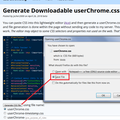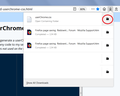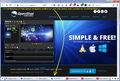how can ff 61 be customized to show the tab bar at the very bottom of the screen? (i miss tab mix plus)
hello i have ff58 and through userchrome.css was able to relocate the tabs at the bottom of the screen. however, ff61 does not allow moving the tab bar below the screen using userchrome.
is there any way to move the tabs to below the screen? if so, please give a detailed step by step answer.
Vsi odgovori (2)
Hmm, many aspects of the user interface can be rearranged by applying custom style rules in a userChrome.css file. Some users have posted "style recipes" for tabs below the content, but I've never tried any of them myself. Here are some threads you might check out:
- Firefox 57 tabs on bottom
- How can I get the tab bar at the bottom of the window on Firefox 60? : FirefoxCSS
Setting up your userChrome.css file the first time is about a 10 minute project:
This assumes you do not already have a userChrome.css file. If you do already have a working userChrome.css file, you just need to add the style rule code to your file.
(A) Select and copy the style rule code
In this case, I'm not providing the code here.
(B) Generate and download a userChrome.css file
Open the following page and paste the style rule code into the editor, replacing the sample rule:
https://www.userchrome.org/download-userchrome-css.html
Then click "Generate CSS File" and save the userChrome.css file to your computer. (See first attached screenshot)
Use the downloads list on the toolbar to open the downloads folder directly to the new userChrome.css file. (See second attached screenshot)
Minimize that Windows Explorer window for later reference.
(C) Create a new chrome folder in your profile folder
The following article has the detailed steps for that (#1, #2, and I recommend #3)
https://www.userchrome.org/how-create-userchrome-css.html
I have videos for both Windows and Mac in case the text is not clear.
(D) Move the userChrome.css file you generated in Step B into the chrome folder you created in Step C
The next time you exit Firefox and start it up again, it should discover that file and apply the rules.
Success?
Check out the rules in the "Classic" set:
https://github.com/Aris-t2/CustomCSSforFx/tree/master/classic
These were updated 4 days ago; example screenshot attached.