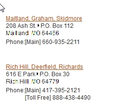on some webpages only using firefox the text display is sometimes glitched.
ok sometimes the text is glitched on webpages. and if you highlight the messed up text it will instantly be normal. also have most updated drivers. and this only happens with firefox.
Izbrana rešitev
Hello trentenmarschel, try disabling graphics hardware acceleration. Since this feature was added to Firefox, it has gradually improved, but there still are a few glitches.
You might need to restart Firefox in order for this to take effect, so save all work first (e.g., mail you are composing, online documents you're editing, etc.).
Then perform these steps:
- Click the orange Firefox button at the top left, then select the "Options" button, or, if there is no Firefox button at the top, go to Tools > Options.
- In the Firefox options window click the Advanced tab, then select "General".
- In the settings list, you should find the Use hardware acceleration when available checkbox. Uncheck this checkbox.
- Now, restart Firefox and see if the problems persist.
Did this fix your problems? Please report back to us!
Thank you.
Preberite ta odgovor v kontekstu 👍 0Vsi odgovori (3)
ok and here are some screenshots of what i am talking about.
Izbrana rešitev
Hello trentenmarschel, try disabling graphics hardware acceleration. Since this feature was added to Firefox, it has gradually improved, but there still are a few glitches.
You might need to restart Firefox in order for this to take effect, so save all work first (e.g., mail you are composing, online documents you're editing, etc.).
Then perform these steps:
- Click the orange Firefox button at the top left, then select the "Options" button, or, if there is no Firefox button at the top, go to Tools > Options.
- In the Firefox options window click the Advanced tab, then select "General".
- In the settings list, you should find the Use hardware acceleration when available checkbox. Uncheck this checkbox.
- Now, restart Firefox and see if the problems persist.
Did this fix your problems? Please report back to us!
Thank you.
that seemed to have worked thanks very much.