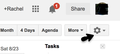No button/icon to access google calendar in Firefox 31
Preface: My MacBook Pro with OS 10.9.4 crashed. Data was saved. Hard drive was wiped. Applications were reinstalled.
Ever since I downloaded Firefox 31.0, I have been unable to find a button or icon to access my Google calendar. Nor can I find a "gear" to locate my settings. Although I have been using Gmail and the calendar exclusively for about five years, I'm feeling like a newbie. No Google searches for answers have provided any help. Can you?
Krejt Përgjigjet (1)
I attached a screenshot, but if that icon is not showing properly I would recommend Back up and restore information in Firefox profiles and then trying a Firefox Reset.
The Reset Firefox feature can fix many issues by restoring Firefox to its factory default state while saving your essential information.
Note: This will cause you to lose any Extensions and some Preferences.
- Open websites will not be saved in Firefox versions lower than 25.
To Reset Firefox do the following:
For Firefox 29.0 and above:
- Click the menu button
 , click help
, click help  and select Troubleshooting Information.Now, a new tab containing your troubleshooting information should open.
and select Troubleshooting Information.Now, a new tab containing your troubleshooting information should open.
- At the top right corner of the page, you should see a button that says "Reset Firefox"
 . Click on it.
. Click on it.
- Firefox will close and reset. After Firefox is done, it will show a window with the information that is imported. Click Finish.
- Firefox will open with all factory defaults applied.
Further information can be found in the Refresh Firefox - reset add-ons and settings article.
Did this fix your problems? Please report back to us!
Thank you.
Another thought is the crossoriginx feature in the about:config page.
Ndryshuar