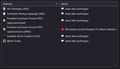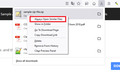can't select how to handle filetypes
Hey, I can't add new filetypes to the handlers.json Who had this before? I have already reset Firefox, deleted handlers.json, used safe mode... all without success For example, when I click on a ZIP file, the "save as" menu opens immediately. In the FF settings this filetype does not appear. So I can't define how to handle new files. I have also tried the addon "Content-Type Fixer Content-Type Fixer".
Изабрано решење
After you Save the file, open your Downloads Library and right-click on the file - you should see "Always Open Similar Files" Select that and the file type will be added to your handler.
Прочитајте овај одговор са објашњењем 👍 2Сви одговори (10)
Hi tylonhh+firefoxsnyc, There are two methods mentioned here - https://support.mozilla.org/en-US/kb/change-firefox-behavior-when-open-file#w_adding-download-actions
RobertJ schrieb
Hi tylonhh+firefoxsnyc, There are two methods mentioned here
Thanks for helping me. I tried to select the option within the download panel. There is no option for "open" for the (specific) file. I could set it with ttf (font) file. But also this setting is not set in FF settings permanently.
I found this note about "Always open" is missing -
jscher2000 said: "If there's no "Always open..." it usually means the site provided a generic binary content-type for the file (application/octet-stream), which is a common tactic to force downloading because otherwise Firefox might be tempted to display the XML in a tab. Since the generic binary content type is used for EXE files, too, Firefox does not treat it as a type that can be listed in the Applications box."
I suggest using a Sample File Download site to see if it works.
Измењено
RobertJ schrieb
I found this note about "Always open" is missing - jscher2000 said: "If there's no "Always open..." it usually means the site provided a generic binary content-type for the file (application/octet-stream), which is a common tactic to force downloading because otherwise Firefox might be tempted to display the XML in a tab. Since the generic binary content type is used for EXE files, too, Firefox does not treat it as a type that can be listed in the Applications box." I suggest using a Sample File Download site to see if it works.
that's sounds logic for me. So I tested it with zip file. On this site there are samples: https://www.learningcontainer.com/sample-zip-files/# When I click on the link, I just can save it. No option for always open. When I do this with the enabled addon mentionend in my 1st post, I also see in the log: C-T: No Action - CT already set to "application/zip" (CT = Content-Type)
The strange thing is, I also don't see the zip extension in the firefox settings. See screenshot #1 post.
For me it seems, that firefox can't write into the handlers.json
Another test with a different file shows me in the log of the addon: C-T: Updated CT header from "application/octet-stream" to "application/x-nzbfile"
But I still dont see this type in the ff settings.
Одабрано решење
After you Save the file, open your Downloads Library and right-click on the file - you should see "Always Open Similar Files" Select that and the file type will be added to your handler.
Also, if you have Firefox Settings open in another tab, be sure to Refresh the tab. A zip file will show as "Compressed (zipped) folder"
It's weird when people mention me...
I think the German-language version of that article is out-of-date, unfortunately. Let's start from the Downloads list -- either the one that drops from the arrow or the one that opens with Ctrl+J.
If clicking the Zip file on the downloads list launches it in the correct Zip-opening application, Firefox should be able to detect that and should offer the "Always Open Similar Files" option:
If you are using Windows File Explorer as your application for opening Zip archives, Firefox might be having trouble with that, but if you use WinZip, 7zip, etc., then Firefox should be able to detect that in the Windows file assocation settings.
(This is not to say you need to install a Zip application if you don't want one, but there may be an extra trick to working with them.)
Can you use that method to save a new action to the Settings page?
RobertJ said
After you Save the file, open your Downloads Library and right-click on the file - you should see "Always Open Similar Files" Select that and the file type will be added to your handler.
Whoops, I just repeated what RobertJ said.
ok, with the downloadlist-trick I managed, that the files are now listed in the ff settings and will be open with the application. Althought I already tried that. I know in the past, that those file were downloaded in the ff temp folder and then open with the application. Now they are loaded in the default download folder (sadly) and then opened, but it's better then nothing.
Thanks all
tylonhh+firefoxsnyc said
I know in the past, that those file were downloaded in the ff temp folder and then open with the application. Now they are loaded in the default download folder (sadly) and then opened, but it's better then nothing.
Until recently, the developers did not think a lot of users preferred the Temp folder, but after a lot of feedback, there is now work underway to add a new option to allow using a sub-folder of the system Temp folder as the initial download location, and I'm assuming, for the "Open with [relevant application]" / "Use [relevant application]" options (1738574). It's too soon to say that this will make it into the planned June 28th release of Firefox 102, but we can hope.
Meanwhile, I'm using this set of settings as a workaround:
(1) Change the default download folder to a "temp" folder I created (2) Set Firefox to always ask where I want to save a file so I can choose a real folder when I want to keep the file
On the Settings page, it looks like this: