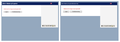How do I disable scrolling text for page titles? I want to be able to view the full text by default
I am forced to use IE when working with a web service because, for some reason, Firefox does not display the tile (nor does Chrome). Why? Firefox and Chrome make page titles into scrollable fields instead of just showing plain text. It makes no sense.
All Replies (5)
Hello,
In order to better assist you with your issue please provide us with a screenshot. If you need help to create a screenshot, please see How do I create a screenshot of my problem?
Once you've done this, attach the saved screenshot file to your forum post by clicking the Browse... button below the Post your reply box. This will help us to visualize the problem.
Thank you!
Are you referring to the page title that you see in tabs on the Tab bar?
You can toggle the title bar on/off via the "Title Bar" button at the bottom left in the Customize palette window.
No, I am not referring to the page title that you see in tabs on the Tab bar. I am referring to the title of windows or menus on sites (see attached picture), but they are titled "page title" in the code when I hit F12.
Firefox on the left side, Internet Explorer on the right. Firefox cuts a lot of the text out, and instead make it a scrollable field. Why?
StigtriX மூலமாக
Looks that the website specifies fixed dimensions for these text containers and that in your case a font is used that takes more space causing the text to get cut off.
You can right-click and select "Inspect Element" to open the built-in Inspector with this element selected. You can check the font used for selected text in the Font tab in the right pane of the Inspector. Set devtools.fontinspector.enabled to true on the about:config page to enabled the Font tab.
- https://developer.mozilla.org/Tools/Page_Inspector
- https://developer.mozilla.org/Tools/Page_Inspector/How_to/View_fonts
You can do a font test to see if you can identify corrupted font(s).
You can try different default fonts and temporarily disable website fonts to test the selected default font.
- Options/Preferences -> Content : Fonts & Colors -> Advanced
- [ ] "Allow pages to choose their own fonts, instead of my selections above"
That is unfortunately not the case.