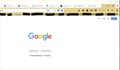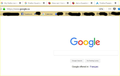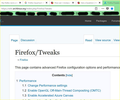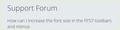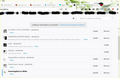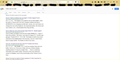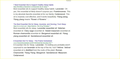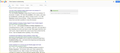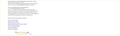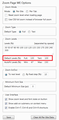How can I increase the font size in the FF59 Quantum toolbars and menus
How can I increase the font size for menu & toolbars in the new FF Quantum 59 without causing too having to reset every time I open the new tab or website. I have tried the solutions listed below but it seem that it is making more of a mess of my screen than helping.
I want to make the menus icons and the toolbar icons bigger. When I did the solution listed below... It change the menu icon... but the webpage comes out so big... like these attachments. My screen shows 67%, but the top icons are small, the search bar is big and the website pages are even bigger. I have to zoom in and out constantly to adjust the screen but as soon as I open a new tap or restart Firefox, it starts again. Also... when I try to add a theme. I can select the theme, it shows on top, I open a new tab, or get back to my Firefox page, the theme disappeared like it was never installed. I did all the closing and restarting, reset Firefox... something is really wrong with the new updates.. bring back the old Firefox and the addons and themes.
Solution on FF website:
Global Zoom Factor
This will enlarge both the toolbar area and the content area:
(1) In a new tab, type or paste about:config in the address bar and press Enter. Click the button accepting the risk.
(2) In the filter box, type or paste pix and pause while the list is filtered
(3) Double-click layout.css.devPixelsPerPx and change its value to 1.25 and click OK, which corresponds to 125% font size in Windows display settings. The toolbar area should enlarge after a few moments. Too small? Try 1.5 and see whether that suits you better. And so on. If you are on Mac and use a Retina display, anything below 2.0 may be smaller than what you started with, so start with 2.0.
Important: Do not go below 1.0 because it may become too tiny to edit.
Websites Too Big?
You can counteract the global zoom with an extension that allows you to reduce zoom on all pages as you open them. You can still fine-tune the zoom level on sites, but this will normalize them.
For example:
https://addons.mozilla.org/firefox/addon/zoom-page-we/
It's a little difficult to find its global default setting for websites, but you can counteract the global setting, for example:
Global setting 1.25 + Zoom Page default 80% => pages at 100% Global setting 1.5 + Zoom Page default 75% => pages at 100% Global setting 2.0 + Zoom Page default 50% => pages at 100%
All Replies (3)
How and what Addons do is up to the Addon creator and how they program the software. FF can't control or change what Addon does. Have you tried the Windows help that uses magnify to view the page.
Okay, let's forget about the add-ons but the website fonts is a over the place... Each times I open a new window or tab.. I have to reset the font. When I do a search and the options shows. the results are all on the left side of the screen.. all jammed up there. The site result is small but the write up which is in the preview is bigger format. It is all screwed up. I have to adjust the screen when I open it, adjust when I do a search, adjust when I open the link for the article. There are so many various fonts on one page, not counting the Menus and folder icons. I keep on zooming in and out, resetting the font. It is terrible. Any better solution please. Thanks
This is obvious, but as you can see, different web page authors have different views on the best font size for their sites. I probably adjust 25-50% of pages (usually enlarging them), depending on whether I'm using a large or small monitor.
What multiplier/percentage did you set?
- layout.css.devPixelsPerPx ?
- Zoom Page WE ?
This screenshot from Zoom Page WE is old now, but it shows the setting that sets the baseline for all pages:
<center> </center>
</center>