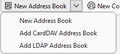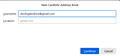Export gmail contacts to Tbird...tried everything
Attempting to export my Win 11 Gmail contacts, import to Tbird. I attempting using my Gmail contacts using both Outlook .csv and Google .Csv. Then when importing at Tbird, I attempt to use .csv. Nothing shows up. Actually, the names show up under Tbird address book, however no email address'. Could you please give me specific entry directions and step by step directions. I appreciate this~ Thank you.
தீர்வு தேர்ந்தெடுக்கப்பட்டது
I an with Christ1. Why are you messing with imports and exports when synchronization is a few clicks away.
Gmail contact are as simple as. clicking the down arrow on the new address book.
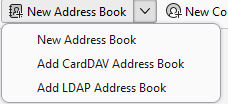 Filling in the google username (usually your gmail email address, but not always)
Filling in the google username (usually your gmail email address, but not always)
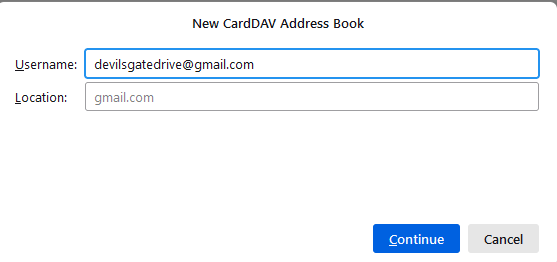
If you have already added your email account with google, it will just proceed to checking available address books. If you have not already created an oauth2.0 authorization token for Google it will lead you through that process and then check your available address books.
Clearly from your initial posting suggesting you have tried these application specific exports to CSV you have missed the fact that CSV is about the most basic data transfer method and has been around for some 30 years. Columns of data have to be manually mapped to the correct import locations. While the new address book has improved the CSV import by orders of magnitude, it is not anything like automatic in most cases. It might even be a good use for AI, guessing what fields might be the same thing.
I just ran the import on a CSV file I happened to have with contacts and email addresses. I am not sure where it came from but it demonstrates the idea that you have to manually map stuff.
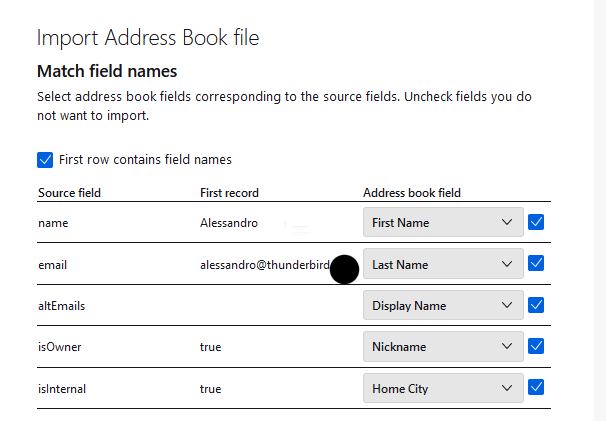
If you look on the left of the table, you have the field names defined in the import file. On the right the filed names the data will be placed in and in the middle the actual data.
So the first line is OK, the name is going to the address book first name field. The second and subsequent are rubbish. It is intending to put the files email address in as the last name, so you need to click the down arrow and actually correct that to something you might be able to use. Like Primary email address and so on for each field from the file you wish to import and by unticking the field you can skip it.
Once you have the file fields of data and where the program is planning on putting it all squared away. Then you click continue. Until then you are almost guaranteed to implement the old computer adage of garbage in, garbage out. If due to some weird act of god, the field names in the CSV and Thunderbird import fields align. Or you modified the file data labels like David suggested, you skip the manual alignment of fields.
My feeling is that CSV import and export should be avoided by most folk as they simply do not expect a manual process. This is further complicated by most folk opening the CSV file in excel at some point and only the latest two? versions of excel can read and save the Unicode text files that windows uses for CSV without scrambling them for any use but in excel.
Unless CSV import is executed correctly and methodically it rarely works and if you are new to CSV you need someone to hold your hand because there are a lot of gotchas. I generally spend some time massaging the data in LibreOffice, export to CSV and then import because the format is really just not defined as such. CSV is like a road. You know one when you see one. But there are a million and one variations and the definition is very loose.
Read this answer in context 👍 2All Replies (5)
Okay, this works, dumb as it sounds. - first, click to addressbook and create a csv export. This is to be your master template, as in reading this file will give you the info on how the fields are laid out. - now, match your exported csv from gmail and adjust it to match the same layout with the same first row. - that usually does it
Why don't you simply create a CardDAV address book in Thunderbird for your Google Contacts?
Thanks for reply David. I just tried your solution, but I need more info. Step by step please. Here's where I am at. Gmail. Select and open contacts. Select and check ALL contacts. Select Export contacts/Export as Outlook.csv. Select Export.
After that I am stumped. I go to Tbird and attempt to import. Then no idea what to do. Thanks.
தீர்வு தேர்ந்தெடுக்கப்பட்டது
I an with Christ1. Why are you messing with imports and exports when synchronization is a few clicks away.
Gmail contact are as simple as. clicking the down arrow on the new address book.
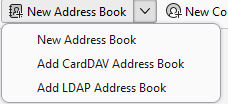 Filling in the google username (usually your gmail email address, but not always)
Filling in the google username (usually your gmail email address, but not always)
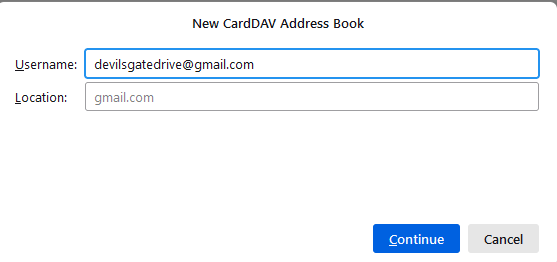
If you have already added your email account with google, it will just proceed to checking available address books. If you have not already created an oauth2.0 authorization token for Google it will lead you through that process and then check your available address books.
Clearly from your initial posting suggesting you have tried these application specific exports to CSV you have missed the fact that CSV is about the most basic data transfer method and has been around for some 30 years. Columns of data have to be manually mapped to the correct import locations. While the new address book has improved the CSV import by orders of magnitude, it is not anything like automatic in most cases. It might even be a good use for AI, guessing what fields might be the same thing.
I just ran the import on a CSV file I happened to have with contacts and email addresses. I am not sure where it came from but it demonstrates the idea that you have to manually map stuff.
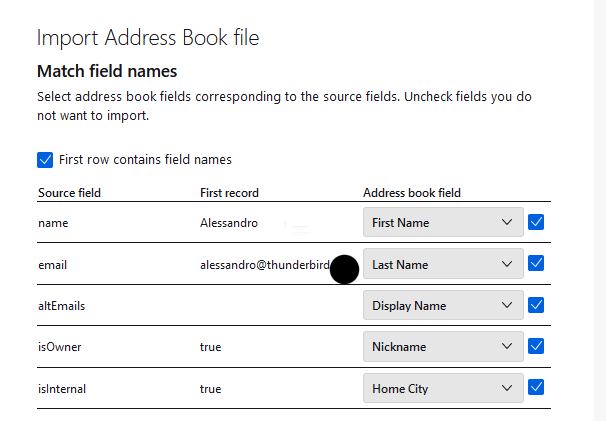
If you look on the left of the table, you have the field names defined in the import file. On the right the filed names the data will be placed in and in the middle the actual data.
So the first line is OK, the name is going to the address book first name field. The second and subsequent are rubbish. It is intending to put the files email address in as the last name, so you need to click the down arrow and actually correct that to something you might be able to use. Like Primary email address and so on for each field from the file you wish to import and by unticking the field you can skip it.
Once you have the file fields of data and where the program is planning on putting it all squared away. Then you click continue. Until then you are almost guaranteed to implement the old computer adage of garbage in, garbage out. If due to some weird act of god, the field names in the CSV and Thunderbird import fields align. Or you modified the file data labels like David suggested, you skip the manual alignment of fields.
My feeling is that CSV import and export should be avoided by most folk as they simply do not expect a manual process. This is further complicated by most folk opening the CSV file in excel at some point and only the latest two? versions of excel can read and save the Unicode text files that windows uses for CSV without scrambling them for any use but in excel.
Unless CSV import is executed correctly and methodically it rarely works and if you are new to CSV you need someone to hold your hand because there are a lot of gotchas. I generally spend some time massaging the data in LibreOffice, export to CSV and then import because the format is really just not defined as such. CSV is like a road. You know one when you see one. But there are a million and one variations and the definition is very loose.
Thank you Matt. All I needed to do was have the step by step on how to do it this way. I figured it out eventually. Appreciate the help.