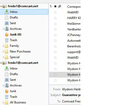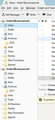How can I remove a duplicate Email account?
Newest version of Thunderbird on Windows 10. Two email accounts were set up with the same name. One as an "Imap" and the other as a "Pop3". The "imap" incoming server is invalid but the outgoing server on that account is correct. The "Pop3" incoming server is correct but it will not allow the entry of the outgoing server because it already exists in the incorrect "Imap" account. The Remove Account function has disabled itself and the edit account function will only respond by saying "There is already an Account set up under that name" As a result the incoming pop3 account works for incoming only and the Imap account works for only outgoing. How can I remove the Imap account and fix the Outgoing portion of the pop3 account?
All Replies (4)
I'd guess that the two accounts have the same name and that will cause the "server already exists" error.
Go to Tools|Options|Advanced|General->Config Editor
Acknowledge the warnings and tell it you will be careful.
Enter the name of either of these two accounts into the search box. If you get two entries with identical names, select one and double click it to edit it and make it unique.
Close out and to be safe, close and restart Thunderbird.
Now you should be able to remove the unwanted account. The remove option will be greyed out if the selected account is your default account, so you may need to set another one to be the default.
Note that when you have access to your accounts in the regular Account Settings window, you can change the account name in situ. It's only when you have the duplication that you need to use the Config Editor.
I don't understand your difficulty with smtp, because Thunderbird allows any smtp server to be nominated. (Whether or not that actually works is a separate matter!) When I started using the Internet, it was usual to use your ISP's smtp server for all your accounts. However, nowadays it's likely that you'll need to use a specified and unique smtp server for each incoming account. But we can get back to that issue after you have reclaimed access to your accounts.
This sounds similar to a problem I am having as of today. For some reason a second identically named account showed up in TB and I can't see the server settings because I'm getting that error message that another account has the same name. Although the accounts are 90% similar, the new one only has an inbox with emails from the past 24 hours or so and nothing older, whereas until 6 hours ago the older account had no new emails since 8 PM yesterday. And there is an old folder that is in the new account but not the old. (????) If I were to perform the above process, How can I be sure I select the newer account to change its name? Or, if I select the older account (the one I want to save) and change its name, will I be able to change it back to the old name after deleting the new account? I'll attempt to attach an image of the duplication.
It has been so long ago since I had that problem I don't remember exactly how I solved it. but what I do know is that I solved it on my own. I also know that I had the setting for the server set to save the emails on the server for 30 days after they were downloaded to Thunderbird so after I got rid of the duplicate account I went to the online email account and forwarded the email I wanted to keep to myself which caused Thunderbird to download the emails again. If you have the setting set to remove the emails from the server after they are downloaded I don't think there is any way to recover them. It would be a good idea to back up the Thunderbird files before you start trying to remove one of them. I am sorry I can't remember the details.
ThomasGuide மூலமாக
A few hours after my previous reply, my older account's inbox folder started working for some reason and now 95% of all emails are duplicated in the two inboxes. However, a couple of emails occasionally show up only in the newer account. The extra (older) folder in the newer account does, after opening the subfolders, have some emails that I would like to keep until I have a chance to make certain I can delete them. That is the AV Business folder. How can I move that folder to the original older account before I delete the newer account? Is there a specific place in the forum where I can find explicit directions on removing/inactivating a duplicate account? I've attached a new image showing all the subfolders. Thanks in advance.