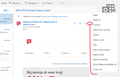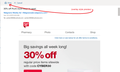Printing problems; why is my printed page coming out too small? Print from email doesn't fill the page.
Print Size changed in Firefox and the printed page comes out very small. I have to set it to fill the page every time and it still does not fill the page. I do not want to have to save a file first before printing. If I use Control Print from a selected email I get an Error message. It still shows my printer window. It also comes out small when I click the Print icon in an email window. I'm leaving Firefox if this can't be fixed. I shouldn't have to work this hard or have difficulties with print settings in a browser.
All Replies (12)
Hi scorevoyager, could you mention what email site it is, for example, Gmail, Outlook, Yahoo, or something else?
Are only emails affected or are there problems printing from other sites as well?
Firefox Using One Corner of the Page
One reason for Firefox not to use your entire piece of paper is if it misread the printer data and thinks it holds very small paper. As a possible quick fix, try this:
(1) In a new tab, type or paste about:config in the address bar and press Enter/Return. Click the button promising to be careful or accepting the risk.
(2) In the search box above the list, type or paste paper_data and pause while the list is filtered
(3) This value varies, but based on past threads:
- 1 means letter size
- 9 often means A4 size
- 256 is an unknown small size that sometimes shows up on Brother printers for no apparent reason
To edit a preference, double-click it to open a small one-line dialog box. Modify and click OK.
Any improvement?
Hello Jscher2000,
Thank you. That seemed to work. I do still get an error message when I open a PDF attachment in gmail when I control P to print. It prints but I get the message. Any ideas?
Thanks, Tristan
Hi scorevoyager, what is the error message you get?
Simple, "An Error has Occurred while Printing."
Hmm, that's strange. Usually if you got that message, nothing would print. I wonder whether this is related to a change in Firefox 69 related to pages with multiple frames? If I get a chance, I'll try out Ctrl+p in Gmail later this week.
My problem is similar. When printing from Outlook web app, the font is too small. Printing from other web pages is ok, as is printing from Thunderbird. Print from Outlook web app on a different browser is also ok. The problem is clearly with Firefox. I am using ver 70.0.1 in Win10. All drivers, etc, are current. Suggestions? Thank you.
Hi BradHJohnson, when you click the Print item on the menu for the message, is Outlook popping up a new window, or showing the print-optimized format as an overlay? This seems to change every few months, so I want to make sure we are talking about the same version. Currently I get the overlay in both Office365 OWA and "Live" OWA (Hotmail). Example screenshots attached.
I get the overlay style. Thank you.
Hi BradHJohnson, the most common reason for text to be tiny is if some element is very large and Firefox applies "Shrink to Fit" to all the text to make space for it. It could be a line that doesn't wrap, or it could be an image. You can temporarily disable "Shrink to Fit" using either of the following methods:
- On any Print Preview screen, click the drop-down next to "Scale" and change from Shrink To Fit to 100%
- In the Page Setup dialog, uncheck the box for "Shrink to fit Page Width" -- you can call this up from the File menu (on Windows, tap the Alt key to activate the menu bar temporarily if you normally keep it hidden)
This may have mixed results, i.e., text may be normal sized but the right side may be cut off.
Does that seem to be the issue -- a problem with Shrink to Fit on the emails you need to print?
When I do that the print font does get larger, and yes, the text is no longer confined to the area of the paper. The right margin goes away. What puzzles me the most is this only happens with the Outlook web app, nothing else, and the Outlook web app works fine with Edge and IE, but neither of those are my default browser.
Hi BradHJohnson, one potential difference between Firefox and other browsers related to pre-formatted areas, which are created with the HTML <pre> tag.
By default, Firefox does not wrap the text in <pre> tags so they can be very wide like this!
If the message doesn't include style rules to wrap the text in the tag, or if the message uses the "white-space: pre" style rule on other text, then Shrink to Fit will work differently in Firefox than in other browsers.
I don't know the best way to spot that issue, except that pre-formatted text usually appears in a fixed-width font like Courier New. Do you notice that anywhere?
I only see it happening on emails in Outlook, including my replies, so I don't think it would be pre-formatted, but I don't know. Thunderbird handles it fine and the only reason why I even use Outlook is because Thunderbird seems to have a problem sending email from any account that is not the default account. I have three active email accounts and I would prefer to deal with all three through one email client. If I try to send from a non-default account, I sometimes, but not always, will get an authorized sender violation in Thunderbird. Probably a different development team at Mozilla.