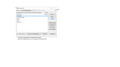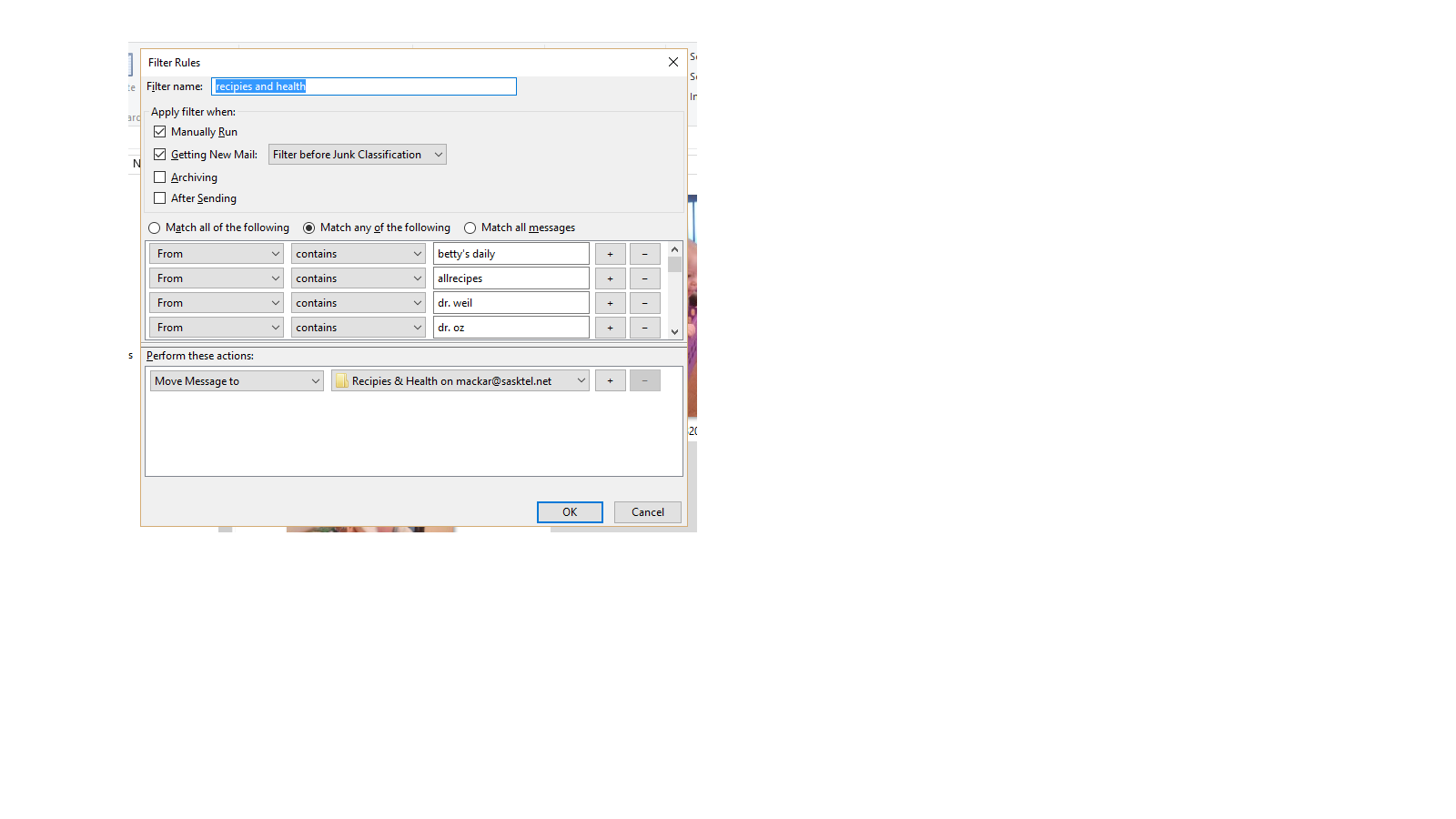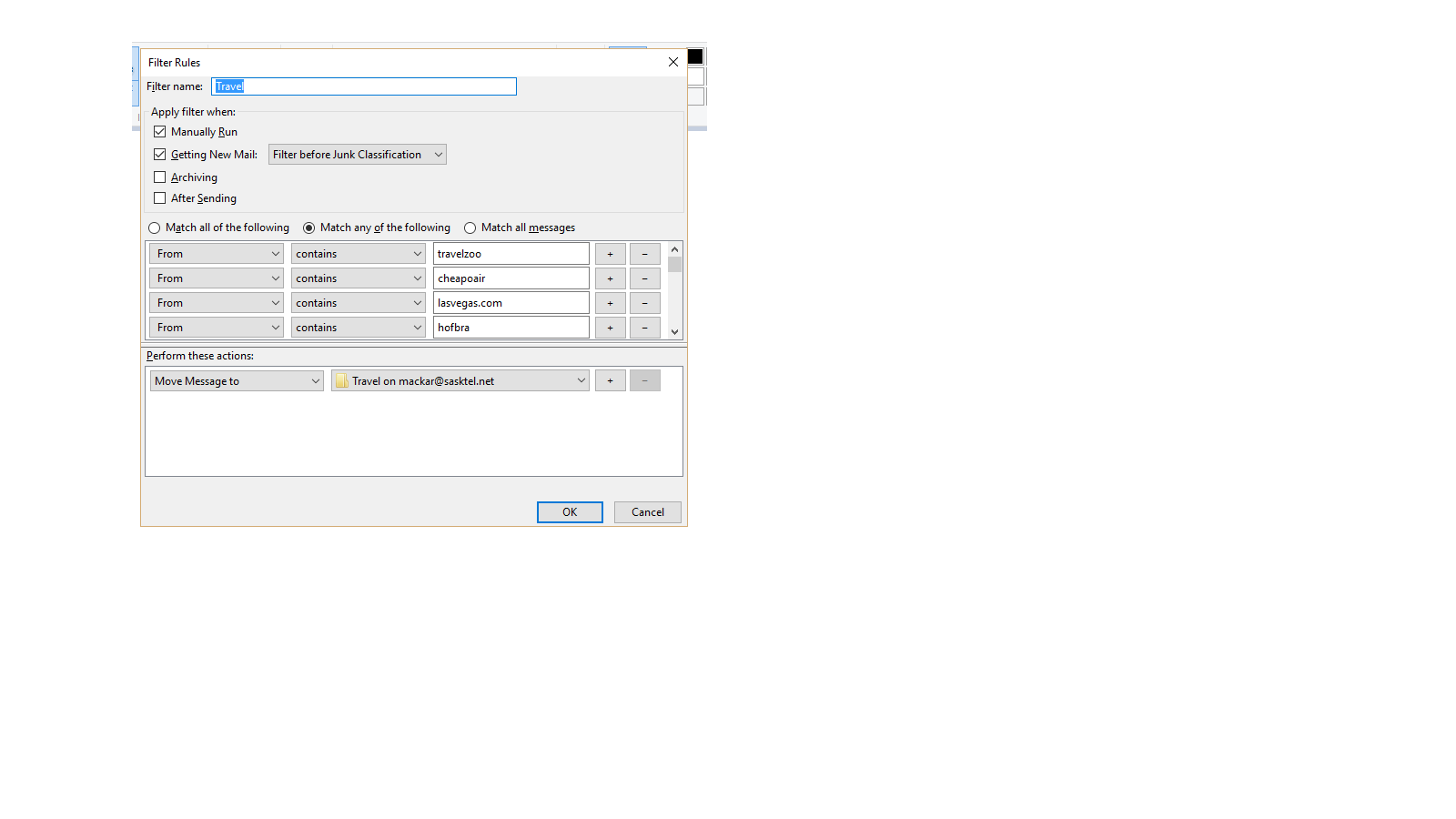filters not working
I am new to Thunderbird, but very familiar with how filters work (I was using outlook til they screwed up my account). I have created 4 filters and only 2 work. All the settings are the same and it's nothing fancy. (one filter is to move "travel" related emails to a folder and one is for "recipe" related emails to be moved to another folder, these are just examples. I have them set to "match any" and "from contains" then move to folder......) Not sure why some work and some do not. Thanks for any help and yes, I've read the help and instructions :)
ప్రత్యుత్తరాలన్నీ (5)
Please post images of :
- the Message filter list
- the filters that are not working.
please find attached the pictures, marked as you asked.
re: Message filter image 'Enabled' column I notice the enabled column does not show any check boxes allowing you to select whether enabled or not.
I think the missing enabled column check boxes could be a bug, so i'll try to find out something more on this. What OS are you using?
In the meantime please post the following, so we can check details via a different method: In Thunderbird Help > Troubleshooting Information click on 'Show Folder' button a new window opens showing contents of your profile
If POP mail account click on 'Mail' folder If Imap mail account, click on 'ImapMail' folder
click on the mail account name look for this file : msgFilterRules.dat Open this file using using a text editor eg: 'Notepad' Make sure all is visible and post image of that file.
re: Filters
'Match any of the following' is the correct one, so that's ok.
FROM contains this will look at the email address and also name, if a name has been included by the sender but not the name you may see in the FROM if you have 'Display Name' overriding it.
As an example, if email was sent with this in the source code of email: From: betty's daily blog <betty @ bettycrocker.com > OR From: Betty's daily <betty @ bettycrocker.com > then the filter should identify Betty's daily.
so the capital letter should not cause the issue.
If you have that person as a contact listed in your address book and you have set a 'Display Name' to show: eg: First: Betty Last: Crocker Display Name: Betty's Daily Email: BettyCrocker @ bettycrocker.com
Then the filter will not work because 'betty's daily' is your display name for that person and not what is actual in the source code FROM.
so you would need to check that the 'From contains' specified data is actually in the source code of email. To do this, select the email so you can read it in the lower Message Pane. In the header section, click on 'More' and select 'View Source' a new window will open showing source code. scan down to the 'From, TO, Subject' Date' section. check what is actually included in the 'FROM'
Please check this for each of the FROM contains in both filters to be sure that the condition you are setting is actually in the source code FROM.
re : I notice the enabled column does not show any check boxes allowing you to select whether enabled or not.
If you left click and hold down to grab the right side of window and drag to the right, it should display the 'enabled' column check boxes. Please do this and confirm that all the check boxes have been selected. If all are selected, then they are enabled. In which case you do not need to access msgFilterRules.dat nor post image of that file.
Please confirm all filters are enabled.
They are enabled.