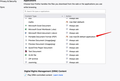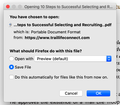Stopping automatic pdf downloads on Firefox using MacOS
It does not matter how many times I change this setting in preferences to "Open in Firefox" I still get this pop-up every time I click a pdf.
It also does not matter how many times I select "open with preview" and click "Do this automatically for files..." box. Every time I click the next pdf the same thing pops up!?!?!?!
And additionally no matter my selection I make ends up leading to a pdf being downloaded automatically.
This is beyond frustrating. Please help.
ప్రత్యుత్తరాలన్నీ (1)
Are there sites where it works and sites where it doesn't?
When sending a download, sites set multiple HTTP headers. Sites can set two of these to trigger the download dialog, bypassing Firefox's automatic handling of downloads:
(1) Content-Disposition
If a server sends a Content-Disposition header set to attachment, which bypasses viewing in a tab, Firefox will always show the download dialog.
(2) Content-Type
The setting on the Options/Preferences page is keyed to the content type application/pdf, not the .pdf file name extension. If the server sends a different content type, Firefox won't use the PDF instructions.
If you would consider using an add-on to address these issues, I have one here:
https://addons.mozilla.org/firefox/addon/content-type-fixer/
When using a site that has this issue, click the Zzzz button to wake up the extension, then click the button again and select the "Follow my settings (inline)" option:
<center> </center>
</center>