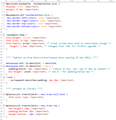v109.0 cuts of bottom of all my bookmarks toolbar - Win10-64
I love Firefox!!! But ..
After I updated I an no longer see the bottom 20% of the text in my All Bookmarks->Bookmarks toolbar where my toolbar only displays the text of the drop down name.
It seems to be a recurring issue where new versions really mess up the spacing in the drop down menus of the toolbar mostly (not this time).
My menus are just Perfect now .. although I'd love for the menus shown in the 'manage bookmarks' window to have Exactly the same spacing as the Firefox toolbar menus (the 'manage bookmarks' window has Much larger spacing and is a bit of a pain to use due to this).
Here's my no doubt primitive userChrome.css
menupopup:not(.in-menulist) > menuitem,
menupopup:not(.in-menulist) > menu {
padding-block: 3px !important; /* reduce to 3px, 2px, 1px or 0px as needed */
min-height: unset !important; /* v92.0 - for padding below 4px */
}
:root {
--arrowpanel-menuitem-padding: 4px 8px !important;
}
#placesList treechildren::-moz-tree-cell-text {
font-size: 11px !important;
}
#placesList treechildren::-moz-tree-row {
max-height: 10px !important;
padding-bottom: 0px !important;
margin-bottom: -3px !important
}
ప్రత్యుత్తరాలన్నీ (20)
Oh .. and I just looked at Firefox on my Monterey MacOS Mac.
I can't read Any of the toolbars OR the menus in the toolbars (they are so small) so .. this is just a Complete Disaster!!!!!
So, looking at this CSS. Is this everything? No rules related to toolbars?
The following rule only affects folder lists and menus built using a menupopup element, it does not affect the height of the Bookmarks Toolbar or position of toolbar buttons on the bar.
menupopup:not(.in-menulist) > menuitem,
menupopup:not(.in-menulist) > menu {
padding-block: 3px !important; /* reduce to 3px, 2px, 1px or 0px as needed */
min-height: unset !important; /* v92.0 - for padding below 4px */
}
:root {
--arrowpanel-menuitem-padding: 4px 8px !important;
}
The following rules apply to tree-structured bookmark panels such as the Library window and Bookmarks Sidebar (Ctrl+B). I don't think these rules affect the Bookmarks Toolbar at all.
#placesList treechildren::-moz-tree-cell-text {
font-size: 11px !important;
}
#placesList treechildren::-moz-tree-row {
max-height: 10px !important;
padding-bottom: 0px !important;
margin-bottom: -3px !important
}
To judge whether something in your userChrome.css file is the culprit, you can temporarily relaunch Firefox in its Troubleshoot Mode, which disables userChrome.css, userContent.css, and add-ons (although add-ons can't modify the font size of the toolbar area, only the colors). See: Diagnose Firefox issues using Troubleshoot Mode. Don't select the Refresh option except as a last resort and after reviewing Refresh Firefox - reset add-ons and settings.
Thanks for the suggestions!
Troubleshooting mode 'fixes' the problem (I can see the bottoms of the toolbar) .. However .. that totally screws up the formatting so that I lose Everything that I want to have setup (and have icons along with the text in the toolbar and they are not spaced closely to show more).
I don't have a userContent.css and I posted my Entire UserChrome.css?
I Only have Facebook Container, NoScript and Video Download Helper extensions.
I Disabled all three and rebooted and .. No Change . the bottom of my toolbar menu across the top of Firefox (at the very bottom before the page) is still cut off?
Am I missing something basic .. some other place I'm not looking?
Thanks!
Those extensions should not be a factor.
I should have asked you to take comparison screenshots. Maybe there is a font difference between regular mode and troubleshoot mode? Or icon size differences?
Do you display either or both of the optional top items:
- Title bar (full title of current tab)
- Menu bar (File, Edit, View...)
Thanks for your patience!
here are screen shots of both the problem and trouble shooting mode showing the top of the browser with all the bars and menus!
Start Firefox in Troubleshoot Mode to check if one of the extensions ("3-bar" menu button or Tools -> Add-ons -> Extensions) or if hardware acceleration or if userChrome.css/userContent.css is causing the problem.
- switch to the DEFAULT theme: "3-bar" menu button or Tools -> Add-ons -> Themes
- do NOT click the "Refresh Firefox" button on the Troubleshoot Mode start window
I don't know why the menu bar is missing in troubleshoot mode. ??
You could test whether turning off the menu bar in regular mode helps with this problem:
View (or Alt+V) > Toolbars > Menu Bar
I wonder whether the toolbar buttons on the menu bar are causing the problem -- maybe Firefox 109 is not accounting for the extra vertical space they required?
I turned Off the menu bar in regular mode with Zero effect for the issue of cutting off the bottom.
I tried moving all those icons you pointed out to where the search bar is located with Zero change.
My 'Theme' is 'Light'. I tried enabling all the others but .. No Change?
Both checkboxes in hardware acceleration are OFF.
I've previously posted my UserChrome.css i this thread. I Don't have a user Content.css
In 'troubleshooting' mode I Can see the bottom of that bookmark menu - they are Not cut off at the bottom. There are images in earlier posts showing troubleshooting and 'normal' modes.
After turning off the menu bar, try launching a new window (Ctrl+N) to see whether the layout is computed correctly there. (Existing windows might not get recomputed.)
Does disabling userChrome.css (userChromeSAV.css) has effect ?
renaming to 'sav' 'fixes' having the bottom cut off, but .. then I'd have text AND icon for menus .. and the horizontal spacing would be way too wide .. and all of the drop down menus vertical spacing and sizing would be messed up?
I tried turning off the menu bar and Ctrl-N but .. that resulted in no observable changes?
Is what you posted in the question really all the code in your userChrome.css as it is hard to imagine that those few lines have this effect ?
The menupopup entries are about bookmark drop down lists. Treechildren are about the Library and the bookmarks and history sidebar.
Along those same lines, does your userChrome.css file import css from a second file? That would be done with a line like this at the top of the file:
@import url("filename.css");
I just looked at my userChrome.css again and .. ahhhh .. it was scrolled up in my text editor (I keep it open in a tab) so I did NOT include all the code at the top. I'm so sorry!! I'm an .. Idiot!!
#personal-bookmarks .toolbarbutton-icon {
display: none !important;
margin: 0 2px !important;
}
#bookmarks-ptf toolbarbutton:hover {
-moz-border-left-colors: none !important;
-moz-border-right-colors: none !important;
-moz-border-top-colors: none !important;
-moz-border-bottom-colors: none !important;
}
.bookmark-item {
font-weight: normal !important;
font-size: 11.5px !important;
font-family: arial !important; /* tried Lucida Sans with no observable change */
height: 1.6em !important; /* changed from .9em for FireFox upgrade */
}
/*** Tighten up drop-down/context/popup menu spacing (8 Sep 2021) ***/
menupopup:not(.in-menulist) > menuitem,
menupopup:not(.in-menulist) > menu {
padding-block: 3px !important; /* reduce to 3px, 2px, 1px or 0px as needed */
min-height: unset !important; /* v92.0 - for padding below 4px */
}
:root {
--arrowpanel-menuitem-padding: 4px 8px !important;
}
#placesList treechildren::-moz-tree-cell-text {
font-size: 11px !important;
}
#placesList treechildren::-moz-tree-row {
max-height: 10px !important;
padding-bottom: 0px !important;
margin-bottom: -3px !important
}
and this forum seems to replace the pound sign with '1.' so .. what I just posted would have a pound sign instead of the '1."
Is there an upcoming fix to Firefox .. or has anyone got a clue as to a css modification that would 'solve' the issue?
The full css is shown in the graphic above (done because some characters got transformed during the post immediately before that .. for some reason)?
Thanks!
If you experiment with temporarily removing the first rule (related to bookmark icons), does that make any difference? Just wondering whether the height of those icons determines the height of the bar.
I commented out the first rule (relating to bookmark icons) and noticed no effect so .. I suppose that one isn't necessary?