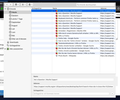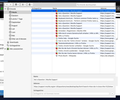How do I close the "show entire history" window on Firefox for MAC? Why is there no close button!? Can only close the whole browser to get rid of it...
When I click on show entire history an separate history window opens. Unless any other window there is no red close button or X to close it and every time I want to get rid of the history window I have to close the whole program...
It is really anoying. How can I close it? I am so fed up of this that I consider to switch completely to chrome....
เปลี่ยนแปลงโดย Dani1975 เมื่อ
วิธีแก้ปัญหาที่เลือก
Try to use the Command+W keyboard shortcut to close the window.
You can rename/remove xulstore.json in the Firefox profile folder with Firefox closed. This file stores the dimensions of some windows.
You can use the button on the "Help -> Troubleshooting Information" (about:support) page to go to the current Firefox profile folder or use the about:profiles page.
- Help -> Troubleshooting Information -> Profile Directory:
Windows: Show Folder; Linux: Open Directory; Mac: Show in Finder - http://kb.mozillazine.org/Profile_folder_-_Firefox
การตอบกลับทั้งหมด (2)
See how it looks :-(
วิธีแก้ปัญหาที่เลือก
Try to use the Command+W keyboard shortcut to close the window.
You can rename/remove xulstore.json in the Firefox profile folder with Firefox closed. This file stores the dimensions of some windows.
You can use the button on the "Help -> Troubleshooting Information" (about:support) page to go to the current Firefox profile folder or use the about:profiles page.
- Help -> Troubleshooting Information -> Profile Directory:
Windows: Show Folder; Linux: Open Directory; Mac: Show in Finder - http://kb.mozillazine.org/Profile_folder_-_Firefox