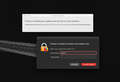Pop-up window asking to insert my computer's username and password for Firefox to install a new helper tool. How to stop this from happening?
Every time I close Firefox and open it again, a window pops-up asking to insert my computer's username and password for Firefox to install a new helper tool. How can I stop this from happening?
Installed extensions: CanvasBlocker Cookie AutoDelete Decentraleyes DuckDuckGo Privacy Essentials Google search link fix Grammarly for Firefox HTTPS Everywhere LastPass: Free Password Manager NordVPN Proxy Extension - Privacy & Security OneNote Web Clipper Privacy Badger uBlock Origin
Firefox Version: Firefox Quantum 67.0.3 (64-bit)
UPDATE: I gave in and decided to install the latest version of Firefox Quantum manually (67.0.4 (64-bit)). Now it opens without asking me for my login details.
เปลี่ยนแปลงโดย Mario เมื่อ
การตอบกลับทั้งหมด (11)
Hi Mario, This is a fake! Firefox will always update from within the browser and not from a random webpage. Here are some tips to help recognize and avoid fakes: I found a fake Firefox update
Hi Mario, have you installed any extensions? Some extensions need an additional program in order to perform system-level operations. Others may be malicious or mischievous.
You can view, disable, and often remove unwanted or unknown extensions on the Add-ons page. Either:
- Command+Shift+a (Windows: Ctrl+Shift+a)
- "3-bar" menu button (or Tools menu) > Add-ons
- type or paste about:addons in the address bar and press Enter/Return
In the left column of the Add-ons page, click Extensions.
Then cast a critical eye over the list on the right side. Any extensions Firefox installs for built-in features are hidden from this page, so everything listed here is your choice (and your responsibility) to manage. Anything suspicious or that you just do not remember installing or why? If in doubt, disable (or remove).
Any improvement?
If you want to share your extensions list for discussion, you can copy/paste it from the Troubleshooting Information page. Either:
- "3-bar" menu button > "?" Help > Troubleshooting Information
- (menu bar) Help > Troubleshooting Information
- type or paste about:support in the address bar and press Enter
Scroll down past "Application Basics" and "Firefox Features" to "Extensions". Then you can select and copy the table that follows (not the entire page, please, that's too much information) using either Command+c or right-click > Copy and then paste it into a reply. It will be messy, but we're used it.
What Firefox version are you running?
- Firefox -> About Firefox
You appear to be using Firefox 60 ESR and current is 60.7.2 ESR (60.8.0 ESR will be released later this week).
jscher2000 said
Hi Mario, have you installed any extensions? Some extensions need an additional program in order to perform system-level operations. Others may be malicious or mischievous. You can view, disable, and often remove unwanted or unknown extensions on the Add-ons page. Either:In the left column of the Add-ons page, click Extensions. Then cast a critical eye over the list on the right side. Any extensions Firefox installs for built-in features are hidden from this page, so everything listed here is your choice (and your responsibility) to manage. Anything suspicious or that you just do not remember installing or why? If in doubt, disable (or remove). Any improvement? If you want to share your extensions list for discussion, you can copy/paste it from the Troubleshooting Information page. Either:
- Command+Shift+a (Windows: Ctrl+Shift+a)
- "3-bar" menu button (or Tools menu) > Add-ons
- type or paste about:addons in the address bar and press Enter/Return
Scroll down past "Application Basics" and "Firefox Features" to "Extensions". Then you can select and copy the table that follows (not the entire page, please, that's too much information) using either Command+c or right-click > Copy and then paste it into a reply. It will be messy, but we're used it.
- "3-bar" menu button > "?" Help > Troubleshooting Information
- (menu bar) Help > Troubleshooting Information
- type or paste about:support in the address bar and press Enter
This is the list of extensions I have installed. I installed them.
- CanvasBlocker
- Cookie AutoDelete
- Decentraleyes
- DuckDuckGo Privacy Essentials
- Google search link fix
- Grammarly for Firefox
- HTTPS Everywhere
- LastPass: Free Password Manager
- NordVPN Proxy Extension - Privacy & Security
- OneNote Web Clipper
- Privacy Badger
- uBlock Origin
cor-el said
What Firefox version are you running?You appear to be using Firefox 60 ESR and current is 60.7.2 ESR (60.8.0 ESR will be released later this week).
- Firefox -> About Firefox
The firefox version I have is Firefox Quantum 67.0.3 (64-bit)
Hi Mario, I checked your list of extensions against the Blocked Add-ons list and did not find any listed. Of course, that doesn't mean that yours are 100% safe. I would never give up a password. Here's a site where you can test your pop-up blockers: Test your popup blocker software And some info on how pop-up blockers work: How Pop-up Blockers Work
Hello mario,
Just to make sure : in "about:support" => Extensions, there is no system add-on called "Application Update Service Helper"?
See : https://www.macintouch.com/community/index.php?threads/safari-firefox-other-web-browsers.759/page-4
Are you possibly using Resist Fingerprinting?
You can check this pref on the about:config page to see if Resist Fingerprinting is enabled and if this pref is user set (bold) reset to false via the right-click context menu.
- privacy.resistFingerprinting = false
You can open the about:config page via the location/address bar. You can accept the warning and click "I accept the risk!" to continue.
McCoy said
Hello mario, Just to make sure : in "about:support" => Extensions, there is no system add-on called "Application Update Service Helper"? See : https://www.macintouch.com/community/index.php?threads/safari-firefox-other-web-browsers.759/page-4
No there isn't any Add-on named like that. It only showed the Add-ons I installed.
cor-el said
Are you possibly using Resist Fingerprinting? You can check this pref on the about:config page to see if Resist Fingerprinting is enabled and if this pref is user set (bold) reset to false via the right-click context menu.You can open the about:config page via the location/address bar. You can accept the warning and click "I accept the risk!" to continue.
- privacy.resistFingerprinting = false
Yes. Resist Fingerprinting is on. I had this on for a while but just recently getting this problem.
I decided to install the latest version of Firefox manually (67.0.4 (64-bit)). Now it opens without asking me for my login details. Resist Fingerprinting is still on.
Mario said
I decided to install the latest version of Firefox manually (67.0.4 (64-bit)). Now it opens without asking me for my login details. Resist Fingerprinting is still on.
At some point, your Firefox will learn of the Firefox 68.0 release and download it. If you encounter this permission prompt again, that might be the reason.