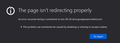"The page isn’t redirecting properly" when try download file in google drive
it show massage "The page isn’t redirecting properly" every I try download file from my google drive. I search solution in mozilla support and lot of them sugest to delete cookies cause cookies corrupt or like that. but still same not solved.
please help, thanks.
วิธีแก้ปัญหาที่เลือก
I get the solution. thanks to Rotary Steve. first, I try download in Private Window and download process work well. then I try in normal mode are work as well. at least for now.
I hope it help, and not show problem again.
thank you for you all that response my problem.
อ่านคำตอบนี้ในบริบท 👍 0การตอบกลับทั้งหมด (6)
work better after a Firefox Refresh https://support.mozilla.org/en-US/kb/refresh-firefox-reset-add-ons-and-settings
This issue can be caused by corrupted cookies or cookies that are blocked.
- check the permissions for the domain in the currently selected tab in "Tools -> Page Info -> Permissions"
You can try these steps in case of issues with web pages:
You can reload web page(s) and bypass the cache to refresh possibly outdated or corrupted files.
- hold down the Shift key and left-click the Reload button
- press "Ctrl + F5" or press "Ctrl + Shift + R" (Windows,Linux)
- press "Command + Shift + R" (Mac)
Clear the Cache and remove the Cookies for websites that cause problems via the "3-bar" Firefox menu button (Options/Preferences).
"Remove the Cookies" for websites that cause problems:
- Options/Preferences -> Privacy & Security
Cookies and Site Data -> Manage Data
"Clear the Cache":
- Options/Preferences -> Privacy & Security
Cookies and Site Data -> Clear Data -> Cached Web Content: Clear
Start Firefox in Safe Mode to check if one of the extensions ("3-bar" menu button or Tools -> Add-ons -> Extensions) or if hardware acceleration is causing the problem.
- switch to the DEFAULT theme: "3-bar" menu button or Tools -> Add-ons -> Themes
- do NOT click the "Refresh Firefox" button on the Safe Mode start window
still not working even I had does set permission cookies to "Allow" and run in safe mode. same case with reload web page + bypass the cache.
Maybe check the date and time.
You can check the date and time and time zone in the clock on your computer: (double) click the clock icon on the Windows Taskbar.
วิธีแก้ปัญหาที่เลือก
I get the solution. thanks to Rotary Steve. first, I try download in Private Window and download process work well. then I try in normal mode are work as well. at least for now.
I hope it help, and not show problem again.
thank you for you all that response my problem.