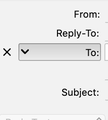Remove "reply-to" line when composing a new email
When I compose a new email in TB, I see the following lines:
From: [my name] Reply-To: [my email address] To:
Subject:
I have attached a screenshot below. How do I get rid of the line that is labeled "Reply-To"? It's not necessary that it be there and it is *bugging* me. If I hover over that line, an 'x; appears to the left of it and when I click on the 'x', the 'Reply-To' line goes away. But when I go to compose my next email, it's there again. How do I get rid of it permanently?
Thanks for your help.
วิธีแก้ปัญหาที่เลือก
Reply-To only appears if you have a Reply-to Address for the account. Tools/Account Settings, select the account in the left pane, see the Reply-to Address in the right pane.
อ่านคำตอบนี้ในบริบท 👍 1การตอบกลับทั้งหมด (2)
วิธีแก้ปัญหาที่เลือก
Reply-To only appears if you have a Reply-to Address for the account. Tools/Account Settings, select the account in the left pane, see the Reply-to Address in the right pane.
Thank you! I knew it was there somewhere but couldn't find it. You gave me the key!