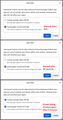Cached web content grows in size when computer turned off
Before I close the Firefox browser i go to Settings>Clear Data> Cookies & Site Data>Cached Web Content. I clear all and the Cached Web Content is lowered to 45kb. History is deleted. There is nothing in Manage Data or Manage Exceptions. The computer is turned off. A day later the computer is turned on and Cached Web Content is 2Mb.
Windows Defender anti-virus malware scan and full scan have been run. The computer is up to date, Win 10 Home, version 21H1, OS build 19043.1237.
Any idea what is causing Cached Web Content to grow from 45kb to 2 Mb when the computer is turned off?
วิธีแก้ปัญหาที่เลือก
lee37 said
On any of the computers, whether Firefox was in private mode or not, there was never any pages listed on the Manage Data tab. Never saw a single page listed in quite a number of years.
Manage Data is for cookies and local storage (DOM storage), not cached web content. To see what is in cached web content:
jscher2000 said
If you open the about:cache page and look at the latest additions to the disk cache, is there any pattern to the pages listed that might point to either Firefox startup activity or an extension initializing content at startup? I certainly wouldn't expect to see any timestamps while Firefox was closed.อ่านคำตอบนี้ในบริบท 👍 0
การตอบกลับทั้งหมด (13)
Did you try to restart Firefox after clearing this data as it is possible that not all data is cleared and some is internal use ?
What takes up this 2Mb ?
Yes, Firefox was restarted. In fact, the computer was shut down and restarted. What takes up this 2Mb was my question also.
I see from this community exchange I experienced this before with Firefox and I uninstalled and reinstalled Firefox and that seemed to be the fix. I'll try that and if it doesn't work I'll let you know.
In that previous question you were using Private Browsing mode according to the screenshot you supplied back then.
- /questions/1290038 Failing to clear cookies and site data
In PB mode all data for the current session is kept in memory and isn't stored in the profile folder, so clearing data in the profile folder like the disk cache doesn't apply in this case. The manage data section in "Settings -> Privacy & Security" only applies to normal mode and not to PB mode, so that might be confusing. Firefox might still store some data in the profile folder in PB mode used internally like OCSP responses or for safe browsing, but session related data shouldn't be stored.
Note that you can only remove session data from a regular session if you start Firefox normally (i.e. leave PB mode temporarily).
Leaving PB didn't work. Used Revo Uninstall and a pop-up offered a Firefox refresh which stated it also would return Firefox to default settings. Applied the refresh, restarted computer. Cache web content increased to 1.5 Mb. That content was able to be cleared to 0 bytes. Shut down computer, started computer and the cache web content increased to 40.3 MB. That content was able to be cleared to 0 bytes. Closed Firefox, launched Firefox and the cache web content went to 187 KB. Cache web content grows like a cancer.
I'll go ahead and will uninstall/reinstall.
Saw this on community and am trying it:
Firefox will create a large cache if your hard drive or SSD has a lot of space. To constrain it:
(1) In a new tab, type or paste about:config in the address bar and press Enter/Return. Click the button accepting the risk.
(2) In the search box above the list, type or paste cache.d and pause while the list is filtered
(3) Double-click the browser.cache.disk.smart_size.enabled preference to switch the value from true to false -- this is necessary to override the size, otherwise Firefox will enlarge it again in a day or two
(4) Double-click the browser.cache.disk.capacity preference to display a dialog where you can edit the size, then click OK -- if this number is 7 digits, for example, 1000000, that is 1 gigabyte; if this number is 6 digits, for example, 500000, that is 500 megabytes.
The above technique didn't work. After a day of the computer not being turned on the cache size increased. Will make another post on opinions on other available browsers.
If you open the about:cache page and look at the latest additions to the disk cache, is there any pattern to the pages listed that might point to either Firefox startup activity or an extension initializing content at startup? I certainly wouldn't expect to see any timestamps while Firefox was closed.
On any of the computers, whether Firefox was in private mode or not, there was never any pages listed on the Manage Data tab. Never saw a single page listed in quite a number of years.
And when Firefox is in private mode closing the browser never cleared all of the cookies and site data.
In PB mode, clearing the disk cache via "Clear history when Firefox closes" won't work, so any data in the disk cache from a previous normal session will always stay there unless you clear the cache in normal mode. I don't know if Firefox stores data in the cache in PB mode for internal use that might be leaking somehow. You would first have to determine what data this is about and where it is stored. Actually the disk cache or local storage (offline cache) or other temporary data.
วิธีแก้ปัญหาที่เลือก
lee37 said
On any of the computers, whether Firefox was in private mode or not, there was never any pages listed on the Manage Data tab. Never saw a single page listed in quite a number of years.
Manage Data is for cookies and local storage (DOM storage), not cached web content. To see what is in cached web content:
jscher2000 said
If you open the about:cache page and look at the latest additions to the disk cache, is there any pattern to the pages listed that might point to either Firefox startup activity or an extension initializing content at startup? I certainly wouldn't expect to see any timestamps while Firefox was closed.
I don't see the words "about:cache page" anywhere in Firefox Settings. There were no extensions installed on the reinstall of Firefox on the computer in question. No websites were visited after the reinstall. Firefox is no longer on that computer. I'm not going to waste anyone's time any more on this. Community Support anywhere has limitations that occur when it becomes a guessing game. I apologize for wasting everyone's time with this. I'm sure not wasting anymore time on it and I'm not about to dig into the C drive for this. If the issue occurs on any other computer no time will be wasted. I'll mark the issue solved.
For future reference, about:cache is an internal page like about:config and about:processes (etc.). You can open about pages by typing or pasting the address into the address bar and pressing Enter to load it.
As an experiment, I used Clear Data to empty the web cache, then exited Firefox, and within half a minute started it up again. Cached data was at 58MB. I canceled the dialog and composited the first two screenshots. Then I checked again and cached data was down to 91KB. Interesting.
My guess is that because cache clearing is asynchronous, I needed to leave more time before exiting Firefox in order for it to actually complete (long gone are the days when the preferences page would freeze up for 30 seconds while you waited for the cache to clear). Otherwise, it gets completed at startup.
Cache clearing time varies, with more time required for spinning hard drives than SSDs, and more time for heavily fragmented drives. It's unfortunate that none of this is obvious from the Clear Data dialog.

By the way, checking about:cache > disk > List cache entries after seeing the second measurement, the cache contents consisted of various files automatically retrieved by Firefox at startup from
- https://img-getpocket.cdn.mozilla.net
- https://content-signature-2.cdn.mozilla.net
- https://firefox.settings.services.mozilla.com
Note: this test was conducted in Firefox Developer Edition, which is the beta of Firefox 93, to avoid disrupting my regular Firefox 92 session.