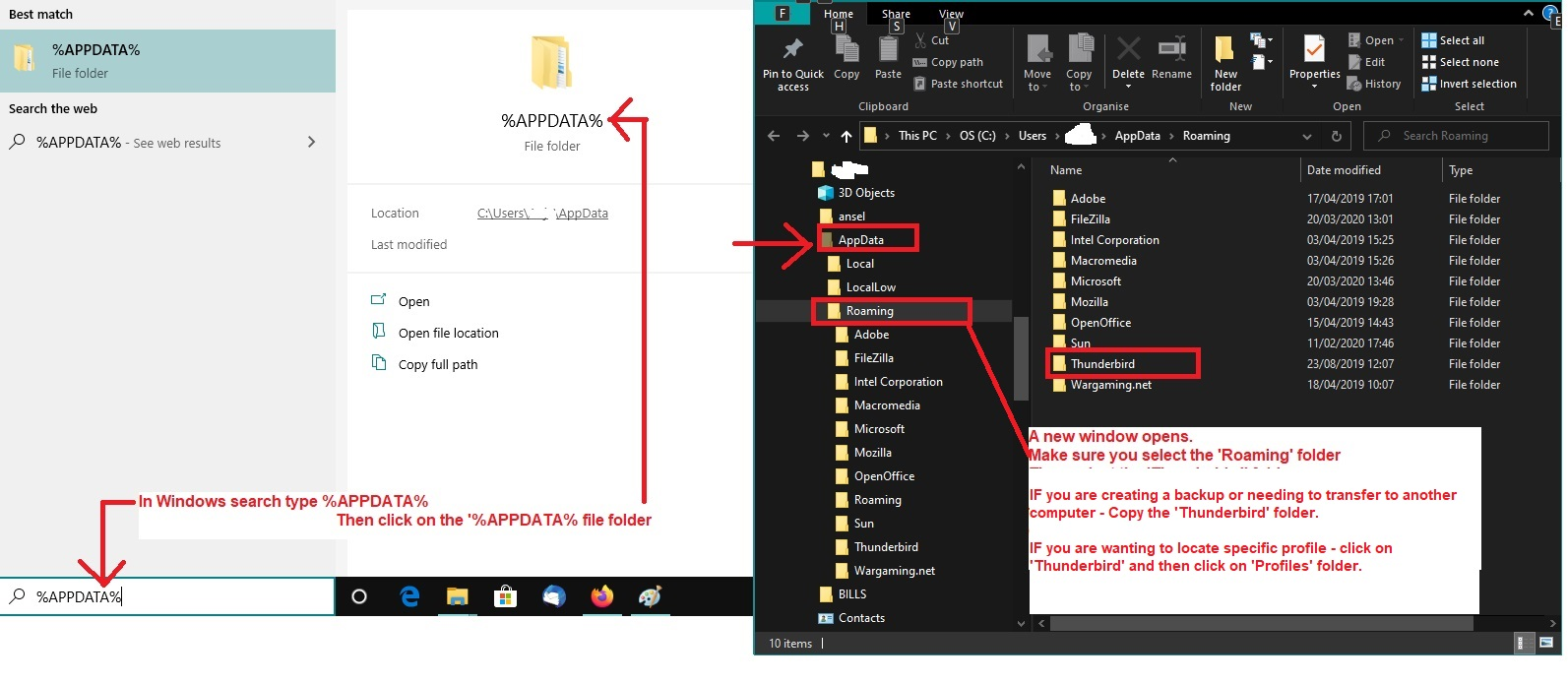In Windows 11, how do I access the folders beneath Local Folders
In Windows 11, the Address Book is accessed via an icon on top left of the TB main page or Alt+2. In Windows 11 is there a similar key combination to view the folders below Local Folders?
การตอบกลับทั้งหมด (3)
In the Folder Pane....'Local Folders' is an account created by default. It is usually listed at the Bottom below all your other mail accounts. But that depends - have you set up a load of pop accounts as deferred accounts so they use 'Local Folders' as their set of folders ? Have you set up 'Local Folders' as the default account in 'Account Settings' ?
Basically, I have no idea what your personal Folder Pane looks like and no idea what you mean by 'to view the folders below Local Folders'. You could have a view option which alters what you are seeing. I do not know whether you are using View > Folders > All or whether you have selected any of the other options eg: Unified
Pleae post an image of your Folder Pane and put a marker on image pointing to what you call 'folders below Local Folders'
Here is a list of shortcuts :
https://support.mozilla.org/en-US/kb/keyboard-shortcuts-thunderbird
Thank you for a list of TB's shortcuts.
All my emails are in IMAP format, not multiple POP accounts. All my TB emails initially went to my TB inbox. Also I have not setup 'Local Folders' as the default account in 'Account Settings'.
I don't know what the area "below the Local Folders" is called so I have used that description. In the uploaded image from W10 is a portion of that area. If you know what that area is called, could you please inform me?
In W10 and prior versions TB had this area. In W10, right clicking Local Folders allowed new Folders to be created and a few emails from Inbox were copied/moved to those folders. In effect, this was a way of saving those emails.
I presume that this continues in W11, but so far have not been able to find it.
I have been asking about this area since it contains many emails that have been saved and cannot be replicated.
re :All my emails are in IMAP format, not multiple POP accounts. All my TB emails initially went to my TB inbox.
The mail account above 'Local Folders' account is your imap mail account. Image shows 27 new mail in 'Inbox'. It looks like you may have a gmail account because gmail use a folder called 'All Mail'. There are a few other servers that use the gmail format. It does look a bit odd because the 'Spam' folder is missing and you have two folders that are used as 'Archive' - which is incorrect. 'Please note gmail consider the 'All Mail' as the default archive because that's where it stores all your emails.
Gmail stores every email in the 'All Mail' folder. Incoming, outgoing and archived (any email that does not have a label attached). Gmail understands that putting everything in one folder is about as useless as it gets, so they invented something called 'labels'. Labels are a type of 'tag' which is applied to the emails stored in 'All MAil'. Depending upon what 'label' has been applied, a virtual copy of that email stored in 'All Mail' can get put into the relevant 'label'. That means all incoming tend to get the 'label' called 'Inbox' or 'Spam'. It means emails can now be displayed in a manner that's more logical to the user and can be easier to organise and locate. It also means you can apply as many 'labels' as you like to any particular email and see virtual copy in various folders. In the webmail account those 'labels' look like a more conventional folder hierachy.
Thunderbird has no concept of 'labels', so in an imap account, all folders synchronise with server and download whatever is in each 'label' and it stores them in 'mbox' files that appear as Folders in the Folder Pane. Those emails that are in the imap 'Inbox' are not virtual copies. So by subscribing to see 'All MAil', it means you have downloaded everything twice. As emails on server are only stored in one location, it means if you delete anything from 'All Mail' it will get deleted from all other folders because it no longer exists. If you delete emails, they must get put into the server 'Trash' folder which in some cases may be called 'Bin'. Gmail will then auto empty the 'TRash' periodically, so in effect you never need to manually empty the Trash unless you really want to. If you choose to delete and do not put emails into Trash - you by-pass the Trash - gmail understands that instruction to mean remove label and keep in 'All Mail' as if archived.
Most people do not subscribe to see the 'All Mail' folder purely because it doubles up everything and if your Anti-Virus decided to try and fix that mbox file, you stand a good chance of losing everything in the imap account and on the server. So if you want o keep seeingit, then do make sure your anti-virus is not allowed anywhere near your profile and if you do allow scanning then never let it fix anything it finds.
It's important to see all the server folders otherwise you might miss incoming mail that has been auto directed to the server spam folder. I suggest you subscribe to see the 'Spam' folder.
re :I don't know what the area "below the Local Folders" is called so I have used that description. In the uploaded image from W10 is a portion of that area. If you know what that area is called, could you please inform me?
It's displaying all the various folders in the 'Local Folders' account. 'Trash' and 'Outbox' are default created folders. 'Outbox' is used by all accounts if you choose 'Send Later' when creating emails. All the other folders you created eg: 1931 Census
To access any of those folders you click on the folder eg: 1931 Census and it will display list of emails it contains in the 'Message List' Pane.
re : In W10, right clicking Local Folders allowed new Folders to be created and a few emails from Inbox were copied/moved to those folders. In effect, this was a way of saving those emails.
Imap account folders synchronise with server to display whatever is stored on server, so in effect they are not truelly independent copies. Getting copies of emails from an imap folder put into 'Local Folders' account means you then have a copy stored on your computer which is totally independent of the server.
The image you have uploaded was from a W10 computer.
But you seem to be talking about a W11 computer.
Can I presume you talking about two entirely different computers? Are you saying you can see a load of folders in W10, but not in W11 ? Do you want to get a complete copy of what you see on W10 appearing in W11 computer ? IF yes: Have you done the following ? Obviously, you have installed Thunderbird on both computers. Are both computers running the same version of Thunderbird ? If no then get them both using same version.
Have you created a backup of the entire profile on W10 computer and moved it onto the W11 computer ?
This is how you get same Thunderbird on both computers.
W10 computer:
- Exit Thunderbird
- Access profile by doing the following.
- In windows search type: %Appdata%
- Select the '%Appdata%' file folder option - see image below as guide
- Select the 'Roaming' folder
- Copy the 'Thunderbird' folder to an external drive.
W11 computer:
- Exit Thunderbird
- Access profile by doing the following.
- In windows search type: %Appdata%
- Select the '%Appdata%' file folder option - see image below as guide
- Select the 'Roaming' folder
- Delete the 'Thunderbird' folder
- Access the backup where you have the copied 'Thunderbird' folder.
- Copy the backup 'Thunderbird' folder and paste it into the 'Roaming' folder.
- Start Thunderbird
The W11 computer should now be displaying exactly the same as the W10 computer.
If you need to create a new folder in 'Local Folders' account
- Right click on 'Local Folders' and select 'New Folder'
- Give it a suitable name
- Create as a subfolder of : Local Folders'
- Click on 'Create Folder'
If this 'New Folder' option is no longer available/greyed out or not working when selected, it is probably because you have not set up the Junk Settings for both imap account and Local Folders account. I located this issue a short while ago and reported it as a bug, but the following does fix it.
In imap account make sure you have subscribed to see the 'Spam' folder. In Folder Pane
- Right click on imap mail account name folder
- Select 'Subscribe'
- clickon 'REfresh'
- Select 'Spam'
- click on 'Subscribe'
- Click on 'OK'
- In 'Account Settings'
For the imap mail account
- Select 'Junk Settings' for imap account
- select checkbox to enable adaptive junk mail controls for this account
- Under 'Destination and Retention'
- Select 'Other' and choose 'Spam on imap mail account name'
For 'Local Folders' account
- Select 'Junk Settings'
- select checkbox to enable adaptive junk mail controls for this account
- Under 'DEstination and Retention'
- Select 'Junk' and choose 'Local Folders'
Restart Thunderbird.