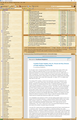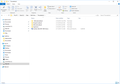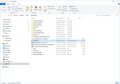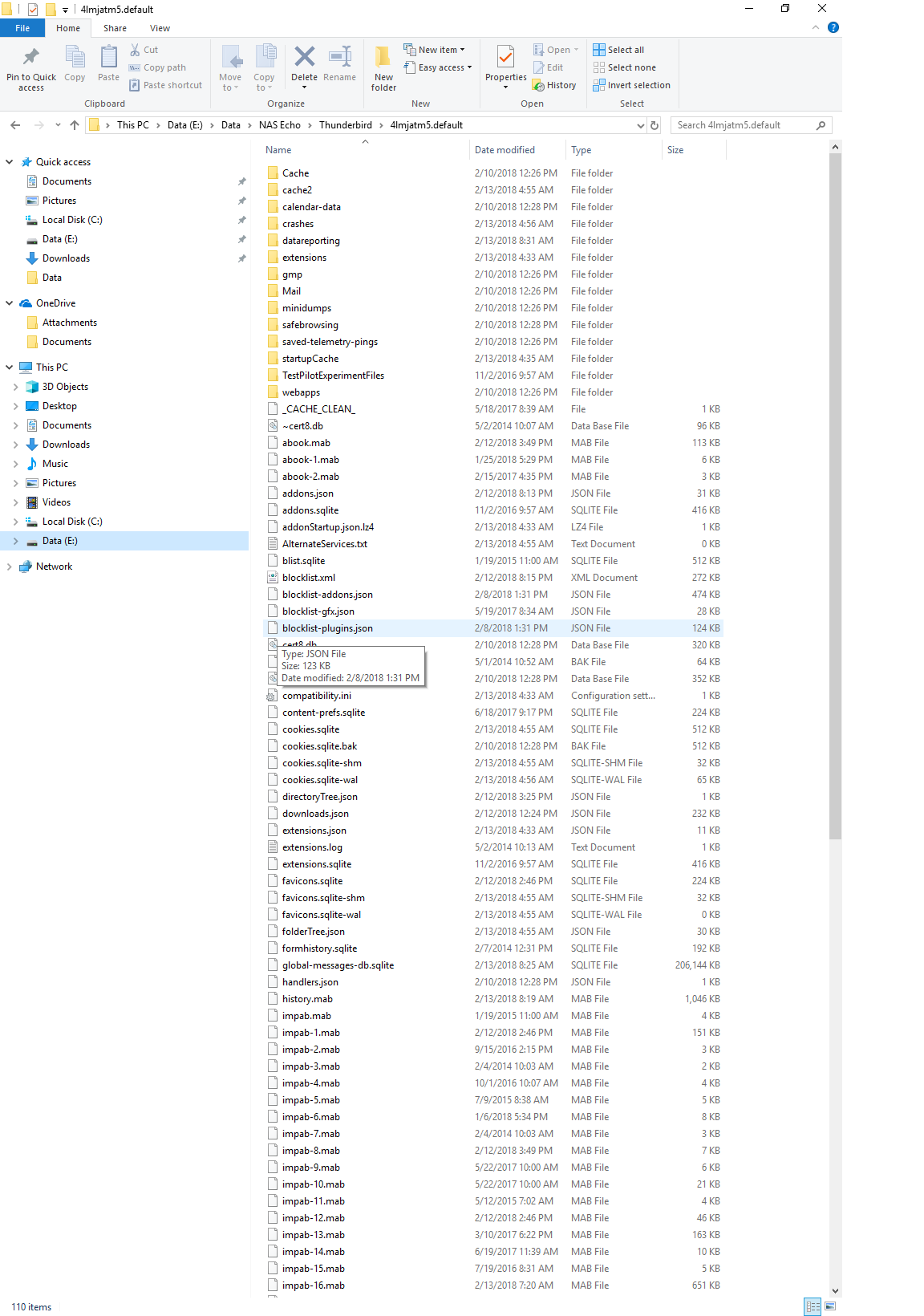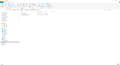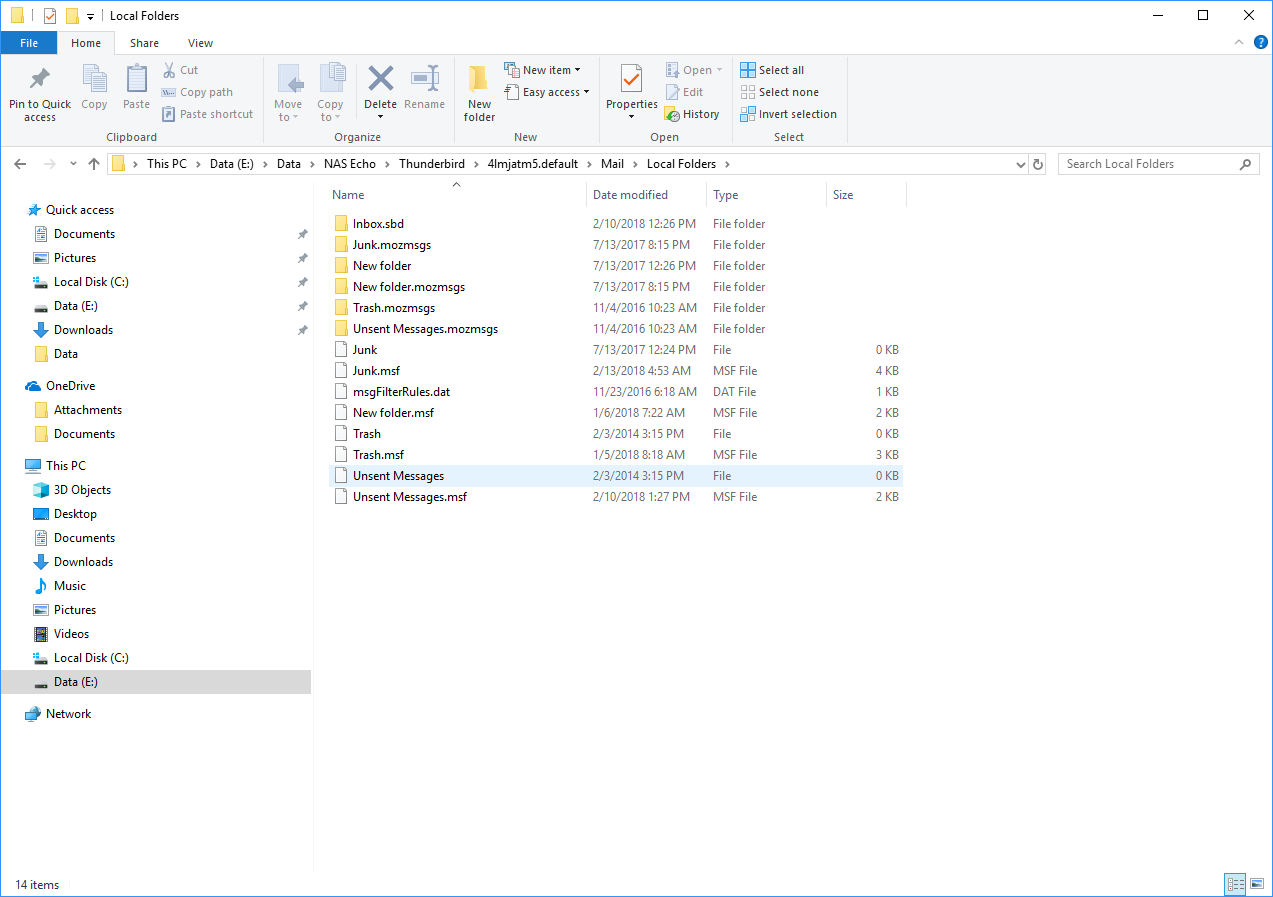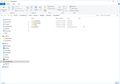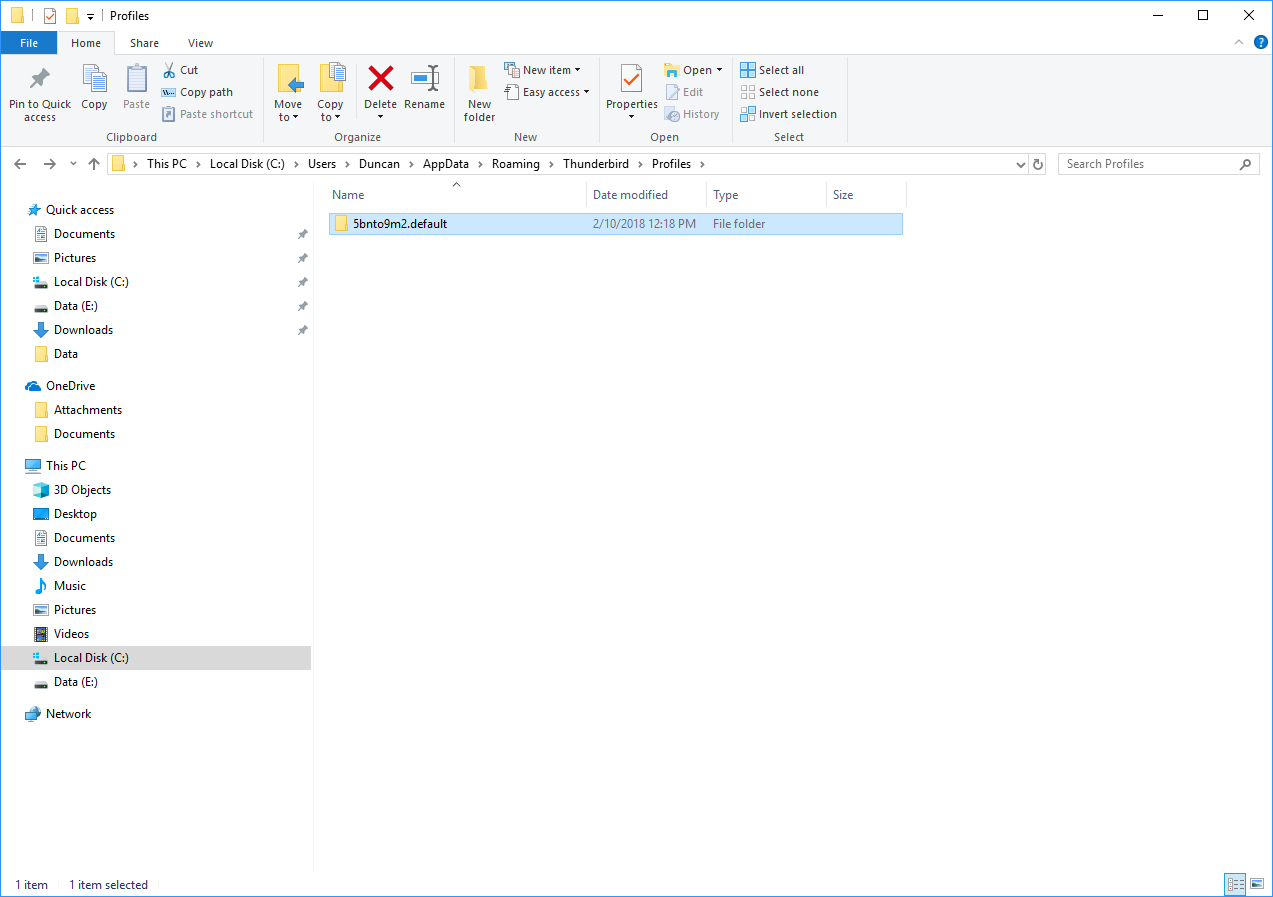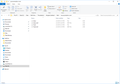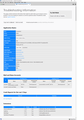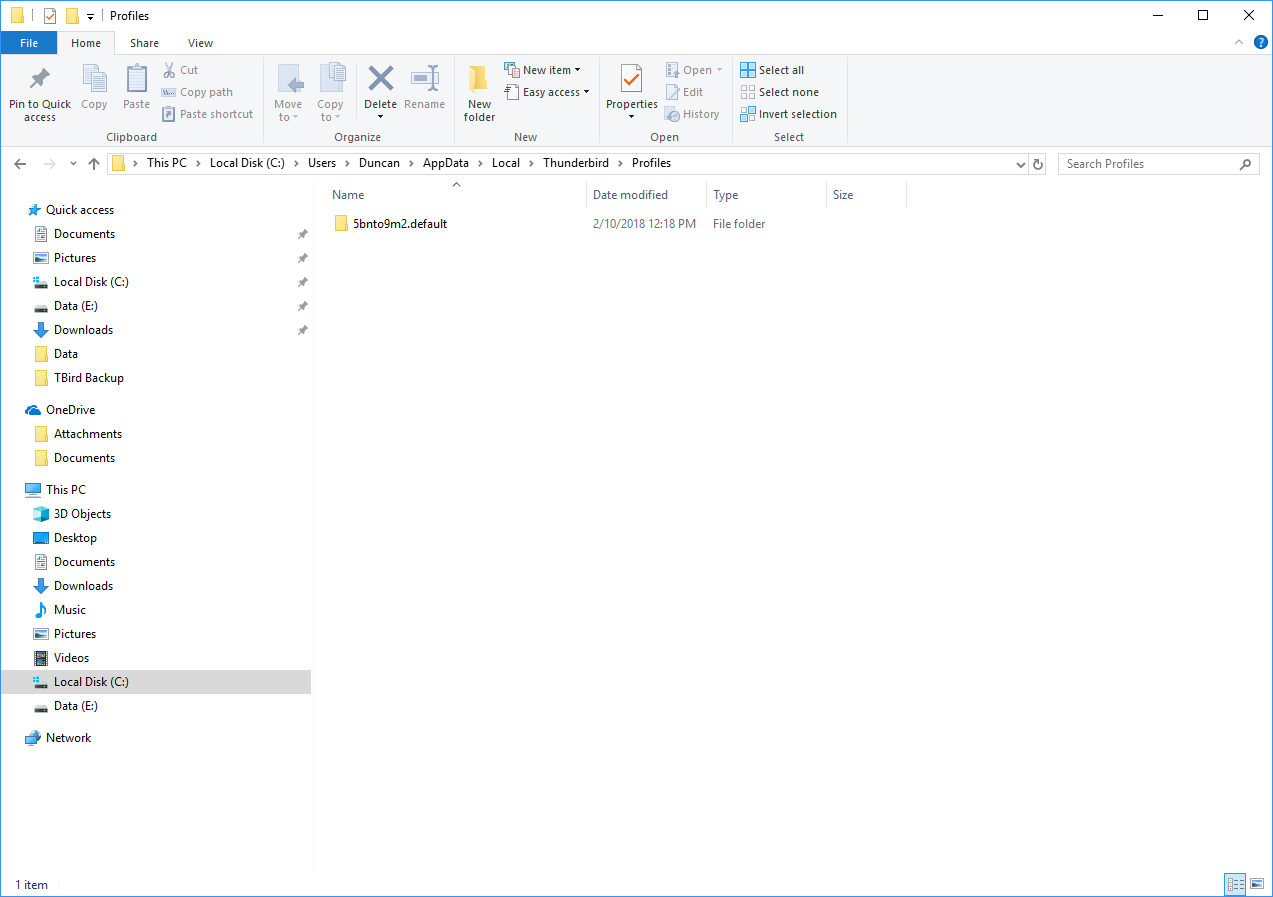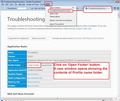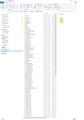saved messages unreadable on new Win10 PC
Local Folders now just show impab-1mab, etc rather than subdirectory names. All messages in Local Folders unreadable. I tried deleting .msf files & rebuilding, but no help.
Running POP3, T'Bird 59.0b1 (32-bit)
Seçilen çözüm
What is in these folders ?
- E:\Data\Thunderbird\~844wiobk.default\Mail\mail.cerrillos.net\Inbox.sbd\Biking.sbd\E-Bikes.sbd folder
- E:\Data\Thunderbird\~844wiobk.default\Mail\mail.cerrillos.net\Inbox.sbd\Biking.sbd\GEARs.sbd folder
- E:\Data\Thunderbird\~844wiobk.default\Mail\mail.cerrillos.net\Inbox.sbd\Computers.sbd folder
- E:\Data\Thunderbird\~844wiobk.default\Mail\mail.cerrillos.net\Inbox.sbd\Government.sbd folder
- E:\Data\Thunderbird\~844wiobk.default\Mail\mail.cerrillos.net\Inbox.sbd\IEEE & TAPPI.sbd folder
- E:\Data\Thunderbird\~844wiobk.default\Mail\mail.cerrillos.net\Inbox.sbd\Personal.sbd folder
If there are mbox files: In the 'Local Folders' mail account. Use the following method to import mbox files into various folders. Obviously selecting the correct folder each time as appropriate. eg:
- Right click on 'E-Bikes' folder
- select 'ImportExportTools' > 'Import mbox file'
- Select 'Import directly one or more mbox files'
- click on 'OK'
- Locate E:\Data\Thunderbird\~844wiobk.default\Mail\mail.cerrillos.net\Inbox.sbd\Biking.sbd\E-Bikes.sbd folder
- Select all the no extension mbox files in that folder and click on Open.
Tüm Yanıtlar (20)
What's the "Local directory:" setting for this account? You can find it under Tools|Account Settings|{select account}|Server Settings for regular accounts, and under Tools|Account Settings|Local Folders in your case.
Appears to me to be set to look at the profile top level, rather than at a subfolder of Mail or ImapMail, as it should be.
Zenos tarafından
Years ago I moved my T'Bird mail out of C:\... to a separate hard drive to avoid losing everything when Windows died. It has resided in E:\Thunderbird for a while. A few years ago I had some email issues, & wound up with two different mail folders, 4lmjatm5.default & 844wiobk.default - one was Server Settings location & the other was Local Folders location. I forget which was which. I don't know how.
A year ago I added a NAS, & copied both profiles to the NAS & ran from there... I thought. I was running Win-64
Last week I migrated to an AMD PC & Win10-64 to avoid Meltdown & Spectre issues. This problem surfaced then. At first I had no addresses or saved emails, but eventually got my address books back. I gave up on the saved messages, engaged JustAnswers to figure it out. Eventually we got it all working, by using 4lmjatm5.default in the NAS (E:\Data\NAS Echo\Thunderbird\4lmjatm5.default) & 844wiobk.default on (E:\Data\Thunderbird\844wiobk.default). These are both just subdirectories on E:, my local drive.
I then decided to copy 844wiobk.default to the NAS location on E: so they would both get backed up, & since then I have had the saved messages problem.
I saved E:\Data\NAS Echo\Thunderbird\4lmjatm5.default before I moved it, but restoring it has not fixed the issue.
I would LOVE to get everything into ONE filename.default file on the NAS.
Should I maybe try an earlier version of T'Bird to see if that helps?
This does not sound like reinstalling would help. It looks like you have been copy pasting into the wrong places. Is the @cerrillos.net mail account pop or imap?
In order to see what is going on, please post images of the following folders to show contents:
- E:\Data\NAS Echo\Thunderbird\
- If this NAS Echo\;Thunderbird ' folder contains a 'profiles.ini' file....please open using a text editor and post image of contents.
- E:\Data\NAS Echo\Thunderbird\4lmjatm5.default
- E:\Data\NAS Echo\Thunderbird\4lmjatm5.default\Mail
- E:\Data\NAS Echo\Thunderbird\4lmjatm5.default\Mail\Local Folders
- E:\Data\NAS Echo\Thunderbird\4lmjatm5.default\Mail\cerrillos.net mail account.
If imap then post this:
- E:\Data\NAS Echo\Thunderbird\4lmjatm5.default\ImapMail\cerrillos.net mail account.
- C:\Users\<Windows user name>\AppData\Roaming\Thunderbird
- if this Roaming\'Thunderbird' folder contains a 'profiles.ini' file.....please open using a text editor and post image of contents.
Right click on mail account and select 'Settings'
select 'Server Settings'
bottom right: 'Local directory'
put cursor in the text box and use right arrow key to move to as far right as it will go.
Then left click, hold down and move to the left to highlight all text.
Right click on text and select 'Copy'
Please paste that info in this forum question.
In left Pane: select 'Local Folders' Do the same...post info on 'Local directory'
I see that profiles.ini is located in E:\Data\Thunderbird
here are the contents [General] StartWithLastProfile=1
[Profile0] Name=default IsRelative=1 Path=Profiles/4lmjatm5.default
I don't think Thunderbird will look at that copy of profiles.ini. It is hard coded to look at …\Users\AppData\<user>\Roaming\Thunderbird or equivalent. You can use a symbolic reference such as %appdata% to navigate to or access this location.
The profiles.ini file in %appdata% can then point to the data on E: or wherever.
You may be able to relocate your %appdata%\Roaming\Thunderbird\profiles.ini file with a symlink or similar, but this isn't guaranteed to work.
Each of the three platforms that Thunderbird runs on has its own "home" location. For instance, it's ~/.thunderbird in Linux. On my system at home, profiles.ini is on the SSD and points to data on the HDD. It's easy-peasy with Linux, but painful in Windows to get a sensible OS-wide separation between OS and user data.
oops! after your note I found another profiles.ini file in C:\Users... Roaming here are the contents:
[General] StartWithLastProfile=0
[Profile0] Name=default IsRelative=1 Path=Profiles/5bnto9m2.default
[Profile1] Name=Duncan IsRelative=0 Path=E:\Data\NAS Echo\Thunderbird\4lmjatm5.default Default=1
I am using the Duncan profile, which I made in trying to get it to work...
UpDated.... Must have posted at same time as you :) the profiles.ini located in E:\Data\Thunderbird points to 'Profiles' folder which does not exist, so I doubt this is the one being used.
Please post image showing contents of:
- C:\Users\<Windows user name>\AppData\Roaming\'Thunderbird ' folder
- It should have 'profiles.ini' file; Post contents as before.
Toad-Hall tarafından
I am getting pretty confused!
Thank you for helping!
Profiles.ini file which your Thunderbird is using is this one. [Profile1] Name=Duncan IsRelative=0 Path=E:\Data\NAS Echo\Thunderbird\4lmjatm5.default Default=1
E:\Data\Thunderbird This is not being used by the thunderbird 'profiles.ini' file.
E:\Data\NAS Echo\Thunderbird\ This location should contain only this folder: 4lmjatm5.default Everything else should not be there. So just in case all the other files and folders are relevant - unknown at this point - move them out of the NAS Echo\Thunderbird folder into eg: a new folder on desktop called 'TB Stuff'.
E:\Data\NAS Echo\Thunderbird\4lmjatm5.default The image only shows a portion of the contents, but seems correct and E:\Data\NAS Echo\Thunderbird\4lmjatm5.default\Mail All look ok
Please post image showing contents of: E:\Data\NAS Echo\Thunderbird\4lmjatm5.default\Mail\secure.emailsrvr.com
Exited TBird, moved all out of E:\Data\NAS Echo\Thunderbird\ except 4lmjatm5.default. Restarted, & TBird recreated 844wiobk.default there.
In Thunderbird Right click on mail account and select 'Settings' select 'Server Settings' bottom right: 'Local directory' put cursor in the text box and use right arrow key to move to as far right as it will go. Then left click, hold down and move to the left to highlight all text. Right click on text and select 'Copy' Please paste that info in this forum question.
In left Pane: select 'Local Folders' Do the same...post info on 'Local directory'
Then
Help > Troubleshooting Information
click on 'Open Folder'
Tell me where it auto opens?
eg:
E:\Data\NAS Echo\Thunderbird\4lmjatm5.default
or is opening here:
E:\Data\NAS Echo\Thunderbird\844wiobk.default
E:\Data\NAS Echo\Thunderbird\4lmjatm5.default\Mail\secure.emailsrvr.com
Apparently has no emails so I do not think this is opening where you expect. Also I would have expected this is profiles.ini: [Profile1] Name=Duncan IsRelative=0 Path=E:\Data\NAS Echo\Thunderbird\4lmjatm5.Duncan Default=1 But don't do anything just yet as I'm not certain that 4lmjatm5.default is being used as there are no emails in pop mail account..
So please make sure you send all the info. I'll have to sign out for now. It's just a question of working out what is using what and reassembling the data into where it should be.
Also: What do you have in this location? Post image. C:\Users\<Windows user name>\AppData\Local\Thunderbird\Profiles
Well, server settings is right under the mail account name, not bottom right.The entry there is E:\Data\Thunderbird\844wiobk.default, the same as doing Tools, Account Settings.
Trying to set it to the NAS\Thunderbird\844wiobk.default gives error saying it is already used by the Local Folders acct.
Local Folders yields E:\Data\NAS Echo\Thunderbird\844wiobk.default\Mail Attached a clip of "Troubleshooting info" I can't find a location listed there at all.
Here is the text from Troubleshooting Info: (I deleted a lot, was over 10k characters
Application Basics
Name: Thunderbird
Version: 59.0b1
Build ID: 20180209193141
Update Channel: beta
User Agent: Mozilla/5.0 (Windows NT 10.0; WOW64; rv:59.0) Gecko/20100101 Thunderbird/59.0
OS: Windows_NT 10.0
Multiprocess Windows: 0/0 (Disabled)
Web Content Processes:
Stylo: content = false (disabled by build), chrome = false (disabled by build)
Google Key: Missing
Mozilla Location Service Key: Missing
Safe Mode: false
Mail and News Accounts
account1:
INCOMING: account1, , (pop3) secure.emailsrvr.com:995, SSL, passwordCleartext
OUTGOING: , secure.emailsrvr.com:465, SSL, passwordCleartext, true
account2:
INCOMING: account2, , (none) Local Folders, plain, passwordCleartext
Crash Reports for the Last 3 Days
All Crash Reports
Extensions
Name
Version
Enabled
ID
AttachmentExtractor
1.3.5.1
true
{35834d20-efdb-4f78-ab77-9635fb4e56c4}
Lightning
6.1b1
true
{e2fda1a4-762b-4020-b5ad-a41df1933103}
Mail Merge
4.11.0
true
mailmerge@example.net
Test Pilot for Thunderbird
1.3.10
false
tbtestpilot@labs.mozilla.com
Security Software
Type: Name
Antivirus: Windows Defender Antivirus
Antispyware: Windows Defender Antivirus
Firewall: Windows Firewall
Graphics
Features
Compositing: Direct3D 11 (Advanced Layers)
Asynchronous Pan/Zoom: none
WebGL 1 Driver WSI Info: EGL_VENDOR: Google Inc. (adapter LUID: 0000000000008ddd)
(10.0.16299.15)
GPU #1
Active: Yes
Description: AMD Radeon R9 200 Series
Vendor ID: 0x1002
Device ID: 0x6810
Driver Version: 23.20.15017.3010
Driver Date: 1-31-2018
Drivers: aticfx64 aticfx64 aticfx64 amdxc64 aticfx32
C:\Users\Duncan\AppData\Local\Thunderbird\Profiles\5bnto9m2.default
image attached
Thanks for all your efforts on this!!!
re: Attached a clip of "Troubleshooting info" I can't find a location listed there at all. You needed to click on the 'Open Folder' button then a new window will open showing you exactly which profile is being used. I needed an image of that window showing contents and location. see image below
What is in this location: E:\Data\NAS Echo\Thunderbird\844wiobk.default\Mail\secure.emailsrvr.com
Please post image. I'm hoping this is where all your emails for the pop mail account are located.
What is in this location: * E:\Data\Thunderbird\4lmjatm5.default\Mail\Local Folder I need to see if this a better copy than what is currently in: E:\Data\NAS EchoThunderbird\4lmjatm5.default\Mail\Local Folder because you seem to be missing required mbox files eg: 'Inbox' and 'New folder'.
This info you are supplying is very helpful and is starting to show what a pickle you have got things into, but at least we are starting to see where everything is located, so should be able to bring it all together soon.
here is clip showing contents of Troubleshooting window.