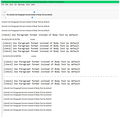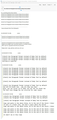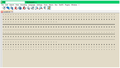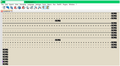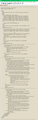Composition / [check] Use Paragraph format instead of Body Text by default
I tried another "fix" for this, changing some fonts, but that never worked. I have decided to "check" this option, and do "Shift+Enter" for a Return. Any idea why something as basic, and commonly used as this, has been made into a puzzle?
- - - - - - - - - - - - - - - - - - - - - - - - - - - - - - - - - - - - - - - - - - - - -
Tools / Options / Composition / General [un-check] Use Paragraph format instead of Body Text by default . . . No, [check] this, and do Shift-Enter for a new line . . . the other "fix" doesn't work
This gives some explanation: Why do "Replies" to my e-mail have double spaces? / Why has my e-mail started double spacing lines? I want single space . . . https://support.mozilla.org/en-US/questions/1120795
The Thunderbird composition window now functions more like a word processor in that: a.) pressing "Enter" inserts a new paragraph b.) pressing "Shift+Enter" inserts a new line When un-checked, "Enter" behaves as expected.
03/10/20 But, there is something about the first row, where that text will be a little smaller than the second row.
What if I start e-mails on the second row, and don't back the text up to the first row? No, that doesn't help - And, when you press "Enter" in replying to a message, it puts the spaces in, reversed - it puts the spaces above!
Seçilen çözüm
re : If you highlight something from a previous e-mail to reference it, and don't undo the highlighting / then you click Reply, it doesn't include the previous e-mail, it just includes what you highlighted.
That's normal because some people only want to reply to a specific selection of text, so the 'Reply' only includes the selected text.
The original text (oldest 3) all of them have a 'font size' = '+1' and 'font face' = 'Consolas'.
However, when you copy paste text or dashes from Notepad or indeed any other program like MS Word etc, you are also copy pasting any formatting that is included. I performed simple test and can easily create the same as you because I deliberately made sure the formatting was different.
If you really cannot add the dashes by pressing the - key, but feel a copy paste action from another program is what you want to do then you need to use 'File' > 'Paste without Formatting' option or 'Ctrl+Shift+V'.
So, the reason you are seeing a difference in the font size is because you are changing the formatting html in the email by unknowingly including it in any text or dashes etc that you copy from another program which has different formatting from what you use in Thunderbird. Copy Pasting especially from eg: MS Word can include a whole host of additional html and css code. If you use it and send to other people and they try to Reply, then they could get frustrated because the code is still included in the Reply and it prevents them from using a font size which they prefer.
Hence why it is advisable that you do not send emails with hard coded font and font size. The advised setting to use is this:
- Menu app icon > Options > Options > Composition > 'General' tab
- Font: 'Variable width' and Font Size: 'Medium'
This means you can use the settings in 'Display' to choose your own prefered view of emails both received and sent and so can your recipients.
Bu yanıtı konu içinde okuyun 👍 1Tüm Yanıtlar (14)
And now the forum here is similar - where did my line breaks go?
re :And now the forum here is similar - where did my line breaks go?
Yes, I've posted this as a bug.
but someone else also posted as bug before me, so now follow:
It would be helpful if you could vote for the bug.
re :Tools / Options / Composition / General [un-check] Use Paragraph format instead of Body Text by default
Obviously, you cannot expect it to work if you do not uncheck it :)
After unchecking, did you exit all Write windows and restart Thunderbird ?
What OS are you using?
What version of Thunderbird are you using?
If you unchecked that option and restarting Thunderbird did not resolve issue.
Then try this: Possibilities: If you have CCleaner on computer it might be cleaning up a file before the settings have been saved to the 'prefs.js' file. Stop CCLeaner from scanning Thunderbird folders. Otherwise it could be the bug as reported below, but in the past that occured with an older version of Thunderbird, hence why I asked what OS and what version of Thunderbird you are using.
Try: Locate profile folder: In Thunderbird
- Help > Troubleshooting Information
- click on 'Open folder' button.
- Exit Thunderbird - this is important.
- delete 'permissions.sqlite' - read comment 10 in bug report.
- Open 'prefs.js' file using eg: Notepad or similar text editor program. Note: you could create a copy of 'prefs.js' on desktop as a temp backup in case you make a mistake.
- look for preference: mail.ui-rdf.version
- Set the value to 14, so it looks like the line below - Note in Bug report they set Value to 14 and it successfully then upgraded to 17 . But I've also had people who set value to 17 and all was ok.
- user_pref("mail.ui-rdf.version", 14) or user_pref("mail.ui-rdf.version", 17)
- Save the 'prefs.js' file.
- Start Thunderbird.
Reset preference: Windows OS:
- Menu icon > Options > Composition > 'General' tab
MAC OS:
- Thunderbird > Preferences > Composition > 'General' tab
Linux OS :
- Edit > Preferences > Composition > 'General' tab
Then...
- uncheck "Use Paragraph format instead of Body Text by default".
- click on OK
Bug report:
. . . What OS are you using? . . . the latest Microsoft Windows Version 1909 (OS Build 18363.836) © 2019 Microsoft Corporation. All rights reserved.
. . . What version of Thunderbird are you using? . . . the latest Thunderbird 68.8.0 (32-bit) Release notes
I don't think it's a messed up Profiles problem, because I've been using TB with this un-checked for a while, gone through a few updates of TB, and seen this smaller text size in the first line (maybe two?)
If you un-check it . . . receive an e-mail . . . reply to the email . . . press Enter a few times to put space between your reply and the email below . . . you'll see how it puts the extra lines above . . . then look at your sent email that has smaller text on the first row
Can you post an image that shows the anomally?
Ok. When I try to re-create it, it's not doing it, of course. I'll look for it over the next few days..
Current Status:
I have been using TB with this un-checked: [un-check] Use Paragraph format instead of Body Text by default . . . so, I have been using Body Text . . . because then, when I press Enter, the cursor behavior is as expected, it only goes one line down
To avoid the issues I describe above, though, it needs to be checked: [check] Use Paragraph format instead of Body Text by default . . . I need to use Paragraph format . . . then when I press Enter, the cursor behavior is not as expected, it goes down two lines . . . the work-around for this is to use "Shift + Enter" . . . then, I won't have the issue with smaller text on the first row [this is my current theory, I think I'm right]
Please see info I have collected on the links below.
I think TB is set up the reverse way it should be, for most e-mail users vs. html coders
I took a look at the e-mail source code: View / Message Source This setting acts on what TB does with the html.
- - - - - - - - - - - - - - - - - - - - - - - - - - - - - - - - - - - - - - - - - - - - -
Thunderbird constantly switches from Body Text to Paragraph | Thunderbird Support Forum | Mozilla Support 11/07/18 . . . Same here. Inside an hour, I updated to 60.3.xx and then to 60.4.0, and got the same problem with every CR changing Text to Paragraph. Unchecking the box as suggested fixed the problem, but under what logic should CR change any setting? That makes no sense; it is completely counter-intuitive and should be fixed . . . https://support.mozilla.org/en-US/questions/1239684
How do I make write to default to body text instead of Paragraph | Thunderbird Support Forum | Mozilla Support 07/26/18 . . . Tools / Options / Advanced / General / Config Editor . . . mail.compose.default_to_paragraph . . . If it is 'True' then double click on that line to toggle to 'False' . . . https://support.mozilla.org/en-US/questions/1227317
change default paragraph format | Thunderbird Support Forum | Mozilla Support 04/22/16 . . . https://support.mozilla.org/en-US/questions/1119508
How to stop double spacing between paragraphs | Thunderbird Support Forum | Mozilla Support 04/17/16 . . . In most HTML editors, pressing the Enter key is understood to end one paragraph and start another. HTML paragraphs usually have one blank line in between them . . . You will see a sentence saying "when using paragraph format, the enter key creates a new paragraph". Untick that box . . . Actually, it's even more complicated. What the setting really does is to set the default paragraph format (upper left corner when composing) to 'Paragraph' AND to make the enter key create a new paragraph. When unchecked, the default paragraph format is 'Body Text' AND when you manually select 'Paragraph' then enter key inserts a line break but doesn't seem to create a new paragraph (no blank line). So, actually it's two settings in one. Default style and paragraph behavior. Nice :) . . . Grimosilla, I agree with you COMPLETELY - I've been using Thunderbird for over a decade, and it's the worst design change that has happened in all that time. (Second worst was what they did to search, but at least it was still physically possible to send emails with that one.) But the reason I've stopped bothering to refer to the new paragraph error as a "bug" or "problem" is because the guy that implemented it actually WANTED Thunderbird to be this way - he thought it was a good thing - a new feature. So I think we are unlikely to see it truly fixed. I don't know what universe that developer comes from, but I wish more people involved with Thunderbird were actual USERS of email, so they'd understand what makes sense . . . I'm not sure when this was implemented but if you press [SHIFT] + [ENTER]. You should be able to start on the very next line without any double spacing . . . https://support.mozilla.org/en-US/questions/1118727
Ok, I figured out how to reproduce it.
When checked, that's when I can do single line breaks, which I was using, because that's how I think it should work . . . but the text changes size . . . and this is seen more dramatically when there is a reply? . . . I did a test: On the recipient's screen, this might all appear as the same size font
When un-checked, I press Enter, and get a double-space . . . but if I use Shift+Enter, I can do a single line break, and TB works as expected.
View / Message Source . . . to see what's going on with the html part
re :[check] Use Paragraph format instead of Body Text by default . . . I need to use Paragraph format . . . then when I press Enter, the cursor behavior is not as expected, it goes down two lines
If paragraph is selected in the options default then upon pressing Enter, it is normal to go down two lines. That's why there is the option to not use 'Paragraph' as default.
re :What the setting really does is to set the default paragraph format (upper left corner when composing) to 'Paragraph' AND to make the enter key create a new paragraph.
Correct.
re :When unchecked, the default paragraph format is 'Body Text' AND when you manually select 'Paragraph' then enter key inserts a line break but doesn't seem to create a new paragraph (no blank line).
If Body Text is set as default paragraphing option, then a new paragraph is a line break. Either you end a sentence and commence a new sentence (so would not use enter) or you would start a new sentence as a new paragraph in which case you would use a line break.
There are two schools of thought when it comes to how many lines you use when starting a new paragraph. So, Thunderbird provides both.
The older way was to go to next new line and indent. People attending school in the eg: 1960's would learn this as the correct way of forming letters/communication or writing books. You would miss a line and indent all of paragraph if you were adding a quote. Thunderbird offers 'Body Text' as default paragraphing option which goes to next new line, but it does not auto indent; that is left to the user.
The more recent method, now used by students when writing essay etc and used when composing webpages is to miss a line and not have any indent. It has also become more popular and used by companies who send out information in flyers and documents. This method is believed to offer more clarity and students are told to use it; in fact they have no option as that is the required format. So that would describe the checked default paragraph option. However, lists go to new line, so require the functionality of being able to press enter and not miss a line, hence the option to use 'Shift+Enter'. Not everyone uses bulletted style for lists. This describes why those variants for Enter usage are available.
That basically describes why there are two completely different style options available.
It does not describe what has occurred with the font size, but it would be helpful if you could post an image of the source code.
So select same email as shown in image, then click on 'More' and select 'View Source'. Please post an image that shows all the html code. So we can compare code with visual result.
Part of the setup wizard should be to select how you want the line spacing and indents, with a brief explanation of each, or link to a web page.
Something with the hyphens I use to separate sections causes the text to go smaller. It looks like asterisks don't affect it. I'll try those, and the other options I have, with it checked.
Another issue: If you highlight something from a previous e-mail to reference it, and don't undo the highlighting / then you click Reply, it doesn't include the previous e-mail, it just includes what you highlighted. Very confusing.
Seçilen çözüm
re : If you highlight something from a previous e-mail to reference it, and don't undo the highlighting / then you click Reply, it doesn't include the previous e-mail, it just includes what you highlighted.
That's normal because some people only want to reply to a specific selection of text, so the 'Reply' only includes the selected text.
The original text (oldest 3) all of them have a 'font size' = '+1' and 'font face' = 'Consolas'.
However, when you copy paste text or dashes from Notepad or indeed any other program like MS Word etc, you are also copy pasting any formatting that is included. I performed simple test and can easily create the same as you because I deliberately made sure the formatting was different.
If you really cannot add the dashes by pressing the - key, but feel a copy paste action from another program is what you want to do then you need to use 'File' > 'Paste without Formatting' option or 'Ctrl+Shift+V'.
So, the reason you are seeing a difference in the font size is because you are changing the formatting html in the email by unknowingly including it in any text or dashes etc that you copy from another program which has different formatting from what you use in Thunderbird. Copy Pasting especially from eg: MS Word can include a whole host of additional html and css code. If you use it and send to other people and they try to Reply, then they could get frustrated because the code is still included in the Reply and it prevents them from using a font size which they prefer.
Hence why it is advisable that you do not send emails with hard coded font and font size. The advised setting to use is this:
- Menu app icon > Options > Options > Composition > 'General' tab
- Font: 'Variable width' and Font Size: 'Medium'
This means you can use the settings in 'Display' to choose your own prefered view of emails both received and sent and so can your recipients.
Thanks! I'll give it a try.
I thought Notepad++ was like Notepad, where no extra, hidden characters were included. That's a new one for me.
I was having the same problem with defaulting to 'Paragraph' format instead of 'Body Text'. The SOLUTION for me --'''check all profiles and be sure the Checkmark is not checked in all PROFILES'''.
(Tools / Options / Composition / General [un-check] Use Paragraph format instead of Body Text by default)
You see I have 6 email profiles in one Windows User account on Thunderbird 68.12.1. Turns out, ONE profile had the checkmark checked, while the other 5 did not, and somehow that affected ALL Profiles. I found this by looking at the ConfigEditor/paragraph and then at all the individual Prefs.js files across other non-related User accounts on the same PC.
(C:\Users\Administrator\AppData\Roaming\Thunderbird\Profiles\2xxxxadt.default\prefs.js) Long story short, No Problem Now! :-) Hope this helps.