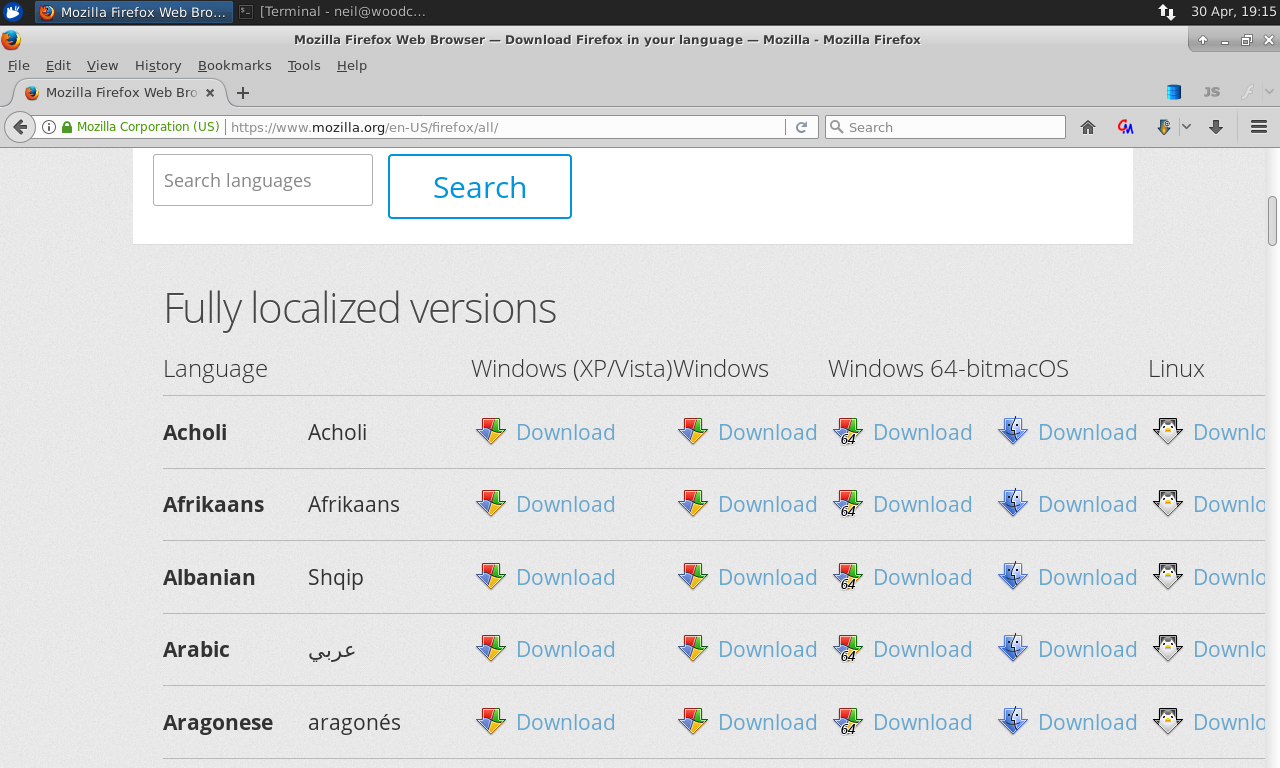How would I scroll right on a web page
Some times a web page is too wide for my screen. FF has an up and down scroll but not a left/right scroll. Is this by design and what is the recommended way to work with material at the right, beyond view in the visible panel
Усі відповіді (10)
Check your zoom controls.
<Control> (Mac=<Command>) + (plus) enlarge - (minus) reduce 0 (zero) restore
If you have a 3 button mouse (scroll wheel) press down on the wheel.
While zooming the page does make it all visible, the result could be quite tiny. I am looking for a left-right scroll bar.
There should be a horizontal scrollbar when needed. There are two different scenarios where it might not appear:
The Limited Feature Pop-up Window
When scripts open a popup window, they can specify that Firefox should not display a scroll bar (or various toolbars). To prevent sites from suppressing such features, you can make a change in Firefox's about:config preferences editor. Here are the steps.
(1) In a new tab, type or paste about:config in the address bar and press Enter. Click the button promising to be careful.
(2) In the search box above the list, type or paste dom and pause while the list is filtered
(3) Double-click the dom.disable_window_open_feature.scrollbars preference to switch it from false to true. By choosing true, you disable sites from deciding whether there can be scrollbars on a window, and Firefox uses its standard behavior for the page.
If you want to always get other bars, here are the corresponding settings:
- Menu Bar: dom.disable_window_open_feature.menubar
- Navigation Toolbar: dom.disable_window_open_feature.toolbar
- Bookmarks Toolbar: dom.disable_window_open_feature.personalbar
The Style Rule Problem
Some pages include a style rule that instructs Firefox not to provide a scrollbar. You can inject your own style rule into the page to override that. I'll suggest a bookmarklet method if you only see this occasionally -- that a button that runs a script against the current page. If you see it frequently, or if the page forbids external scripts to make changes, a persistent user style might be more convenient.
(0) Select and copy the following script:
javascript:var r='html,body{overflow-x:visible!important}'; var s=document.createElement('style'); s.appendChild(document.createTextNode(r)); document.body.appendChild(s); void 0;
(1) Right-click a convenient spot on your Bookmarks Menu or Bookmarks Toolbar where you would like a new button and choose New Bookmark
(2) In the Name you can enter HScroll or your preferred short name
(3) In the Location, paste the script
(4) Click Add to save the bookmarklet
When you run across a page that doesn't have a horizontal scrollbar, you can click the button to inject the override. Of course, if that doesn't help, there may be a different reason the bar is hidden.
(Style rule solution: https://support.mozilla.org/questions/985487#answer-602508)
I hadn't noticed that you run Linux. Some distributions may include add-ons which modify how Firefox works. You can view, disable, and often configure or remove extensions on the Add-ons page. Either:
- Ctrl+Shift+a (Mac: Command+Shift+a)
- "3-bar" menu button (or Tools menu) > Add-ons
In the left column, click Extensions. Then cast a critical eye over the list on the right side. If you see anything you didn't install yourself, check it out to see what it does and whether you can modify any problems it might be creating, or you can try disabling it.
Can you attach a screenshot and give a link to pages where this hapens?
- https://support.mozilla.org/en-US/kb/how-do-i-create-screenshot-my-problem
- use a compressed image type like PNG or JPG to save the screenshot
Note that you run the Firefox version from the Ubuntu repositories.
- Mozilla/5.0 (X11; Ubuntu; Linux x86_64; rv:53.0) Gecko/20100101
Such versions may behave differently than the official release.
Try the Firefox version from the official Mozilla server if you currently use a version from the repositories of your Linux distribution.
I switched my version FF from the Ubuntu provided one to the standard mozilla one. The Ubuntu version, the Mozilla version and Nightly (FF 55 from 4-30-2017) all act the same. I am seeing this behavior on the following page, https://www.mozilla.org/en-US/firefox/all/
One column of data does not show (it's the one I need) and, there is no scroll bar for left to right. I've included a screen shot.
Perhaps I should report this as a bug?
I typically run with Javascript disabled. If Javascript is enabled, the needed right column of data does appear however, still open is the question - why no left-right scroll bar if the data is too wide for the page?
Could you change the Firefox window from maximized to resizable (click that middle button) to see whether you can get a horizontal scrollbar on a resizable window. Any difference?
Changing the FF window does not make a left/right scroll bar appear. Dragging the right corner of the window so that it is even smaller does not trigger a left/right scroll bar although, using the example of https://www.mozilla.org/en-US/firefox/all/ when the window is shrunk by bringing in the right side, the icons for the various FF platforms remain however the word 'download' disappears. Never does the icon or 'download' work associated with Linux 64 bit version appear.
I don't know what's causing that. Do you use any zooming-related add-ons or other extensions that could be modifying the page?
Otherwise, I'll just point toward the suggestions I made earlier for workarounds: https://support.mozilla.org/questions/1158419#answer-964001