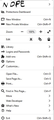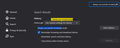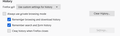Why I Keep getting Logged out
If you tried to redirect me to https://support.mozilla.org/en-US/questions/1319622 Then I will say that I didn't find out the option:- •Turn off Always Use Private Browsing Mode •Turn on Remember My Browsing And Download History •At the bottom of the page, turn on Clear History When Firefox Closes. •At the far right, press the Settings button. •Turn on ONLY Cache and Form And Search History leaving the others off.
تمام جوابات (5)
Hello Vaibhav,
To easily find that option go to about:preferences from the URL address.
And on the top search for always use private browsing.
Check my screenshot for details.
Μάριος کی جانب سے
Detail like websites remembering you and log you in automatically is stored in a cookie.
You can use these steps to make a website recognize and remember you:
- create a cookie allow exception with the proper protocol (https:// or http://) to make a website remember you
You can check that you aren't clearing important cookies.
- using "Delete cookies and site data when Firefox is closed" keeps cookies with an allow exception
- using "Clear history when Firefox closes" to clear cookies clears all cookies including cookies with an allow exception you may want to keep
- clearing "Site Preferences" clears exceptions for cookies, images, pop-up windows, and software installation and exceptions for passwords and other website specific data
- Options/Preferences -> Privacy & Security
Cookies and Site Data: "Manage Exceptions/Permissions"
This is my own custom
Vaibhav Kushwaha کی جانب سے
And i pretty much got you You wanted to disable the Private Browsing Mode So, that auto clearing will may stop but it doesn't I wanna say that It is not always when I Launch Firefox But It happens Rarely
What are the settings further up under "Cookies and Site Data" ?
- Options/Preferences -> Privacy & Security -> Cookies and Site Data