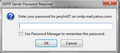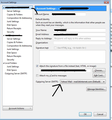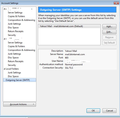SMTP name for my email address is incorrect but I don't know how to correct it. Help!!
Two of my email address seem to have been joined. When I attempt to send an email from the problem address I am asked for my password but the ID listed in the SMTP request shows jerrhrt27 when the real address is jerryeg27. No idea of how it was changed or where I can correct it. This is a yahoo email address and I can send emails from there with no problem.
Giải pháp được chọn
you have now created a second smtp and both have correct UserName that is the same as the email address they are used by.
Check the saved passwords to see if there is an inccorrect setting saved. Tools > Options > Security > Passwords tab
- click on 'Saved Passwords'
- There should be two smtp entries. How many do see?
- Is there an smtp:// setting for the Wrong UserName?
- If yes, then select it and click on 'Remove' and then click on 'Close'
Then check the config Editor settings.
- Click on 'Advanced' > 'General' tab
- Click on 'Config Editor' button
- It will tell you to be careful.
- In top search type: jerryhrt27
- What is shown in the list?
- Please post an image of the results.
Close window - top right X. click on OK to save and close Options.
Đọc câu trả lời này trong ngữ cảnh 👍 1Tất cả các câu trả lời (5)
Is googlemail involved? Or are they both yahoo email addresses?
The login details associated with sending (SMTP) are stored separately under Account Settings.
Down at the end of the list of accounts you'll see "Outgoing Server (SMTP)" and this will give access to whatever SMTP "accounts" have been set up.
The other thing to look at is the SMTP "account" selected in the incoming account's settings.
Go to your jerryeg27 incoming account settings, and under the top level "Account Settings" page check which SMTP server has been allocated to that account.
The Outgoing and Incoming servers are correct. What has happened is that the email ID has been messed up. I am sending from jerryeg7417 but when it asks for the password the id shown is jerryhrt27 -- I don't have such an ID. See the attached screen shot jpg. This happened when I installed the new 34.0.5 version. I have rolled back to the 33.1.1 but still have the problem. What I am trying to find is were TB gets the ID when it composes the message it is sending to Yahoo -- I need to correct that ID so that the other end understands it.
Tools > Account Settings for jerryeg7417 mail account The 'email address' = jerryeg7417 etc look at the bottom right side for the selected 'Outgoing Server' make a note of the server you have selected to use. see first image.
Now click on the 'Outgoing Server(SMTP) listed at bottom in the left pane. see second image:
You should have two smtp servers listed. One for each mail account. Select the one you are using for the jerryeg7417 account. check the UserName = jerryeg7417 email address. To make a correction, select the smtp and click on 'Edit'.
Được chỉnh sửa bởi Toad-Hall vào
Did that. Even when I opened that the ID there was correct. When the system issues the SMTP message requesting the password the ID there shows jerryht2... and not jerryeg74... so that when the info is passed to yahoo the ID does not exist. Do you know of any way I can find where that value is coming from? How can I remove the SMTP entry from the list and try to reenter it?
Giải pháp được chọn
you have now created a second smtp and both have correct UserName that is the same as the email address they are used by.
Check the saved passwords to see if there is an inccorrect setting saved. Tools > Options > Security > Passwords tab
- click on 'Saved Passwords'
- There should be two smtp entries. How many do see?
- Is there an smtp:// setting for the Wrong UserName?
- If yes, then select it and click on 'Remove' and then click on 'Close'
Then check the config Editor settings.
- Click on 'Advanced' > 'General' tab
- Click on 'Config Editor' button
- It will tell you to be careful.
- In top search type: jerryhrt27
- What is shown in the list?
- Please post an image of the results.
Close window - top right X. click on OK to save and close Options.