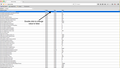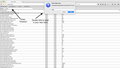How can I adjust the Timeout setting?
I'm running some OBIEE reports in Firefox that by nature do take a long time to run. One of my local Tech Support folks suggested increasing the Firefox Timeout setting (he showed me how to do this once, but I didn't write it down). Can you provide written instructions (or annotated screen pictures), please?
Giải pháp được chọn
Alright. There are two ways to do this. You can extend your timeout, or you can totally disable timeout. Depending on the way you use firefox, either may be helpful. If you want to extend your timeout, type about:config in your search bar on the top. From there it will take you to a list of preferences. There is a search bar. Type "Timeout" into it. The top two are disable timeout and the "count timeout". If you want to disable timeout, simply double click the "enabletimeout" on the top. This will change the value to false. If you would like to change the value of how long it takes to timeout, double click the "CountTimeout" and enter in your new value. If this doesn't make sense, see the screenshots.
Have a great day!!
-Jon
Đọc câu trả lời này trong ngữ cảnh 👍 6Tất cả các câu trả lời (1)
Giải pháp được chọn
Alright. There are two ways to do this. You can extend your timeout, or you can totally disable timeout. Depending on the way you use firefox, either may be helpful. If you want to extend your timeout, type about:config in your search bar on the top. From there it will take you to a list of preferences. There is a search bar. Type "Timeout" into it. The top two are disable timeout and the "count timeout". If you want to disable timeout, simply double click the "enabletimeout" on the top. This will change the value to false. If you would like to change the value of how long it takes to timeout, double click the "CountTimeout" and enter in your new value. If this doesn't make sense, see the screenshots.
Have a great day!!
-Jon