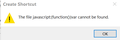Firefox addon pages redesign
Why is the version number no longer at the top of the page alongside the addon name? I've been using ESR, and now I want to transition to Quantum, so I'm trying to investigate and collect addons for Quantum. It would make things easier if the version number and late update date was there as well.
Tất cả các câu trả lời (8)
Hi noel_envoide, I don't know the answer to "why" but if you want a straightforward list of installed extensions, you can copy/paste from the Troubleshooting Information page. Either:
- "3-bar" menu button > "?" button > Troubleshooting Information
- (menu bar) Help > Troubleshooting Information
- type or paste about:support in the address bar and press Enter/Return
Scroll down past "Application Basics" and "Firefox Features" to "Extensions" which should be followed by a table listing name, version, enabled/disabled status, and GUID.
Hi jscher2000,
That's a good tip that I will make use of on a regular basis for sure
However, I'm wasn't referring to installed extensions. I'm talking about going to an individual extension page. Before Quantum,, the version number accompanied the extension title at the top of the page. Now you have to scroll to the bottom to see the version.
I don't understand the purpose of that. It would take no more space to return to the way it was.
Được chỉnh sửa bởi noel_envode vào
HI, we do not have a answer for you for that nor can Firefox Volunteer Support make changes to a add-on/Extension page.
If you would like to comment on that you can go here : https://discourse.mozilla.org/c/add-ons https://discourse.mozilla.org
You can temporarily revert the site layout using the link at the bottom of the page: "View classic desktop site". That sets a cookie, so if you do not retain cookies, you may need to use it multiple times.
Here is a simple bookmarklet to add the version number.
You can create a new bookmark and paste the JavaScript code in its Location field.
javascript:(function(){var d=document,txj=d.querySelector("#redux-store-state").textContent,txp=JSON.parse(txj),id=txp.addons.byID,nam=d.querySelector('.Addon-title');for(n in id){v=id[n];vv=v.current_version;cpf=vv.compatibility.firefox;}nam.textContent=v.name+' '+vv.version+' (min: '+cpf.min+'; max: '+cpf.max+')';})()
Được chỉnh sửa bởi cor-el vào
jscher2000 said
You can temporarily revert the site layout using the link at the bottom of the page: "View classic desktop site". That sets a cookie, so if you do not retain cookies, you may need to use it multiple times.
There it is. Great. Thanks cor-el said
Here is a simple bookmarklet to add the version number. You can create a new bookmark and paste the JavaScript code in its Location field.
javascript:(function(){var d=document,txj=d.querySelector("#redux-store-state").textContent,txp=JSON.parse(txj),id=txp.addons.byID,nam=d.querySelector('.Addon-title');for(n in id){v=id[n];vv=v.current_version;}nam.textContent=v.name+' '+vv.version;})()
I get an error with that
noel_envoide said
cor-el saidHere is a simple bookmarklet to add the version number. You can create a new bookmark and paste the JavaScript code in its Location field.
javascript:(function(){var d=document,txj=d.querySelector("#redux-store-state").textContent,txp=JSON.parse(txj),id=txp.addons.byID,nam=d.querySelector('.Addon-title');for(n in id){v=id[n];vv=v.current_version;}nam.textContent=v.name+' '+vv.version;})()I get an error with that

I don't know why that error message says "Create Shortcut". To create a bookmarklet in Firefox, you need to add it to a convenient spot on the Bookmarks Menu or Bookmarks Toolbar.
But you may not want to bother because the Add-ons site uses CSP (Content Security Policy) headers that block bookmarklets. I'm not sure it's worth turning off CSP enforcement (it's a global setting, not site-by-site) just for this.
You need to create a bookmark in Firefox. You can right-click on the Bookmarks Toolbar to create the bookmark on this toolbar. Give the new bookmark a name like 'Adons' and paste the JavaScript code in the Location field of the bookmark. You can open a Addons page and click the bookmark icon to run the JavaScript code. This will modify the title line of the extension to show version numbr and compatibility data.