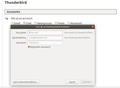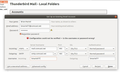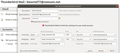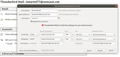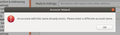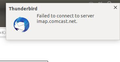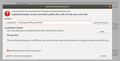Can't set up using an existing account
Currently unable to set up to an existing account on a new laptop. I’ve verified user name and password on the old laptop, but these don’t work when setting up the new one. The Thunderbird set-up wizard found my configuration in the Mozilla ISP DB, but can’t verify it. In other words, it won’t accept my username or password. I’ve done this for both IMAP and POP3, but it makes no difference. I’ve confirmed user name and password for both smtp and mail folders, and tried them in setting up. However, on the new laptop, Thunderbird doesn’t ask for user name, but just the name as displayed to others. Once I get set up, I’d like to copy my archive into the new system. One thing at a time…
Giải pháp được chọn
Okay, I’ll call this resolved, though as I mentioned up front, my larger purpose is backing up the email archive. Apparently, I must disable my POP3 account on the old computer, create an IMAP account, and then migrate the archive from local folders to the new IMAP account. That’s a necessary step before backing up the archive to a different laptop, but I guess I’ll find out.
Thank you to Toad-Hall, sfhowes, Zenos and Matt for bearing with me through all this.
Đọc câu trả lời này trong ngữ cảnh 👍 0Tất cả các câu trả lời (20)
Menu icon > new Messages > Existing mail account Enter Name Enter email address Enter password - same one as used to access webmail. click on 'Continue' Thunderbird tries to set up configuration settings.
click on 'Manual Config' button to see full details and ability to manually alter things. Make sure the correct account type .. POP or IMAP is selected. 'Username' is usually the full email address.
What server settings are you using? Post image of contents of 'Manual Config' window.
Thank you Toad Hall. Okay, I’ve successfully accessed webmail using both old and new laptops, confirming username and password in the process.
However, when entering the same user name and password into the first screen displayed by the Account Wizard (screen shot), I get the same outcome, i.e., Account Wizard found configuration in the Mozilla ISP DB, but can’t verify it. (As on the old laptop, I entered POP server.) Additional screen shot shows manual config.
As mentioned, it’s a little strange that the wizard requests the display name and password, but not the user name (again note first screen shot). Note that the e-mail address can’t be the user name.
More ideas?
The Username should be the full email address.
https://www.xfinity.com/support/articles/setting-up-thunderbird
Not sure it matters, but they suggest pop3.comcast.net for the incoming POP server.
https://www.xfinity.com/support/articles/email-client-programs-with-xfinity-email
Your 'manual config' window shows the 'Username' as the first part of email address, change it to say the full email address for both incoming and smtp. then click on 'Re-test' button.
Here's a reply to both sfhowes & Toad-Hall:
Sorry, but these suggestions didn't work. In manual config, I used full e-mail address for the user name for both incoming and smtp. I also tried pop3.comcast.net for the incoming server (screen shots included).
Does it work with the outgoing server using STARTTLS security on port 587? Do you have a security program or VPN that might be interfering with the setup?
Thanks but no, changing those parameters as you suggest didn't work, and I don't have a security program or VPN. By the way, I'm able to access the Internet using Firefox.
What OS are you using ?
Check the Firewall which may be part of your Anti-virus program. Thunderbird must be an allowed program.
I’m using Ubuntu in a dual install on both systems. That’s 16.04 on the old system where Thunderbird is functional, and 18.04 on the new system I’m trying to set up. I don’t perceive a need for an anti-virus app on the Ubuntu partition of either system.
Thank you Toad-Hall, for your persistence. And thanks to sfhowes for links to Comcast’s xfinity site. Their article on Thunderbird implies that they support the effort, and I called them a second time yesterday. The Comcast support guy agreed with the logic that it should be a simple matter of duplicating the settings between old and new systems. However, this guy had no experience with Linux, and he gave up after exhausting the options for tweaking settings, saying that they don’t really support Thunderbird after all. There must be some server setting at the OS level that we can modify.
More ideas?
Different tack…
If you just copied your entire profile to the new computer, you'd transfer all your stored messages and all your account settings. Job done.
What's the appeal of Ubuntu such that you want to run two different versions of it? I am a Linux user myself, but strictly one distro at a time per machine. I fell out with MX Linux and am currently using LMDE (again).
Thanks for the response Zenos. Yes, I’ve already copied the entire profile into the .Thunderbird folder, that is, the contents of a folder with a randomly generated folder name from the old system into that for the new system with a different randomly generated folder name. I’ve done this before on the new system, successfully accessing the e-mail account. However, I removed all personal data, and uninstalled Thunderbird before taking the machine into the shop for a hardware issue. My effort is now to duplicate my previous success.
I’d like to upgrade the old system to 18.04, but it’s good form to make backups (e-mail archive) before an upgrade. I run the dual partitions with Windows because I can’t otherwise use a legacy scanner or printer.
Linux and Xfinity/comcast issue has been reported before. Some people tried chnaging the server name with good results, but there was another case which discovered a IPv6 setting change was required.
A couple of ideas you can try.
check the 'Config Editor' settings.
- Edit > Preferences > Advanced > 'General' tab
- click on 'config Editor' button
- In top search type: Pv6
- network.dns.disableIPv6
- Does it say the Value is 'False', if yes, chnage value to 'True'.
- close window and click on 'OK'
- Restart Thunderbird.
If the above does not work for you,
Try using this as server name: imap.ge.xfinity.com
Some info to read..
Thank you Toad-Hall, I’ve tried this new server name – by itself, and also along with smtp.ge.xfinity.com, but to no avail. I’ve also read the two articles at your links, testing positive for being IPv6 ready. Unfortunately, without an account set up on Thunderbird, I cannot go to Config Editor on the new system. The pull-down menu represented by "Edit > Preferences > Advanced > 'General' tab" does not exist.
bmartel77 said
I cannot go to Config Editor on the new system. The pull-down menu represented by "Edit > Preferences > Advanced > 'General' tab" does not exist.
There is a problem with some Linux setups that make it difficult to access the Preferences menus:
https://support.mozilla.org/en-US/questions/1224215
You should be able to access Preferences without an account.
I agree sfhowes, I should be able to access Preferences without an account, but... c'est la guerre.
Perhaps I should call Comcast again, asking about IPv6, but just for the purpose of finding someone with more expertise.
Meantime, I've got a new error message when trying to edit settings (image below).
In your attempts you have added an account. Perhaps more than one already. So the issue is not about adding the account but fixing the settings so they work. When you clear the error the cursor will be flashing in the account name that is causing the problem add a 1 to it and ok the change.
In flailing around, I did indeed an add duplicates. I've removed the two dups, which brings me back to the issue of fixing the settings.
bmartel77 said
In flailing around, I did indeed an add duplicates. I've removed the two dups, which brings me back to the issue of fixing the settings.
Do you have the setting set as shown in the xfinity web pages?
Have you accessed the advanced > general options to access the config editor and change the ipv6 setting?
You will need to do both I think.
As mentioned above, I cannot access Config Editor on my new laptop. The pull-down menu you suggest does not exist. It DOES exist on the old laptop, where Thunderbird is correctly set up and functioning just fine.
I’ll again confirm the settings on the new laptop, using those found at https://www.xfinity.com/support/articles/setting-up-thunderbird
They are as follows:
Incoming: imap.comcast.net, SSL/TLS, Port 993, Autodetect.
Outgoing: smtp.comcast.net, STARTTLS, Port 587, Autodetect.
However, when clicking Get Mail, I get a message about failing to connect to server imap.comcast.net (first uploaded image).
I’ve also used pop3.comcast.net on the new laptop, as that’s what works on the old laptop (at Port 995).
Trying different server names, the settings are as follows.
Incoming: imap.ge.xfinity.com, SSL/TLS, Port 993, Autodetect.
Outgoing: smtp.ge.xfinity.com, STARTTLS, Port 587, Autodetect.
When clicking Get Mail, I once got a message about adding a security exception (second uploaded image), as well as that about failing to connect to the server.
All right guys, I know you’ve given up, but I played around with DNS lookup, and had some success. Using the unix nslookup command for two server names (imap.comcast.net & pop3.comcast.net), I found that they both resolve to imap.ge.xfinity.com. Using that server name, I’ve successfully set up to the existing account, accessing e-mail on Comcast’s “POP3” server (as it’s indicated from my old laptop). Yes, I know I tried that server name before, but this time it worked. Next, I research how to access my backed-up e-mail archive. It’s not as simple as copying the contents of the profile folder.