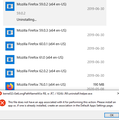How do I uninstall multiple older versions of Firefox?
I've tried multiple ways to uninstall old Firefox versions. There are five showing 59.0.2, 59.0.3, 60.0.1, 61.0, 62.0.2, and the current active version 76.0.1 all are 64-bit. Simply clicking or right-clicking on the application name and choosing to uninstall doesn't work.
Actually logged on as Administrator (not Run As...). From Settings, Apps, Apps & Features, click Mozilla Firefox 59.0.2 (x64 en-US), click uninstall, error called "kernel32::GetLongPathNameW9w R8, w .R7, i 1024)i .R6\uninstall\helper.exe" and below that a message "This file does not have an app associated with it for performing this action. Please install an app or, if one is already installed, create an association in the Default Apps Settings page."
Again, actually logged on as Administrator (not Run As...). I go to Control Panel, right-click an old version, message"You do not have sufficient access to uninstall Mozilla Firefox 59.0.2 (x64 en-US). Please contact your system administrator"
As Admin Powershell command: Get-WmiObject -Class Win32_Product | Select-Object -Property Name . But it would not show any Mozilla applications installed.
Giải pháp được chọn
It is quite possible that you only have leftover key in the Windows Registry that weren't removed by the updater and that the actual Firefox versions aren't there anymore. You can try a registry cleaner or check the Windows Registry yourself if you fell comfortable with editing the registry.
- HKEY_LOCAL_MACHINE\SOFTWARE\Microsoft\Windows\CurrentVersion\Uninstall\Mozilla Firefox (????)
You can also inspect this key for possible 32 bit Firefox versions:
- HKEY_LOCAL_MACHINE\SOFTWARE\Wow6432Node\Microsoft\Windows\CurrentVersion\Uninstall\Mozilla Firefox (????)
Tất cả các câu trả lời (5)
A very nice collection.
Let’s do a full clean re-install;
Note: Firefox comes in three or more folders on all computers. They are;
Maintenance: (Programs Folder) <Windows Only>
Firefox itself: (Programs Folder)
And two folders in the profile of each user on the computer
for each Firefox profile for that user.
If you remove the Firefox folder, the user profiles would not be affected.
+++++++++++++++++++++++++++++++++++++++++
Download Firefox For All languages And Systems {web link}
Save the file. Then Close Firefox.
Using your file browser, open the Programs Folder on your computer.
Windows: C:\Program Files
C:\Program Files (x86) Note: Check Both Folders
Mac: Open the "Applications" folder. https://support.mozilla.org/en-US/kb/how-download-and-install-firefox-mac
Linux: Check your user manual. If you installed Firefox with the distro-based package manager, you should use the same way to uninstall it. See Install Firefox on Linux; https://support.mozilla.org/en-US/kb/install-firefox-linux
If you downloaded and installed the binary package
from the Firefox download page, simply remove the
folder Firefox in your home directory.
http://www.mozilla.org/firefox#desktop
+++++++++++++++++++++++++++++++++++++++++
Look for, and remove any Mozilla or Firefox program folders.
Do not remove the Mozilla Thunderbird folder if there is one.
Do Not remove any profile folders.
After rebooting the computer, run a registry scanner
if you have one. Then run the installer.
+++++++++++++++++++++++++++++++++++++++++
If there is a problem, start your Computer in safe mode and try again.
http://encyclopedia2.thefreedictionary.com/Linux+Safe+Mode This shows how to Start all Computers in Safe Mode; Free Online Encyclopedia
Giải pháp được chọn
It is quite possible that you only have leftover key in the Windows Registry that weren't removed by the updater and that the actual Firefox versions aren't there anymore. You can try a registry cleaner or check the Windows Registry yourself if you fell comfortable with editing the registry.
- HKEY_LOCAL_MACHINE\SOFTWARE\Microsoft\Windows\CurrentVersion\Uninstall\Mozilla Firefox (????)
You can also inspect this key for possible 32 bit Firefox versions:
- HKEY_LOCAL_MACHINE\SOFTWARE\Wow6432Node\Microsoft\Windows\CurrentVersion\Uninstall\Mozilla Firefox (????)
FredMcD I tried your method but it didn't seem to work or maybe I misunderstood what you were getting at.
I backed up the HKEY_LOCAL_MACHINE registry key first and deleted anything Firefox in it. The Firefox entries were still showing in Settings > Apps. But I missed the uninstall section until I saw your message cor-el.
Deleting Firefox in HKEY_LOCAL_MACHINE\SOFTWARE\Microsoft\Windows\CurrentVersion\Uninstall\Mozilla Firefox" is what eventually cleared the entries in Settings > Apps
This seem like a somewhat common occurrence over the years going by the questions of people on various websites.
dghughes said
FredMcD I tried your method but it didn't seem to work or maybe I misunderstood what you were getting at.
FredMcD said
If there is a problem, start your Computer in safe mode and try again. http://encyclopedia2.thefreedictionary.com/Linux+Safe+Mode This shows how to Start all Computers in Safe Mode; Free Online Encyclopedia
FredMcD said
dghughes said
FredMcD I tried your method but it didn't seem to work or maybe I misunderstood what you were getting at.FredMcD said
If there is a problem, start your Computer in safe mode and try again. http://encyclopedia2.thefreedictionary.com/Linux+Safe+Mode This shows how to Start all Computers in Safe Mode; Free Online Encyclopedia
It's OK now but for future reference in case someone is reading this post.
I did try the above steps I already mentioned and then after I wrote my post I did them again in Safe Mode but it didn't change any of the results.
But like I said it's OK now.