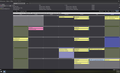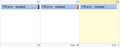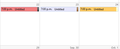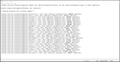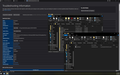Calendar & Today Pane
Events are currently displayed in the calendar & Today Pane with the corresponding calendar color filling the event banner and the category color only showing as a small sliver on the right side of the banner. Is there a way to reverse this display? I would prefer the event banner to be the category color with the calendar color as a small sliver. Screenshots attached.
Giải pháp được chọn
After reading a similar post, I tried the following suggestion:
Toggle toolkit.legacyUserProfileCustomizations.stylesheets to true in Config. editor.
And it worked!! Thanks so much for your help.
Đọc câu trả lời này trong ngữ cảnh 👍 0Tất cả các câu trả lời (12)
See this topic: http://forums.mozillazine.org/viewtopic.php?f=46&t=2110127
You will find other sources by searching 'thunderbird calendar userchrome category colors'.
Thank you for your response.
I followed the instructions to create a .css file and there was no change in the event display. I searched for the topic suggested and tried other .css modifications and still no change. I suspect these solutions may have worked with older versions of Thunderbird but I'm using version 78.2.2 .
I inserted this code in a userChrome.css file, taken from the reference:
.calendar-event-box-container[categories] {margin: 0px !important;background-position: top left !important;background-repeat: no-repeat !important;
}
calendar-category-box[categories]{
display: none !important;
}
/* Adapting background color following category */
.calendar-event-box-container[categories="anniversary"] { color: black !important; background-color: #F08080 !important;}
.calendar-event-box-container[categories="birthday"] { color: black !important; background-color: #e6e6fa !important;}
.calendar-event-box-container[categories="business"] { color: black !important; background-color: #FFCC66 !important;}
Without the css, the events for Anniversary, Birthday and Business categories have the same blue background color, and the category is indicated by the bar at the right edge according to the default category colors; the first picture. The second picture shows the effect of the css to make the event background color the color as in the css, e.g. the Anniversary events have a pale red color (#F08080). The bar at the right edge still shows the category color defined in Options/Calendar. You could edit the default colors to match the ones in the css, and possibly make the bar color the same as the calendar color.
But this is a start, and makes the categories more prominent. The code works in TB 78.2.2.
I must be doing something wrong. I copied your code and there is still no change. I've attached my .css file for your reference. Perhaps I'm saving the file in the incorrect location. I have it in :\Thunderbird\chrome. There is also a folder titled "icons" in the Chrome folder.
Thanks very much for your help.
Help/Troubleshooting, Profile Folder, click Open Folder, close TB, create a new subfolder named chrome, then create a new document in chrome with a text editor, save it as userChrome.css, save as type: *.* All Files.
Check that the file type in File Explorer is Cascading Style Sheet, not Text Document.
Instructions followed; no change. Screenshot attached.
Giải pháp được chọn
After reading a similar post, I tried the following suggestion:
Toggle toolkit.legacyUserProfileCustomizations.stylesheets to true in Config. editor.
And it worked!! Thanks so much for your help.
sfhowes said
See this topic: http://forums.mozillazine.org/viewtopic.php?f=46&t=2110127 You will find other sources by searching 'thunderbird calendar userchrome category colors'.
This is from 2009 Did NOT work for TB 78.7.1
sfhowes said
I inserted this code in a userChrome.css file, taken from the reference:.calendar-event-box-container[categories] {margin: 0px !important;background-position: top left !important;background-repeat: no-repeat !important; } calendar-category-box[categories]{ display: none !important; } /* Adapting background color following category */ .calendar-event-box-container[categories="anniversary"] { color: black !important; background-color: #F08080 !important;} .calendar-event-box-container[categories="birthday"] { color: black !important; background-color: #e6e6fa !important;} .calendar-event-box-container[categories="business"] { color: black !important; background-color: #FFCC66 !important;}Without the css, the events for Anniversary, Birthday and Business categories have the same blue background color, and the category is indicated by the bar at the right edge according to the default category colors; the first picture. The second picture shows the effect of the css to make the event background color the color as in the css, e.g. the Anniversary events have a pale red color (#F08080). The bar at the right edge still shows the category color defined in Options/Calendar. You could edit the default colors to match the ones in the css, and possibly make the bar color the same as the calendar color.
But this is a start, and makes the categories more prominent. The code works in TB 78.2.2.
is it userChrome.css or userchrome.css ? Still did NOT work TB 78.7.1
It's userChrome.css, and the file must be in the chrome subfolder (which you create) of the profile folder. Check that you toggled the preference in Config. editor.
sfhowes said
It's userChrome.css, and the file must be in the chrome subfolder (which you create) of the profile folder. Check that you toggled the preference in Config. editor.
How the heck to find or use the Config. editor ???? Last time I followed the 2009 instructions from the kb forum, it opened 'about:config' in FF.
Where is it in TB 87 ? Thanks
Tools/Options, type editor in the Search box.