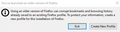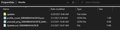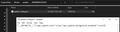Firefox is automatically downgrading from 88 to 87
I updated my Firefox to version 88 as soon as it came out. Continued working and browsing as usual.
3 days in, browser won't connect > close and restart > error Firefox still running in background > wait for processes to close > re-open Firefox > "You've launched an older version of Firefox - please create a new profile / Exit"
Follow the instructions, setup my profile from scratch again, login to all my accounts and proceed to get back to work. Few hours later - Firefox notifies me a newer version is released and i need to update my browser.
Not too long after, Firefox is downgraded to 87 by itself and I repeat the same process over and over again.
I tried:
- Full uninstall / clean re-install
- Deleting all profiles and all Mozilla folders and reinstalling
- Some fix that's supposed to allow me to use my ver.88 profile on ver.87
Something is making Firefox downgrade to 87 by itself - This happens while I am browsing/using Firefox and causes all connections to drop and the browser to Crash soon after.
Any thoughts?
Được chỉnh sửa bởi ThaBomb vào
Tất cả các câu trả lời (6)
That is hard to explain!
First, could you clear out any staged updates that might be installing in the future.
ProgramData is a hidden folder. To make it visible, see this Microsoft support article:
https://support.microsoft.com/en-us/help/14201/windows-show-hidden-files
Within
C:\ProgramData\Mozilla\updates
you should have separate folders for each different flavor of Firefox that has been installed on your computer over the past few years -- regular, beta, 32-bit, 64-bit, etc. If you click into the folder(s) and then click into the updates sub-folder, you should be able to clean out any staged updates waiting for your next Firefox restart. So for example:
C:\ProgramData\Mozilla\updates\308046B0AF4A39CB\updates
Look for numbered folders like 0, 1, 2. Those either contain a pending update or are left over from a previous one. You can remove the numbered folders.
Second, let's explore whether you have a dual install.
Long-time users may remember when 64-bit Firefox was an experiment. When it was rolled out to all the 32-bit Firefox users, it was installed into the legacy 32-bit programs folder. Sometimes, users experience an upgrade that installs into the standard 64-bit programs folder and this unfortunately needs to be sorted out manually.
These are the key places to check:
- C:\Program Files\Mozilla Firefox
- C:\Program Files (x86)\Mozilla Firefox
If you have installations in both locations, then we should plan a careful migration to one or the other. (I say careful because if you simply delete a folder that Office is using as your default browser, it stupidly loses the ability to open links.)
Do you have a dual install situation?
Hello,
I've done a full clean installed a few times now so most of the stuff are already gone:
C:\ProgramData\Mozilla\updates - Image 1
C:\ProgramData\Mozilla\updates\308046B0AF4A39CB - Image 2
I installed the 64-bit version cleanly - so no dual installation:
C:\Program Files\Mozilla Firefox includes the main installation
C:\Program Files (x86)\ only includes Mozilla Maintenance Service
I don't understand how it could downgrade while I am using the browser. My current workaround is I'm keeping the x64 bit installer for version 88 and I just run it every time the browser crashes before I re-open it.
This works for a few hours until the browser crashes again
It's hard to explain. Could you turn off "Use a background service to install updates" on the option page. To focus that section, you can type update in the tiny search box at the top of the page.
My browser downgraded back to 87 today, I did some digging around to verify if any new files are shown or if anything's been modified.
Under C:\ProgramData\Mozilla I found a new file "uninstall_ping_xxx" - Image attached
Here's what's inside it:
{"type":"uninstall","id":"d5fa8381-ace1-49ad-b41a-4c0fc28b1ba4","creationDate":"2021-05-03T07:57:38.208Z","version":4,"application":{"architecture":"x86-64","buildId":"20210415204500","name":"Firefox","version":"88.0","displayVersion":"88.0","vendor":"Mozilla","platformVersion":"88.0","xpcomAbi":"x86_64-msvc","channel":"release"},"payload":{"otherInstalls":0},"clientId":"6ef47422-be25-40a7-aab8-7db8e8d13bca","environment":{"build":{"applicationId":"{ec8030f7-c20a-464f-9b0e-13a3a9e97384}","applicationName":"Firefox","architecture":"x86-64","buildId":"20210415204500","version":"88.0","vendor":"Mozilla","displayVersion":"88.0","platformVersion":"88.0","xpcomAbi":"x86_64-msvc","updaterAvailable":true},"partner":{"distributionId":null,"distributionVersion":null,"partnerId":null,"distributor":null,"distributorChannel":null,"partnerNames":[]},"system":{"memoryMB":16185,"virtualMaxMB":134217728,"cpu":{"count":4,"cores":2,"vendor":"GenuineIntel","family":6,"model":60,"stepping":3,"l2cacheKB":256,"l3cacheKB":4096,"speedMHz":2893,"extensions":["hasMMX","hasSSE","hasSSE2","hasSSE3","hasSSSE3","hasSSE4_1","hasSSE4_2","hasAVX","hasAVX2","hasAES"]},"os":{"installYear":2020,"hasSuperfetch":true,"hasPrefetch":true,"name":"Windows_NT","version":"10.0","locale":"en-US","servicePackMajor":0,"servicePackMinor":0,"windowsBuildNumber":18363,"windowsUBR":1500},"hdd":{"binary":{"model":"WDC WDS480G2G0A-00JH30","revision":"UG500000","type":"SSD"},"profile":{"model":"WDC WDS480G2G0A-00JH30","revision":"UG500000","type":"SSD"},"system":{"model":"WDC WDS480G2G0A-00JH30","revision":"UG500000","type":"SSD"}},"gfx":{"D2DEnabled":true,"DWriteEnabled":true,"ContentBackend":"Skia","Headless":false,"EmbeddedInFirefoxReality":false,"adapters":[{"description":"NVIDIA Quadro K2100M","vendorID":"0x10de","deviceID":"0x11fc","subsysID":"1909103c","RAM":2048,"driver":"C:\\WINDOWS\\System32\\DriverStore\\FileRepository\\nvbl.inf_amd64_fe6e582dd1ff623b\\nvldumdx.dll,C:\\WINDOWS\\System32\\DriverStore\\FileRepository\\nvbl.inf_amd64_fe6e582dd1ff623b\\nvldumdx.dll,C:\\WINDOWS\\System32\\DriverStore\\FileRepository\\nvbl.inf_amd64_fe6e582dd1ff623b\\nvldumdx.dll,C:\\WINDOWS\\System32\\DriverStore\\FileRepository\\nvbl.inf_amd64_fe6e582dd1ff623b\\nvldumdx.dll C:\\WINDOWS\\System32\\DriverStore\\FileRepository\\nvbl.inf_amd64_fe6e582dd1ff623b\\nvldumd.dll,C:\\WINDOWS\\System32\\DriverStore\\FileRepository\\nvbl.inf_amd64_fe6e582dd1ff623b\\nvldumd.dll,C:\\WINDOWS\\System32\\DriverStore\\FileRepository\\nvbl.inf_amd64_fe6e582dd1ff623b\\nvldumd.dll,C:\\WINDOWS\\System32\\DriverStore\\FileRepository\\nvbl.inf_amd64_fe6e582dd1ff623b\\nvldumd.dll","driverVendor":null,"driverVersion":"25.21.14.2625","driverDate":"9-30-2019","GPUActive":true}],"monitors":[{"screenWidth":1920,"screenHeight":1200,"refreshRate":59,"pseudoDisplay":false},{"screenWidth":1920,"screenHeight":1200,"refreshRate":59,"pseudoDisplay":false}],"features":{"compositor":"webrender","hwCompositing":{"status":"available"},"gpuProcess":{"status":"available"},"wrQualified":{"status":"available"},"webrender":{"status":"available"},"wrCompositor":{"status":"available"},"wrSoftware":{"status":"unavailable:FEATURE_FAILURE_RELEASE_D3D11_SUPPORTED"},"openglCompositing":{"status":"unused"},"omtp":{"status":"disabled:FEATURE_FAILURE_DISABLED"},"d3d11":{"status":"available","version":45056,"warp":false,"textureSharing":true,"blocklisted":false},"d2d":{"status":"available","version":"1.1"}}},"appleModelId":null,"sec":{"antivirus":["Windows Defender Antivirus"],"antispyware":null,"firewall":["Windows Firewall"]},"isWow64":false,"isWowARM64":false},"settings":{"blocklistEnabled":true,"e10sEnabled":true,"e10sMultiProcesses":8,"fissionEnabled":false,"telemetryEnabled":false,"locale":"en-US","intl":{"requestedLocales":["en-US"],"availableLocales":["en-US"],"appLocales":["en-US"],"systemLocales":["en-US"],"regionalPrefsLocales":["en-US"],"acceptLanguages":["en-US","en"]},"update":{"channel":"release","enabled":true,"autoDownload":true},"userPrefs":{"browser.search.region":"SA","browser.search.widget.inNavBar":true,"security.enterprise_roots.auto-enabled":true,"security.enterprise_roots.enabled":true,"widget.content.allow-gtk-dark-theme":false,"widget.content.gtk-high-contrast.enabled":true},"sandbox":{"effectiveContentProcessLevel":6},"launcherProcessState":0,"addonCompatibilityCheckEnabled":true,"isDefaultBrowser":true,"attribution":{"campaign":"%2528not%2Bset%2529","content":"%2528not%2Bset%2529","dltoken":"a5fe9c7d-70d3-4d1d-a94d-8781e1f98646","experiment":"%2528not%2Bset%2529","medium":"referral","source":"www.google.com","ua":"chrome","variation":"%2528not%2Bset%2529"},"defaultSearchEngine":"google-b-d","defaultSearchEngineData":{"loadPath":"[other]addEngineWithDetails:google@search.mozilla.org","name":"Google","origin":"default","submissionURL":"https://www.google.com/search?client=firefox-b-d&q="}},"profile":{"creationDate":18746,"firstUseDate":18746},"addons":{"activeAddons":{"doh-rollout@mozilla.org":{"version":"2.0.0","scope":1,"type":"extension","updateDay":18732,"isSystem":true,"isWebExtension":true,"multiprocessCompatible":true,"blocklisted":false,"description":"This used to be a Mozilla add-on that supported the roll-out of DoH, but now only exists as a stub t","name":"DoH Roll-Out","userDisabled":false,"appDisabled":false,"foreignInstall":false,"hasBinaryComponents":false,"installDay":18732},"formautofill@mozilla.org":{"version":"1.0","scope":1,"type":"extension","updateDay":18732,"isSystem":true,"isWebExtension":true,"multiprocessCompatible":true,"blocklisted":false,"description":null,"name":"Form Autofill","userDisabled":false,"appDisabled":false,"foreignInstall":false,"hasBinaryComponents":false,"installDay":18732},"pictureinpicture@mozilla.org":{"version":"1.0.0","scope":1,"type":"extension","updateDay":18732,"isSystem":true,"isWebExtension":true,"multiprocessCompatible":true,"blocklisted":false,"description":"Fixes for web compatibility with Picture-in-Picture","name":"Picture-In-Picture","userDisabled":false,"appDisabled":false,"foreignInstall":false,"hasBinaryComponents":false,"installDay":18732},"screenshots@mozilla.org":{"version":"39.0.0","scope":1,"type":"extension","updateDay":18732,"isSystem":true,"isWebExtension":true,"multiprocessCompatible":true,"blocklisted":false,"description":"Take clips and screenshots from the Web and save them temporarily or permanently.","name":"Firefox Screenshots","userDisabled":false,"appDisabled":false,"foreignInstall":false,"hasBinaryComponents":false,"installDay":18732},"webcompat@mozilla.org":{"version":"21.0.0","scope":1,"type":"extension","updateDay":18732,"isSystem":true,"isWebExtension":true,"multiprocessCompatible":true,"blocklisted":false,"description":"Urgent post-release fixes for web compatibility.","name":"Web Compatibility Interventions","userDisabled":false,"appDisabled":false,"foreignInstall":false,"hasBinaryComponents":false,"installDay":18732}},"theme":{"id":"default-theme@mozilla.org","blocklisted":false,"description":"A theme with the operating system color scheme.","name":"Default","userDisabled":false,"appDisabled":false,"version":"1.1","scope":4,"foreignInstall":false,"hasBinaryComponents":false,"installDay":18746,"updateDay":18746},"activePlugins":[],"activeGMPlugins":{"gmp-gmpopenh264":{"version":"1.8.1.1","userDisabled":false,"applyBackgroundUpdates":1},"gmp-widevinecdm":{"version":"4.10.2209.1","userDisabled":false,"applyBackgroundUpdates":1}}},"services":{"accountEnabled":true,"syncEnabled":true}}}
I am going to update to 88 again, and try to change the settings of update-config.json to stop auto-updates.
I have also disabled the automatically install updates in the options and ticked off "use a background service to install updates"
I think an uninstall ping file would be created if the Firefox uninstaller (helper.exe) ran. But why would that happen?
Could you rename or delete the helper.exe file and see whether that makes any difference in stopping this issue? It should be here:
C:\Program Files\Mozilla Firefox\uninstall
I tried all of the above options and nothing worked.
Every day, I come into work in the morning > browse around a bit normally > firefox stops loading pages > close firefox and find it's now back to 87 > upgrade back to 88 using the .exe installer > back to normal