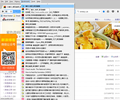Page Bookmarked; Choose; Bookmark Toolbar - no listed bookmarks or folders
I am using FF 40.0.1 with Windows 10 and have a Bookmarks Toolbar in which there are Folders and Addresses which are not in folders - (what I consider a normal view).
If I left click on 'Bookmarks' in the Menu Bar I see a list of all 100 Bookmarks which I have saved over the years
If I choose, 'Show All Bookmaks' from this 'Bookmarks' list I am shown a list of 3 urls. (No 100 list of Bookmarks)
If I right click on a web page and choose, 'Page Bookmarked/Bookmarks Menu/Choose I am given a choice of 'Bookmarks Toolbar' or 'Bookmarks menu'. If I choose, 'Bookmarks Toolbar' the url is placed in the toolbar immediately, not giving me a choice of using a 'New Folder' which is greyed out.
In addition, none of my folders which are in the 'Toolbar' show under 'Bookmakrks Toolbar'
In conclusion, I am unable to save urls where I want to in a toolbar folder, or see my 100 urls in the all folder list so cannot administer them.
I have recently 'upgraded' to Windows 10 and find the most if not all of the urls are scrambled and do no open the correct web page but instead open another in my bookmarks.
I can solve this problem if I can just get FF working as it should and be able to administer my 100 urls.
I have tried export urls to IE or a file, uninstall/re-install FF, import urls from IE or a file, but still have this inability to administer the urls.
I am unable to avoid this complex question as I cannot see how to select a relevant a screen shot to submit.
Saafara biñ tànn
There are three main Bookmarks folders and bookmarks can only be created in one of those folders and its sub folders.
- The "Bookmarks Toolbar" folder stores the bookmarks that you see on the Bookmarks Toolbar (Firefox > Options or View > Toolbars).
- The "Bookmarks Menu" folder stores bookmarks that show in the Bookmarks menu and are created via "Bookmarks > Bookmark This Page" or via "Bookmark This Link" in the right-click context menu.
- The "Unsorted Bookmarks" folder stores bookmarks that are created by clicking the star at the right end of the location bar.
Click the arrow at the far right (outside) of the folder field (i.e. not the arrow in the folder field, but the one further to the right) in the "Edit This Bookmark" window to access the complete folder list. The full folder list also opens if you click the drop marker in the Folder field and click the "Choose..." item. The full folder window has a button to create a "New Folder" (look for a button with "New Folder" or a "+" under the folder list). If folders in the full folder list aren't expanded (i.e. are closed) then look for a, possibly faint, arrow icon to expand (open) the folders.
Jàng tontu lii ci fi mu bokk 👍 1All Replies (6)
See this support article. How do I create a screenshot of my problem? It is best to use a compressed image type like PNG or JPG to save the screenshot and make sure that you do not exceed a maximum file size of 1 MB.
Then use the Browse .... button below the Post a Reply text box to upload the screenshot.
the-edmeister said
See this support article. How do I create a screenshot of my problem? It is best to use a compressed image type like PNG or JPG to save the screenshot and make sure that you do not exceed a maximum file size of 1 MB. Then use the Browse .... button below the Post a Reply text box to upload the screenshot.
Thank you for your prompt attention.
In fact as you have found, I am posting using Linux but the problem exists on a Windows machine.
I tried the, "How do I post a screen shot" in Windows using PRTSC and the Windows program Paint. But It did not work. I tried the snipping tool but that only snips open windows not menus.
Are you unable to follow my written question? If not I can explain further.
I was able to snip one section but really it does not explain much except to show I have multiple urls.
Sounds like you happen to use bookmarks differently that I use them. For me, the Bookmarks Toolbar and the Menu Bar are the biggest waste of space in Firefox; I keep them hidden so I can see more page content.
"Show All Bookmarks" opens the Library window, not a drop-down menu. Click a folder on the left to see the bookmarks contained in that folder in the right-side panel of the Library. IMO, another waste of space. I use the Bookmarks Sidebar to view and work with my saved bookmarks; and even to save them via 'drag'n'drop'.
Overall, 100 bookmarks in the Bookmarks Toolbar is a bit unusual. IMO. To save a bookmark to the Bookmarks Toolbar, it is easier to just 'drag' the tab onto the Bookmarks Toolbar to save a new bookmark [and it will open a folder if that is where you want to save it] - than it is to use the "Star" or {Ctrl+D} to save a new bookmark. That "Edit this Bookmark" menu is just too small and hard to work with. Many users have the Add bookmark here extension which allows for a larger 'view-port' of folders.
As far as the Win10 issue with scrambled URLs, I can't recall the "fix" but I have seen that mentioned a few times by Win10 users with new Firefox installations. Best I can suggest is to Export in HTML format from IE and then Import into Firefox - forgetting about Edge. https://support.mozilla.org/en-US/kb/import-bookmarks-html-file
the-edmeister moo ko soppali ci
Thanks for your input. I do use all the methods and space saving options for FF as you do when I HAVE to use Winblows (oops) Windows.
My wife uses Windows and she prefers to use the basic FF setup, wasted space and all!
To solve this I have exported the urls as an html file, uninstalled FF and manually opened each url in the html file and saved the correct url to the new FF. Very laborious but thats what we do for a wife isn't it?
Her 100 urls were not all in the toobar. The 100 were the total available, a few of which were in the toolbar. Also the 100 was a guess!
Now I know even more so why I stay with Linux and a small instance of Winblows 10 for those web sites who have not yet got up-to-date ;-)
Sent from my trusty fast kubuntu :-)
theno1soco moo ko soppali ci
Saafara yiñ Tànn
There are three main Bookmarks folders and bookmarks can only be created in one of those folders and its sub folders.
- The "Bookmarks Toolbar" folder stores the bookmarks that you see on the Bookmarks Toolbar (Firefox > Options or View > Toolbars).
- The "Bookmarks Menu" folder stores bookmarks that show in the Bookmarks menu and are created via "Bookmarks > Bookmark This Page" or via "Bookmark This Link" in the right-click context menu.
- The "Unsorted Bookmarks" folder stores bookmarks that are created by clicking the star at the right end of the location bar.
Click the arrow at the far right (outside) of the folder field (i.e. not the arrow in the folder field, but the one further to the right) in the "Edit This Bookmark" window to access the complete folder list. The full folder list also opens if you click the drop marker in the Folder field and click the "Choose..." item. The full folder window has a button to create a "New Folder" (look for a button with "New Folder" or a "+" under the folder list). If folders in the full folder list aren't expanded (i.e. are closed) then look for a, possibly faint, arrow icon to expand (open) the folders.