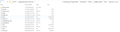I copied and pasted my entire Thunderbird folder to a back up folder called 123, How do I import my emails from this now to my newly installed Thunderbird
I copied and pasted my entire Thunderbird folder to a backup folder called 123, How do I import my emails from this " Backed up folder " now to my FRESH Thunderbird installation Windows 10 x64 Please ? : ]
I have already added the ADD-ON Import/Export Tools but it " says " it finds no emails in the folder I have backed up, but I can clearly see:
Inbox, DRAFTS, SENT, and the sizes of these files folders ?
I have the latest version of Thunderbird installed.
hogaNmTw moo ko soppali ci
Saafara biñ tànn
I'm assuming you are trying to import mbox files into 'Local Folders' mail account.
Either: Right click on 'Local Folders' mail account in Folder Pane Or: create a folder in 'Local Folders' called eg: Old Inbox and right click on that folder.
Select: 'ImportExportTools' > 'Import mbox file' Select the first top option if only importing mbox file. Select the second option if importing mbox file that also have subfolders in .sbd folders.
click on OK
Locate and select the 'Inbox' mbox file as indicated in your backup image. Inbox with no extension is the mbox file. click on 'Open'
Jàng tontu lii ci fi mu bokk 👍 2All Replies (2)
Saafara yiñ Tànn
I'm assuming you are trying to import mbox files into 'Local Folders' mail account.
Either: Right click on 'Local Folders' mail account in Folder Pane Or: create a folder in 'Local Folders' called eg: Old Inbox and right click on that folder.
Select: 'ImportExportTools' > 'Import mbox file' Select the first top option if only importing mbox file. Select the second option if importing mbox file that also have subfolders in .sbd folders.
click on OK
Locate and select the 'Inbox' mbox file as indicated in your backup image. Inbox with no extension is the mbox file. click on 'Open'
Thank you kindly problem is now resolved. : ]