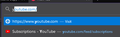Address/Search Bar Autocomplete Adjusting
I'm a user slowly trying to wean off of Chrome and getting accustomed to Firefox as a new primary browser. Something that I've relied on quite heavily in the past was the use of the address bar's autocomplete function to get me to frequently used websites - in this case, the Subscriptions page from YouTube. I have attempted to fiddle with the options available to me, but it seems that no matter what I do on this browser, I am unable to have said page show up when I type in "y" - instead, the homepage for YouTube is the first thing to show up, which I explicitly do not want. I cannot permanently remove this by way of pressing Shift + Del, as it always reappears. I am positive that I have visited the target page (Subscriptions) enough that it should show up as the top result, and I am also positive that I have not visited the YouTube homepage, as I intentionally remove it from my browsing history if I ever accidentally access it. I have tried turning on/off different combinations of settings in the Address Bar options menu under Browser Privacy, I have attempted bookmarking the page to have it rise to the top of the search settings, and I have attempted the use of an add-on which blocks websites from appearing in search results (which unfortunately did not extend to the search results directly from the address bar).
I am grateful that this minor irritant is one of my only outstanding gripes with the browser at the moment, though nevertheless, I would like to know if there is any way to further customize the address bar dropdown results to prioritize websites I have actually accessed before over their root domain.
Thank you for your assistance.
All Replies (1)
I think currently the address bar only ever suggests top level site addresses, and you have to either down arrow > Enter, or use the mouse, to choose the next suggestion on the list.
There is a keyword feature so that if you want y + Enter to always load the feeds page, you can modify your bookmark accordingly. You'll need to find the bookmark on the menu, in the sidebar, or in the Organizer (Ctrl+Shift+O) to add the keyword; this field is hidden on the address bar drop-down. On a menu or in the sidebar, right-click > Properties. In the Organizer, select the bookmark and there's a form at the bottom. Assign y or whatever keyword you like.