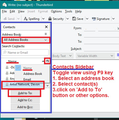Forwarding emails to selected contacts
With my former system to send on a received email I clicked on Forward and my address book appeared. I then clicked on to the people to whom I wanted to send the email (not always to the same people). With Thunderbird I press Send but no address book. How do I do this?
All Replies (1)
Click on Forward and a new 'Write' window opens containing the forwarding details.
Enable the 'Contacts Sidebar' - 'View' > select 'Contacts Sidebar' or toggle the view using the F9 key.
Now you can select an address book and it will show all the contacts.
You can choose to show the Name or/and Email address.
Hold down 'Ctrl' and select various contacts, then click on the 'Add to TO' button or other options.
They are auto added to the appropriate 'TO' field.
Alternatively, double click on each name to add automatically to a 'To' field or use drag and drop method - left click, hold down, and drag to 'TO' field.
See image below as guide.