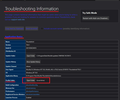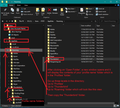Thunderbird disappeared and cannot be found with Search
I have used Thunderbird for years! The TBird icon on my bottom toolbar disappeared 2+ weeks ago, and I replaced it. When I tap it, nothing opens. I have tried locating TBird with "Search," but the wheel spins and then stops with no results found. Was Thunderbird deleted? Is it on my hard drive? A non-active email account with important messages had been incorporated into my TBird email files, and I need to restore all the data from my TBird program. I am not tech savvy by any means, and want to avoid the $199 cost of the Geek Squad. Can someone please HELP ME restore my missing TBird and all my accounts that were held there?
All Replies (6)
Hi Please say what version of Windows you are using. When you "replaced" the icon - please explain exactly what you did? Install Thunderbird from scratch, drag an icon to the toolbar, something else? When you "search" what words are you searching? Have you looked in the "all programs" list, under Mozilla? Agnes
Thank you, Agnes!
When I accessed "Mozilla" in the "All Programs" list, my Thunderbird email opened successfully! Eureka!!
However, updates that were installed since then are, once again, NOT allowing Thunderbird to open. I receive the following pop up message when trying to open the program
"XULRunner
Error: Platform version '78.9.0' is not compatible with
minVersion >= 78.10.1
maxVersion <= 78.10.1"
HELP!!!!!!
If you are using Windows OS Shut down Thunderbird. Access : C:\Program Files (x86)\Mozilla Thunderbird Delete 'Mozilla Thunderbird' folder
then empty the computer 'Recycle bin'
Reinstall the program from https://www.thunderbird.net/en-US/thunderbird/all/
Locate prefered language and click on the 'Windows64bit' or windows32bit (if computer is 32bit) to download. Run and install.
Dear Toad-Hall:
Thank you for your assistance.
Where do I locate information to advise between Windows64bit or Windows32bit?
Also, will this process that you describe retain all the email messages that I had prior to the update? Or will they be permanently lost?
Please advise. Thank you!
re: Where do I locate information to advise between Windows64bit or Windows32bit? Windows OS:
re :Also, will this process that you describe retain all the email messages that I had prior to the update? Or will they be permanently lost?
Profile folders are not part of the actual program and are stored in a different location. So unless you actually delete them, they are not effected by an uninstall/reinstall of program. By default on Windows OS the profile information is stored here:
- C://Users/<User Account name>/Appdata/Roaming/Thunderbird
If you have not made a backup of Thunderbird profile, then it would be a good idea to copy the 'Thunderbird' folder that is in the 'Roaming' folder and copy it to an external hardrive. Note: thunderbird must not be running when you do this.
You can easily access the profile from within Thunderbird.
- Help > Troubleshooting Information
- Under 'Application Basics' - Profile Folder - click on 'Open Folder'
A new window opens showing the contents of your 'profile name' folder.
- Exit Thunderbird now.
- Go up the directory 3 levels, so you are in the 'Roaming' folder.
- Copy the 'Thunderbird' folder and paste into external drive of suitable size.
See images below as a guide.
Toad-Hall . . .
Your step-by-step instructions for deleting TBird and re-installing was FANTASTIC!!! Thank you so VERY much! Everything is, once again, exactly as I recall, and all emails through today have been received. I can't thank you enough!!
Last question - will future TBird updates result in the same incompatibility? If so, should I turn off automatic updates? And if I do, will my old version of TBird continue to receive email msgs?