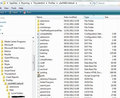I accidentally deleted the 'Delete' button from the Customize Toolbar menu BEFORE I had the chance to drop it onto my Thunderbird toolbar! How do I get it back?
I accidentally dragged the 'Delete' button right off the page and now it's GONE from the group of available icons... help! It's tedious to use my keyboard to delete...
All Replies (10)
Try go to View >> Toolbars >> Customize , then click on Restore default Set
Hi, the Restore default only restores the original Toolbar, not the main menu of about 22 icons...
Again to clarify, I somehow deleted the DELETE button right off the Main CUSTOMIZE MENU (which has about 22 icons to choose from). Don't know where it went!
"Restore Default Set" only restores the Toolbar icons, which does not include a DELETE button...
you could click on the 'Delete' button which is located in the same area as the headers.
What OS do you use? in the Mail Toolbar customise window, is there a blank area where the Delete button should be ?
Do you use Lightning addon or other addons? If yes, Help > restart with addons disabled now try to see if the 'Delete' button is available in customise window and reattach as desired.
Again, there is NO LONGER any DELETE button. Somehow, I'd dragged it away from the main program menu! How / where can I retrieve it??
Ti ṣàtúnṣe
- First show the hidden files and folders:
- Go to your profile folder:
- Close completely Thunderbird.
- Delete or rename the localstore.rdf file.
- Restart Thunderbird.
Thx for trying everybody, but I still feel hopelessly lost. While I am thrilled that people are responding to this thread, it's all GREEK to me! I think I need instructions geared towards "Thunderbird for Dummies", in very elementary terms...
Ie: step 4 above, why delete such a file and if so, what would I rename it as?... very confusing...
At which point did you get lost?
Stage 1. Make hidden files and folders visible: Did you follow the info at the link ?
Stage 2. Go to Profile folder: In Thunderbird Help > Troubleshooting Information click on 'Show folder' button a new window opens showing your Profile folder
Stage 3 Close Thunderbird now - this is important. File > Exit
Stage 4. You should see your Profile folder files and folders. They should look something like the image supplied below. Look for localstore.rdf file. Delete this file. Close the window - top right X.
Stage 5. Open Thunderbird
Why delete the localstore.rdf file?
If you have some missing tools that should be available when you
select "Restore Default Set" but this does not restore the default content of the localstore.rdf file, then the localstore.rdf file is corrupt.
This is what occured in your case.
When you restart Thunderbird, a new localstore.rdf file will be generated. This should make all the tools available on the 'Customise' window, so that you can drag them back onto your toolbar. See full explanation at links supplied by Diego Victor.
Thx everybody! I have a technical mind block so will get someone to help go thru these steps. Also, I work on an iMac with an old OS X version 10.5.8
Menu differences for a mac. If you see a help reference to Tools > Options In mac this will be: Thunderbird → Preferences
Regrding making hidden files visible on your mac. here are two links which may help you. http://osxdaily.com/2009/02/25/show-hidden-files-in-os-x/ https://discussions.apple.com/message/17971421
at this link look under the section called Mac OS X with subheading: 'Showing hidden files and folders on Mac OS X' http://kb.mozillazine.org/Show_hidden_files_and_folders