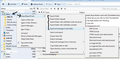How do I Archive files outside of Thunderbird
In prior versions, when I wanted to archive a set of messages related to a particular topic, I went into the Profile and pulled the messages and the control file and put them in a directory outside of Thunderbird along with the documents and related materials for that client or transaction. Then I took the whole package and either zipped it, or simply moved it to an external drive for off-line archiving. Worked well. But now I can't do that. How can I efficiently move a set of messages to be archived off-line with the related documents and files for a particular client or transaction? I do not want them inside the Profile as the files get too big. Thanks for your help.
All Replies (1)
Options.
If you have a specific folder in a mail account with all of one clients emails then you can go into your Profile folder, select the mail account and then copy the mbox file. But this file would have to be put back to read the emails, such as put into Local folders, if you subsequently emptied/deleted mail from the original folder.
If the account is an IMAP mail account then you would need to synchronise the folder first, then go into offline mode to prevent further download and then copy the mbox file.
An alternative, would be to save the emails as .eml files. Quick method without addon: Select the folder highlight all emails (or only those required) right click and choose 'Save as' choose where to save and select 'Save as type' Mail files(*.eml) click on Save
A useful addon: ImportExportTools This provides more options.
How to install an Addon extension:
Image shows how to use ImportExporttool. right click on folder > importExporttool > Export