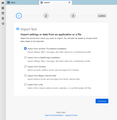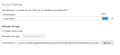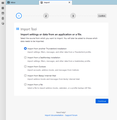can you import a Mac profile folder into a PC version of Thunderbird?
OK, this is really complicated, and involves trying to rescue an old Eudora account to Thunderbird. If anyone wants the whole gory story, please ask and I'll tell all. ( I used Eudora Mailbox Cleaner and Eudora Rescue.) But the simple question is: is it possible to import a Thunderbird profile created on a Mac into a Thunderbird program on a PC? Thanks for any help.
Ọ̀nà àbáyọ tí a yàn
Hi Connie, I'm happy to here you've made more progress. Yes, here's how to import an old profile folder.
1. Select Tools > Import.
2. Choose import from another Thunderbird installation. (See attached)
3. Select the separate profile with the local folders in it.
4. Go through the steps to import.
That should import the local folders, into your current profile.
Ka ìdáhùn ni ìṣètò kíkà 👍 0All Replies (17)
Yes, you should be able to. Copy the profile into the following location.
in Windows, TB-profile sub-folders are under below folder: "%APPDATA%\Thunderbird\Profiles\" thats usually located here: "C:\Users\<WindowsUserName>\AppData\Roaming\Thunderbird\Profiles\"
Make sure it's set as the default profile in Thunderbird.
Thanks for your response. I have tried doing this, and I did have the profile set as Default. It allows Thunderbird to open, but for some reason it is not finding or displaying my email messages or folders. I thought this might be because they are in a Mac format? Do you have any other ideas? Thanks again for your response.
Have you tried importing using Thunderbird's import tool?
If that doesn't work, that may mean the profile is in a format that Thunderbird doesn't support. Also, can you open the folder manually on Windows without an error?
Yes, I tried importing using the Thunderbird import tool. I used the "import from a file" option, and directed it to the profile folder. Yes, I can see the profile folder in Windows explorer at this location: C:\Users\(myaccount)\AppData\Roaming\Thunderbird\Profiles
I get the message "Import failed unexpectedly, more information may be available in the Error Console. Unfortunately I do not know where to find the Error Console.
In my profile, I have an "import.sbd" folder. That folder contains all of my mailboxes. The mailbox files do not have a file extension on them. do you have any ideas why Thunderbird cannot access these files? Thanks.
Here's how to access the error console.
Open Thunderbird Menu « Tools « Developer Tools « Error Console or hit the hotkeys Ctrl+Shift+J.
The error, "Import failed unexpectedly, more information may be available in the Error Console." Usually indicates a file or files are corrupted, and stopping the import process. The error console should give you more details on what's causing the issue. In the past, when I've ran into this error it was usually the prefs.js file. I've had to replace it with a prefs.js file which I copied from a blank profile I had.
Hello T3cH - Oh, I just got your nickname! : ) Thanks so much for your help. So, I got into the Error Console and found this message: Loading RNP FAILED! NS_ERROR_FAILURE: Component returned failure code: 0x80004005 (NS_ERROR_FAILURE) [nsISecretDecoderRing.encryptString]
_ensurePasswordCreatedAndCached chrome://openpgp/content/modules/masterpass.sys.mjs:228
Does this have something to do with Chrome? I do have Chrome installed, but I almost never use it. I am going to try the suggestion you made about the Prefs.js file. Thanks again.
Hello T3cH, I have good news! I have got my files back! I am not completely sure about how this happened, but I think it happened by running Eudora Rescue. However, I am still having a problem, but I think it can be solved. The Thunderbird account that I have created doesn't know who I am, and I have not managed to connect it to our server. I have a whole lot of error messages in the Error console. On the Account settings page I get this: see attached image please
Do you know how I can make my identity associated with account. We are getting so close. Thanks again for your help.
I'm glad to hear you are making progress! Do you still have your prefs.js file? If so copy it back into your profile folder. That should restore your account info.
Hi T3cH,
Slow progress.... I tried copying in a prefs.js file that I had from an installation of Thunderbird that I ended up not using. But I got the same message when I tried to enter the server settings, that is:
I think, from what I've been reading, that this has something to do with my account being named "Local Folders" and being listed as a "Special Account". But I don't know how to fix it!
Question: if I made a backup copy of my profile, and did a new installation of Thunderbird, would it be possible for me to move my recovered files into that account?
Thanks again for your help.
I am also working with the IT people at my organization to see if they have any ideas, but they don't seem to be very familiar with Thunderbird. Connie
Yes, you could try that. You also could try creating a blank profile, adding your email account, (server settings,etc.). Then, importing your backed up profile into it.
Hi - how would I create a blank profile? Thanks. Connie
Hi, Here's a support article on how to create another profile.
Hi T3cH,
I'm still at this! Thanks for your help. I made a new profile, and with that profile I was able to connect to my organization's email system. Progress. The final step, I think, is that I need to import my old mailboxes and files into this new profile. At this point they are sitting in a separate profile under "Local Folders". Do you know how to do this? Thanks again. Connie
Ọ̀nà àbáyọ Tí a Yàn
Hi Connie, I'm happy to here you've made more progress. Yes, here's how to import an old profile folder.
1. Select Tools > Import.
2. Choose import from another Thunderbird installation. (See attached)
3. Select the separate profile with the local folders in it.
4. Go through the steps to import.
That should import the local folders, into your current profile.
Hallelujah! I have a Thunderbird program with all my old email files, AND it is connected to SFU's mail server. Thank you SO much for all of your help! : ) Connie