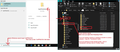Problems transfering Profile folder to new computer---Start over?
I'm trying to transfer the Profile folder from my current laptop to my new one. I followed the directions here: https://support.mozilla.org/en-US/kb/moving-thunderbird-data-to-a-new-computer but must've made a mistake because none of my many Local folders have populated Thunderbird in the new laptop. Also, the GB size, number of files and number of folders show to be very different on the new laptop vs. the current one.
I'm inclined to just start over but have a question. Can I simply delete the contents of the "Thunderbird" folder under "Roaming" in my new laptop and try again to paste into it? Or are there some items in that folder that were inserted when I first downloaded TB into my new laptop so that doing a complete deletion would remove those and they wouldn't be replaced when I try pasting again? If so, how do I get around that?
Thanks very much for your help.
All Replies (6)
Just a thought - were both versions of Thunderbird identical? Did you check the version numbers?
And, I understood that only files in the Profile folder should be copied, not the entirety of the Thunderbird folder.
But, there again, I'm a newbie here...
Arlev,
Thanks for your post and good idea. Both the current and new laptops are running 128.5.2esr. However, the current laptop has (Windows 10 and) the 32 bit version, and the new one has (Windows 11 and) the 64 bit version. These happened automatically---I didn't choose one or the other. Could that be a reason for my issue?
As for the copying, yes, I just copied the Profile folder as per the instructions I linked in my original post.
Andrew
I hope I didn't inadvertently mark my problem as "Solved" since I still need help!
Thanks
Andrew said
Arlev, As for the copying, yes, I just copied the Profile folder as per the instructions I linked in my original post.
As the cited SUMO article postulates you should have copied the entire Thunderbird folder - not only the profile folder - from the old computer and paste it - TB shut down - on the new PC in .... \AppData\Roaming\ ..here in place of the Thunderbird folder which has been created on the first TB run. If you transplant only the TB profile folder on the new PC, TB will not recognize this profile because the important file profiles.ini contains the path to and the name of the profile which has been created on first run and which you just replaced with the profile from the old PC.
Mapenzi,
Thanks for your reply. The SUMO article is a bit confusing because in the first part (source) it refers to copying the Thunderbird folder. But in the second part (destination) it refers to having copied the Thunderbird profile folder.
In any event, I must've done something wrong since my local folders, address book, etc., aren't showing up on my new computer.
So, I want to give it another go. From your post it sounds like before I paste the TB folder into Roaming on the new computer, I should delete the current TB folder there. Do I have that right?
Thanks again for your help.
I'm assuming same version number has been installed on each computer.
Check the Firewall on computer B (W11) - has the Thunderbird program set up as allowed. Note: Firewall may be the default that comes with computer or may be controlled by an Anti-Virus product you installed.
On computer A (W10)
- Exit Thunderbird
- Access Profile via the following method:
- In windows search type: %Appdata% - see image as guide
- Select %Appdata% file folder
- Click on 'Roaming'
- Copy the 'Thunderbird' folder to an external drive
On computer B (W11)
- Exit Thunderbird
- Access Profile via the following method:
- In windows search type: %Appdata% - see image as guide
- Select %Appdata% file folder
- Click on 'Roaming'
- Delete the 'Thunderbird' folder - it got created by default.
- On external drive - Copy the 'Thunderbird' folder which came from the W10 computer.
- Paste the copied 'Thunderbird' folder into the 'Roaming' Folder.
start Thunderbird.