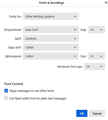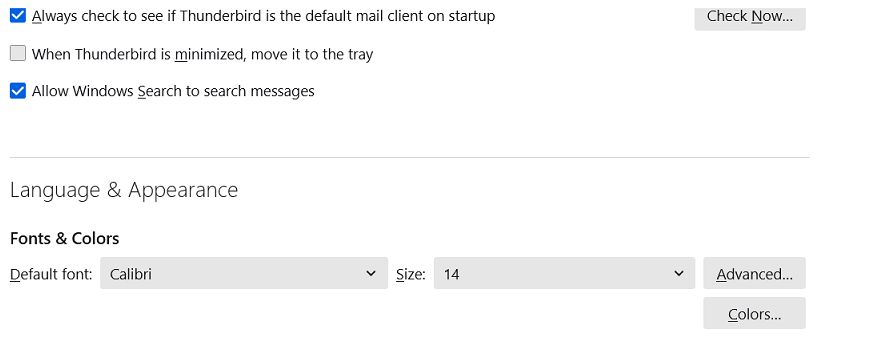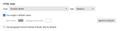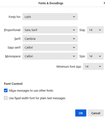Font size is tiny on reply to emails.
I have tried global settings and the settings in Thunderbird but whenever i reply to a message the text is very small. I can enlarge it but have to do it for each message... Help! Please...
All Replies (5)
Okay, this may sound strange, but here is the real way to set fonts on Thunderbird. And I attached examples of my own setting of Calibri 14 as my default. Here goes:
- in Tools>settings>general, set your default font.
- then click the advanced button. Notice the drop-down menu at top. It probably says 'latin' or 'other writing systems' - this is IMPORTANT:
- select 'latin from that menu, set your desired font and font size settings, click OK,
- select 'otherwritingsystems' from the drop-down menu and set the IDENTICAL settings to what you did for Latin, and then click OK. In attached screenshots you will see my latin and otherwritingsystem match. Notice I also set monospace font.
- if you have account set to compose HTML, then set that in tools>settings>composition to variable-width and medium font. (You would only change the HTML font setting if your intent is for recipient to receive your preferred font - not my personal recommendation.)
- In settings>composition, set Sending Format to 'automatic' (just my preference, not required)
NOTE: if font size is still too small, try a larger number, such as 20. the numbers in thunderbird are points, not pixels.
With these settings, your compose window and your sent folders will match. And if you don't write HTML (e.g., bold, italic, color), none will be sent . If you do these settings once, your font will always be consistent. This does not protect you from someone sending you a message in some god-awful font with 30 pt size, but this does provide consistency.
Thank you so much for taking the time David. I have managed to do most of what you suggest but the option for other writing systems does not show on my system. I am using Thunderbird 128.06. I still have this problem sadly. I am wondering if it a system bug or something as icons and web tabs keep changing in size.
'other writing systems' is there. click that dropdown menu and it may be the bottom entry.
Hi David, I CAN find the other writing systems folder in step 4 but that would overwrite the Latin setting. What I cant find (forgive me) is the pathway you describe at the start: Tools>settings>general. I am not sure where you are seeing that menu... Yours Philip
They are two separate settings. Other writing system pane needs to be set to duplicate the Latin settings as shown in my attachments. The setting menu I described is if using the menu bar.You can also access it (as I presume you did) from the hamburger menu.