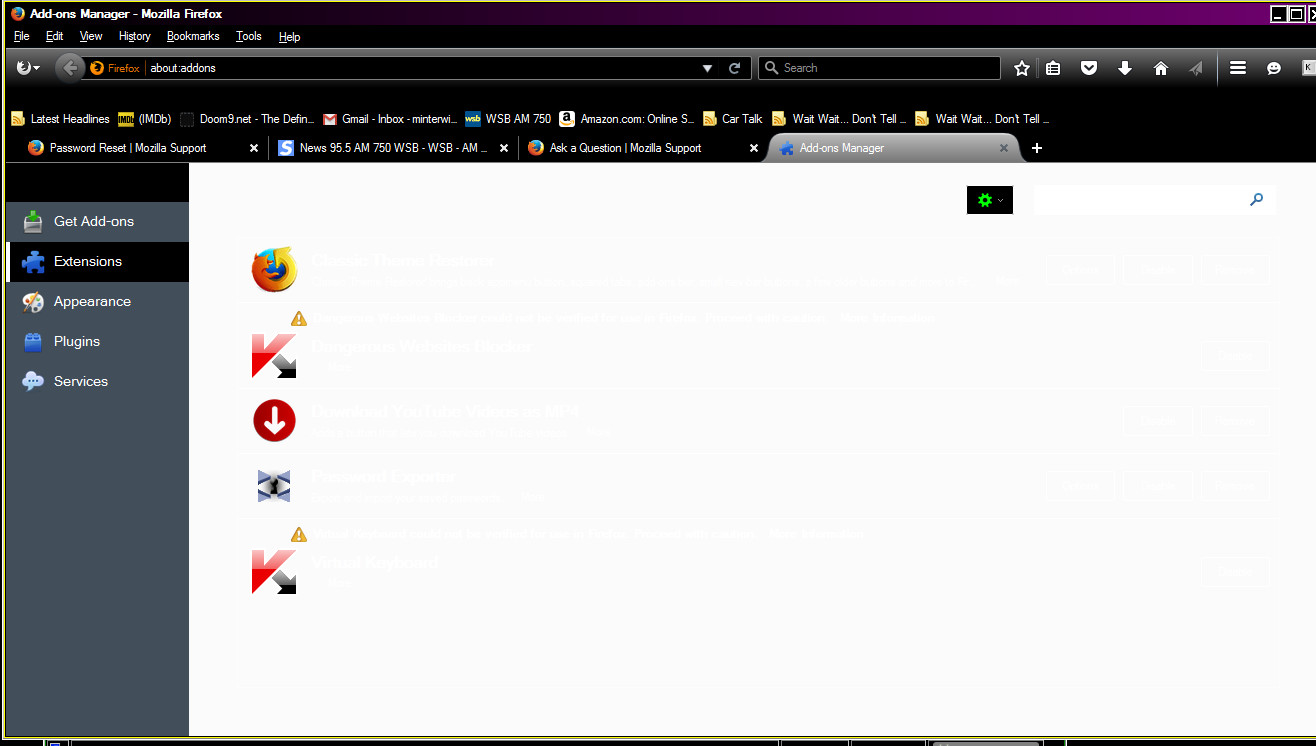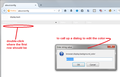addons page displays white text on a white background
I am legally blind. It has become a never-ending struggle to get Firefox to display colors properly. I use the high contrast black theme. and Firefox is configured to display white text on a black background. Recently I needed to tweak the colors for unvisited links. I couldn't because the palette colors were all black. I found a fix here to toggle the state of (I think) browwser.treference.inconfig. That gave me the old options screen back and it worked. Now I can't go back because the addons screen and about:config display white text on a white background.
被選擇的解決方法
Last post on this subject - this is a known bug, #1207084, which is marked as resolved.
從原來的回覆中察看解決方案 👍 0所有回覆 (17)
Does NoSquint work better with the colors?
I don't know if the extension works with about pages.
I wouldn't be able to configure it - white on white addons page. Further info - it happens with an old profile created before the problem occurred. I also have Waterfox installed using the same profile as Firefox - it doesn't happen with Waterfox. I dunno...
You can try editing the prefs.js file directly. Usually that's where the modified preferences for text color and background color are stored.
Start by opening your profile folder. In the search box on the Windows 7 Start menu, type or paste the following and press Enter to load it:
%APPDATA%\Mozilla\Firefox\Profiles
Here you may find one semi-randomly-named folder, in which case, go ahead and click into it, or you might find two or more, in which case, explore around and find the most recent.
That semi-randomly-named folder is your profile folder, and the prefs.js file in that folder is the one you'll want to edit. But first, you'll need to exit out of Firefox (so... make sure you have this message in a place you can read with Firefox closed).
Note: if you do not see the .js extension on the prefs file, you can set Windows to show all file extensions. This article has the steps: http://windows.microsoft.com/en-us/windows/show-hide-file-name-extensions
Right-click prefs.js and open it in an editor such as Notepad. Then use the editor's Find or Search command to look for this preference:
user_pref("browser.display.background_color", "#FFFFFF");
Carefully edit FFFFFF (six Fs = white) to 000000 (six zeros = black) and save the change. If your editor wants to convert the document to a rich text format, make sure to override that and use a plain text format (but without adding a .txt to the file name). Then close the editor.
When you start Firefox, it should read your updated settings file.
When experimenting with these settings, of course, I created the same problem you have. I found a faster way to change the setting is to type the first part of its name into the search box on about:config
display.back
Then just below where the heading are, double-click the blank area to call up a little dialog that allows you to edit the color. (Screen shot attached for illustration.)
Either way, the Options page is hard to use with white text.
This is probably a good site to be aware of http://www.accessfirefox.org/Firefox_Accessibility_Extensions.php It is a semi official mozilla community run site. IIRC the site and many of its addons were caught out by Australis. That is probably one site we should reach out to in advance if for instance making anything less distinct smaller, or lower contrast.
Note that the Developer Toolbar (Firefox menu button or Tools > Web Developer; Shift+F2) also allows to inspect (pref show) and modify (pref set, pref reset) a pref. When you type the name of the pref then you see a list with matches and you can use the Tab key to accept an highlighted item.
- pref show browser.display.background_color
- pref reset browser.display.background_color
- pref set browser.display.background_color
browser.display.background_color browser.display.foreground_color
I appreciate your assistance, and here goes: prefs - background color already set to black. The problem doesn't affect options - options has a different color problem; I used a workaround posted here and problem solved. The problem I'm experiencing affects addons and about:config. neither of those are available to me now. I also have Waterfoxx installed. Waterfox is a 64-bit build of Firefox. The problem does NOT affect Waterfox even though it uses the same profile as Firefox.
Thej problem began within the past few days, so I tried swapping the profile out with a month-old backup profile. The problem is still here even with a month-old profile.
What triggered the problem: I of course needed t0 change the link color. A dark blue link on a black background is virtually invisible. I fixed that years ago. A few days ago, I decided to lighten the color a bit, so I opened the options dialog, went to content, and discovered all colors in the palette were black. I searched here for a solution and found one. Go to about:config, in the filter bar type "incontent" to filter the options down to one. I forget the full name. Toggling that option (it's Boolean) gave me the old "icons on top" options dialog back, and I could change the link color. Now I can't access addons and about:config. I used Waterfox the toggle the aforementioned setting back to no effect.
The pref that is used for the document colors has changed from a Boolean pref (browser.display.use_document_colors) to an Integer pref with a different name (browser.display.document_color_use) that uses three values
- browser.display.document_color_use
Never(1) - Always(2) - Only with High Contrast themes(0)
Waterfox may still be using the old Boolean pref. Such changes are why we recommend to use a separate profile and not share a profile among different Firefox versions. Firefox may remove (reset) such no longer used prefs at ay time from the prefs.js file.
Boolean refers to about:config -> browser.preferences.incontent. Toggling this setting from true to false solved one color problem and caused another. Toggling it back does not solve the problem; it makes worse. I just experimented, and toggling it back to true adds the white on white now affects options as well. I have to use Waterfox to set it back. Turns out that if Waterfox and Firefox weren't using the same profiles, Firefox would be completely unusable. I had them using different profiles, and I didn't like that.
browser.display.document_color_use is 2 (always), and Waterfox sets it properly. This value can also be set in Options -> Content -> Colors in a drop-down box, right?
My assumption is that the problem isn't in the profile. I brought in an old profile from before the problem occurred. Problem was still there. I uninstalled Firefox and reinstalled it. No change. I am a retired computer professional, troubleshooting problems was my specalty and this buffaloes me.
The name and function of the pref is confusing as it is about overriding the document colors, so with 2 you always override the website document colors with the selected colors.
- Label in Options/Preferences > Content
"Override the colors specified by the page with my selections above"
Keep in mind that the user.js file is read each time Firefox is started and initializes preferences to the value specified in this file, so preferences set via user.js can only be changed temporarily for the current session. Remove the user.js file or comment out lines once they have served their purpose to initialize a pref unless you want to make sure that prefs that you change regularly are initialized on the next start and do not want to preserve changes.
Here is my user.js file:
user_pref("plugin.state.npcontentblocker", 2);
user_pref("plugin.state.nponlinebanking", 2);
user_pref("plugin.state.npvkplugin", 2);
What does the "2" value imply?
minaust said
Here is my user.js file: ... What does the "2" value imply?
A plugin.state.pluginname preference sets a plugin's default permission to Always Activate, Ask to Activate, or Never Activate. Those look like lines added by Kaspersky to default their plugins to Always Activate.
OK I just ran one more test, and this is a bug in Firefox. I have a computer that's been in a closet since March 2015 that had a healthy working copy of Firefox installed. I pulled it out and tested Firefox - no problem. I upgraded Firefox, to 41.0.2, and it now has the same problem: Options, Addons, and about:config all have white text on a white background. No other changes were made.
Where do I go to report a bug in Firefox?
- plugin.state prefs (0:Never Activate; 1:Ask to Activate; 2:Always Activate)
You can file a bug here: https://bugzilla.mozilla.org/
選擇的解決方法
Last post on this subject - this is a known bug, #1207084, which is marked as resolved.
Bug #1207084 - Resolved Fixed for Target Milestone: mozilla44 - which is now on the Nightly channel - slated for Release on 2016-01-26 .