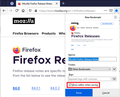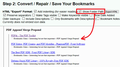Bookmarks & Other Bookmarks
Greetings,
Today, I went to access my Bookmarks, & found them "Empty", other wise "Missing"!
I found the "How to recover missing Bookmarks" topics, & that did bring back,what I consider to be My "Permanent Books", bu the section called "Other Bookmarks" will not come back, no matter how many times I go through the "Restore Bookmarks".
I Absolutely need that section to be restored, for I had many files in that section that I updated daily, that I planned to move to the "Bookmarks Section".
How can I get get this section restored?
所有回覆 (20)
Greetings jscher,
i"f you use "Open" in Firefox's download dialog, it always uses the TEMP folder. Files may disappear from the TEMP folder at unpredictable intervals. If you want to save a file persistently, use Save first to get it into your Downloads folder, and then as a second step, open it from the downloads button after that."
I "Saved" the File to desktop, & then re-opened Firefox, then opened the File, with the Files setting up,like a Web Page, yet it did not "Download" in to Fire Fox, so as to re-install the Bookmarks.
"Do you get a drop-down from the address bar each time you add a new bookmark?"
No Sir, I have to click the Bookmark Icon, then scroll to the bottom of The Main Bookmarks to see it it landed there.
"in the converted file, are the missing bookmarks under Other Bookmarks or under Bookmarks Menu?"
All of the Bookmarks, including the "Main", "Other", & "Bookmark Toolbar" are in the file. It's Absolutely Huge :>)
David DeBord said
... opened the File, with the Files setting up,like a Web Page, yet it did not "Download" in to Fire Fox, so as to re-install the Bookmarks.
That is normal. It is a web page. If you wanted to import it and add its contents to your current bookmarks, you would use the steps in the article "Import Bookmarks from an HTML file" but do avoid duplicates, I do not recommend it.
"Do you get a drop-down from the address bar each time you add a new bookmark?" No Sir, I have to click the Bookmark Icon, then scroll to the bottom of The Main Bookmarks to see it it landed there.
Make sure to turn on "Show editor when saving" so you can choose the destination folder:

Greetings jscher,
"That is normal. It is a web page. If you wanted to import it and add its contents to your current bookmarks, you would use the steps in the article "Import Bookmarks from an HTML file" but do avoid duplicates, I do not recommend it."
Should I delete the current Bookmarks so as to avoid duplicates?
Hi David, if the converted HTML files shows that the backup file has what you need in the correct places, then using Restore with that file should have worked. So I'm not sure at this point that you should delete and import.
Greetings jscher,
"That is normal. It is a web page. If you wanted to import it and add its contents to your current bookmarks, you would use the steps in the article "Import Bookmarks from an HTML file" but do avoid duplicates, I do not recommend it."
The "HTML Web page" has absolutely everything that was lost. And, I did recover what I call the "Main Bookmarks", so that I could continue working/researching, by doing a "Restore" earlier.
In order to not duplicate that Section,...since it has several thousand bookmarks,.... Should I do another "Restore" that was empty, & then use the "HTML File"?
Hi David, I guess my last comment was not clear.
The HTML file generated from the backup should have everything in the same places as the backup you converetd. If restoring that backup through the Restore menu did not put the bookmarks in the correct locations, I don't think importing the HTML file created from the backup will give you better results (at best, the same results). Sorry.
Greetings jscher,
"The HTML file generated from the backup should have everything in the same places as the backup you converetd."
I have only gone to the point of having the "converted HTML files"show as a Web Page.
I haven't used the "Import HTML" for that file yet,due to possibility of there being Duplicates, which I estimate would run in to many thousand.
I did use the "Restore" function, which gave me back the "Main Bookmarks", but no "Other Bookmarks", nor the "Tool Bar Bookmarks".
So,... In order to avoid massive duplication of the "Main Bookmarks", should I restore a file that shows only 5 items, & then go back to restore/backup, & Import the "HTML File"?
Correct me if I am wrong Sir, but I'm thinking that removing the 5 items,will be far better than trying to work through thousands of duplicated files.
Sorry for the delay, I updated the converter with an option to list the folder under every bookmark for research purposes. Maybe that will be helpful in matching what you see in the HTML page with what you see in the Library window.

No problem jscher, & no apologies necessary, for I sincerely appreciate All of Your Help Sir.
Using the "Converter Option" if I am understanding correctly would be to "eliminate the duplicates"?
jscher, with the many files that I have, doing a line by line elimination of "Duplicates", quite possibly would take me till August, & that's if I want to continue on with my work out in the real world.
Am I wrong in thinking that if I restore the corrupt file that has only five items, & then import the "HTML File", would be the quickest means to eliminate the "Duplicates"?
And again Thank You for Your Help.
Hi David, by converter I meant the page that extracts your compressed JSON backups and saves an HTML file. If you re-run that process, you'll see the current folder listed under each bookmark. That way, if you find a bookmark in the HTML file but not in the Library window, you can compare the location found in the backup.
Regarding next steps:
I'm not sure what you mean about a corrupt file. If you need to delete all your bookmarks, you can use the Library window: click a category in the left column to display its contents on the right. With one item selected on the right, use Ctrl+A to "Select All". Then tap the Delete key. Since you have a lot of bookmarks, it may take quite a while to update. Then repeat with the other two categories.
Finally, the import process often puts Bookmarks Toolbar and Other Bookmarks on the Bookmarks menu, so after importing you usually need to re-organize and clean up. You can drag/drop or cut/paste to do bulk moves.
Greetings jscher,
"Corrupt"
My misuse of the term, ... To me that file, & any other, that does not have the Proper Bookmarks is Corrupt". :>)
Due to the problem of having duplicate files, due to my having recovered the "Main Bookmarks"through a "restored file",.......... once I import the "HTML File" that has all of the Bookmarks, that will duplicate, if I am understanding correctly, the "Main Bookmarks", of which,... I don't want to manually delete several thousand Bookmarks.
So my thinking is,.... Do a Restore, to a file that has the least amount of files, so as to minimize the duplicates, & then Import the "HTML File", that has all of the correct Bookmarks.
Does that make sense?
It depends on your tolerance for cleaning things up. I think if you want to minimize the cleanup, it would make more sense to manually delete the bookmarks. However, it's easy enough to restore a backup if the first try is a mess, so... try whatever makes the most sense to you.
Greetings jscher,
Between my work picking up, "Life", & other "Odds & ends", I could only tinker with the Bookmarks, a little at a time.
By selecting various "back ups", I went from a Mammoth Doubling of the Bookmarks, with even a triple listing of Bookmarks Tool Bar", "Other Bookmarks",& what I call the "Main Bookmarks" with those "Triple Listings" showing up as "Empty" when clicked on.
I then picked a "Restore" that had very few items, & then opened the "HTML File" , imported it, & now I have All of the "Bookmarks",... BUT,............... The Imported "Tool Bar Bookmarks", & "Other Bookmarks" went to the Bottom of the "Main Bookmarks" & are only accessible from that position, meaning that the Buttons at the top don't work, or in the case of the "Other Bookmarks" show up "Empty".
I've tried dragging /pasting the "Other" & "Tool Bar" Bookmarks Buttons from the bottom of the list, to where they were before, & this does not work.
Is there something that I can do to fully restore everything back to where it originally was?
And again, I Thank You & Corelle for all of Your Help.
Hi David, you probably sorted this out by now, but just in case:
David DeBord said
BUT,............... The Imported "Tool Bar Bookmarks", & "Other Bookmarks" went to the Bottom of the "Main Bookmarks" & are only accessible from that position, meaning that the Buttons at the top don't work, or in the case of the "Other Bookmarks" show up "Empty". I've tried dragging /pasting the "Other" & "Tool Bar" Bookmarks Buttons from the bottom of the list, to where they were before, & this does not work.
Using the Library window, you should be able to drag/drop or cut/paste from one bucket to another. The folder names in the left column should work as drop targets, but in order to paste, you click to click the folder in the left column to display its contents on the right and then paste on the right (right-click > Paste).
Greetings jscher,
In the "Library Window", I dragged & dropped the "Other Bookmarks", & "Tool Bar Bookmarks", in the right column, to the required "Buckets" in the left column, which did move the "Bookmarks" back to their original categories, and they work as they should Sir.
There is one "oddity",..... I now have a "Bookmarks Toolbar" & "Other Bookmarks" button in the "Toolbar", which when I click, "Tool Bar", it immediately reveals all of the web links as before, & when I click the "Other Bookmarks" button, it reveals another "Other Bookmarks" button, which upon clicking reveals All of the "Other Bookmarks", even the most recent ones.
This is Acceptable, & will work for me, but being "Analytical",...... Does this "New setup" present any problems, as far as the operation of the "Bookmarks"?
Much Respect & Thanks!
Hi David, you may need to move the contents of the "inner" Other Bookmarks folder to the main level of the folder. Similarly with the "inner" Bookmarks Toolbar folder.
Greetings jscher,
I'm home today, & thought that I'd better get back with you on how the "Bookmarks" are going.
"Hi David, you may need to move the contents of the "inner" Other Bookmarks folder to the main level of the folder. Similarly with the "inner" Bookmarks Toolbar folder."
If, I'm understanding you correctly, ... That meant move the Folders from the Right Column, over to the Left Column?
David DeBord said
"Hi David, you may need to move the contents of the "inner" Other Bookmarks folder to the main level of the folder. Similarly with the "inner" Bookmarks Toolbar folder." If, I'm understanding you correctly, ... That meant move the Folders from the Right Column, over to the Left Column?
Hi David, here's what I have in mind.
Let's say the left column shows
⌄ Other Bookmarks ❯ Other Bookmarks
Click the embedded/inner Other Bookmarks folder in the left column to display its contents on the right side.
Then select the contents on the right side (for example, right-click > Select All or Ctrl+A) and drag them to the main/outer Other Bookmarks folder in the left column to move them there.
Greetings jscher,
I Apologize for it taking so long to reply, between work, family, Covid, etc., I've been swamped.
I got to the [point of being able to see "⌄ Other Bookmarks
❯ Other Bookmarks", but as far as far as "right-click > Select All or Ctrl+A", that is not working.
I've tried highlighting the right side, so as to "Copy" them, & that's not working, & "Cut/Copy/Paste" in the drop down menu that appears when I right click a topic/folder in the right column of "Other Bookmarks" will only work for single topics, & not All of "Other Bookmarks".
I have lost all my bookmarks too with the upgrade to version 89 I tried verifying the integrity of the places database but got the following results:
> Task: checkIntegrity - Unable to fix corruption, places.sqlite will be replaced on next startup > Task: invalidateCaches - The task queue was cleared by an error in another task. > Task: checkCoherence - The task queue was cleared by an error in another task. > Task: expire - The task queue was cleared by an error in another task. > Task: originFrecencyStats - The task queue was cleared by an error in another task. > Task: vacuum - The task queue was cleared by an error in another task. > Task: stats - The task queue was cleared by an error in another task. > Task: _refreshUI
When I try to restore a backup from the list that too fails, this time with the error message:
Unable to process backup file