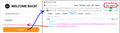Unable to log in to Hobbyking.com
I have used Hobbyking for many years. With the most recent update, I am no longer able to log in. I have disabled NoScript and it made no different. When I try to log in, the page just flashes and will not proceed after I press the log in button. I'm running 92.0.1 (64-bit).
Note, login works fine on Chrome, but I refuse to use Chrome for anything.
所有回覆 (4)
Could you test with a bad password? I'm assuming that would generate the same error message for you that I see (screenshot attached showing the background request and response received by the page), but if not, there could be a bigger problem.
Assuming the site is accepting your credentials, if you reload the page (Ctrl+R), does it update to recognize that, or does it still have the Sign In button along the top bar?
One possible reason would be cookie restrictions. If you recently adjusted your Tracking Protection settings (for example, switching from Standard to Strict) or other cookie settings, you could try relaxing those temporarily to see whether that makes any difference.
More generally...
If a site is generally known to work in Firefox, these are standard suggestions to try when it stops working normally:
Cache and Cookies: When you have a problem with one particular site, a good "first thing to try" is clearing your Firefox cache and deleting your saved cookies for the site.
(1) Clear Firefox's Cache
See: How to clear the Firefox cache
If you have a large hard drive, this might take a few minutes.
(2) Remove the site's cookies (save any pending work first). While viewing a page on the site, click the lock icon at the left end of the address bar. After a moment, a "Clear Cookies and Site Data" button should appear at the bottom. Go ahead and click that.
In the dialog that opens, you will see one or more matches to the current address so you can remove the site's cookies individually without affecting other sites.
Then try reloading the page. Does that help?
Double-check content blockers: Firefox's Tracking Protection feature, and extensions that counter ads and tracking, may break websites that embed third party content (meaning, from a secondary server).
(A) The shield icon toward the left end of the address bar usually turns a bit purplish when content is blocked. Click the icon to learn more or make an exception. See: Enhanced Tracking Protection in Firefox for desktop.
(B) Extensions such as Adblock Plus, Blur, Disconnect, DuckDuckGo Privacy Essentials, Ghostery, NoScript, Privacy Badger, uBlock Origin or uMatrix usually provide a toolbar button to manage blocked content in a page. There may or may not be a number on the icon indicating the number of blocked items; you sometimes need to click the button to see what's going on and test whether you need to make an exception for this site.
Testing in Firefox's Safe/Troubleshoot Mode: In this mode, Firefox temporarily deactivates extensions, hardware acceleration, any userChrome.css/userContent.css files, and some other advanced features to help you assess whether these are causing the problem.
If Firefox is running:
You can restart Firefox in Safe/Troubleshoot Mode using either:
- "3-bar" menu button > Help > Troubleshoot Mode... (before Fx88: Restart with Add-ons Disabled)
- (menu bar) Help menu > Troubleshoot Mode... (before Fx88: Restart with Add-ons Disabled)
and OK the restart. A small dialog should appear. Click the Open button (before Fx88: "Start in Safe Mode" button).
If Firefox is not running:
Hold down the Shift key when starting Firefox. (On Mac, hold down the option/alt key instead of the Shift key.) A small dialog should appear. Click the Open button (before Fx88: "Start in Safe Mode" button).
Note: Don't use the Refresh without first reviewing this article to understand what will be deleted: Refresh Firefox - reset add-ons and settings.
Any improvement?
You can remove all data stored in Firefox for a specific domain via "Forget About This Site" in the right-click context menu of an history entry ("History -> Show All History" or "View -> Sidebar -> History").
Using "Forget About This Site" will remove all data stored in Firefox for this domain like history and cookies and passwords and exceptions and cache, so be cautious. If you have a password or other data for that domain that you do not want to lose then make sure to backup this data or make a note.
You can't recover from this 'forget' unless you have a backup of involved files.
If you revisit a 'forgotten' website then data for that website will be saved once again.
Thank you both. I had already cleared the cache and cookies as the 1st step after allowing everything in the tab in NoScript, which did not work. Even disabling NoScript did not work. I don't run any other blockers except for Facebook container, which I also had disabled. I had shut down and restarted Firefox as well to no avail. However, I realize now that I did not do a force-close on any Firefox processes still possibly running in Task Manager. I didn't even look to see (so embarrassing!)
For reasons that escape me, when I restarted Firefox in Troubleshooting mode, logging in worked. Awesome tip, many thanks! Then when I restarted Firefox back in normal mode (turned off Troubleshooting mode in Help>Troubleshoot mode) it magically is working. Perhaps Troubleshooting mode force-closed Firefox and made it truly obey the cache/cookie clearing and disabling NoScript and Facebook Container.
At the moment, I'm running NoScript with only the (4) primary and innocuous scripts permitted and HobbyKing is working alright once again. FB Container is still disabled
thanks so much for your quick assistance!
https://support.mozilla.org/en-US/kb/diagnose-firefox-issues-using-troubleshoot-mode
Safe Mode is a troubleshooting mode that temporarily turns off hardware acceleration, resets some settings, and disables add-ons (extensions and themes), any userChrome.css/userContent.css files, and some other advanced features to help you assess whether these are causing the problem. If the problem goes away, that tells us one thing. If it does not, that tells us something else.
Use these links to create a new profile. Use this new profile as is. Is the problem still there?
https://support.mozilla.org/en-US/kb/how-run-firefox-when-profile-missing-inaccessible
http://kb.mozillazine.org/Profile_folder_-_Firefox#Navigating_to_the_profile_folder
https://support.mozilla.org/en-US/kb/profile-manager-create-and-remove-firefox-profiles
https://support.mozilla.org/en-US/kb/back-and-restore-information-firefox-profiles
Type about:profiles<enter> in the address bar.