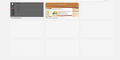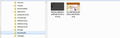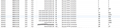New Tab Page - thumbnails are not using the files from cache folder, but they want a connection to their origin website.
Hi there,
each time I visit a website, FireFox saves a thumbnail of all these sites for the "New Tab Page". Those thumbnails are cached in the 'thumbnails' Folder . That's so far ok for me.
The problem is:
Every time if I use the "New Tab Page" (...after shutdown & reopening the browser and only with 'mousehoover' on any thumbnail) all the thumbnails on that page don't use the cached thumbnails from the local profile folder.
This means: Instead of using the cached thumbnail-files all(!) these thumbnails dials to their origin websites without(!) a mouseclick on any of these thumbnails (...see jpg pictures) !
I'm using the "Clear history when Firefox closes" with the following options:
privacy.clearOnShutdown.cache - true privacy.clearOnShutdown.cookies - true
privacy.clearOnShutdown.downloads - false privacy.clearOnShutdown.formdata - true
privacy.clearOnShutdown.history - false(!)
privacy.clearOnShutdown.offlineApps - false privacy.clearOnShutdown.passwords - true privacy.clearOnShutdown.sessions - true
privacy.clearOnShutdown.siteSettings - false(!)
So, i can't believe that this homedialing of pinned and unpinned thumbnails should be a normal function.
1. Screenshot: thumbnails in the New Tab Page
2. Screenshot: the same thumbnails in the Cache Folder "thumbnails" (...also they are there after shutdown of Firefox)
3. Screenshot: Dialing to the origin websites (...after restart of Firefox)
The Browser Version is Firefox ESR 31.2.0 and in the installation are no Add-ons, which are - for example - prefetching linked websites.
I would like to use the "New Tab Page" without 'homedialing', so the question is:
How can I force the thumbnails to use the cached thumbnail-files ?
or
How can i disable the 'loading of content from their origin websites' already on mousehoover ?
Okulungisiwe
All Replies (5)
Here are the Screenshots:
You could get rid of the hassles by using about:blank for the browser.newtab.url. That way, a new tab would be blank.
There is a preload pref available that you could try to disable on the about:config page.
- browser.newtab.preload = false
You can open the about:config page via the location/address bar. You can accept the warning and click "I'll be careful" to continue.
@cor-el
thanks.
I have tested 'browser.newtab.preload' with 'false' in the about:config.
It seems that this has only a function for http sites.
If the thumbnail is combined with a https site -> the browser keeps on doing a generation of preloads.
So, if there are thumbnails combined with sites which have a dynamical IP adress (provided that they are non pinned or not in the string 'browser.newtabpage.blocked'; after restarts of Firefox and without deletion of history) the browser is trying to preload data from the (now) none existent origin or rather from a new "origin", but now with another identity (...see for example -> thumbnail for a configuration menu from a router with dynamically changing IP address).
@finnitary
The first assumption for me is: I would like to use the "New Tab Page" ... or rather I would like to use the Thumbnails(!) on the "New Tab Page" without preloading of stuff.
It is possible to disable the thumbnails altogether and only leave the URLs below each tile.
You can create this Boolean pref on the about:config page to prevent Firefox from generating thumbnails for the about:newtab page.
- name: browser.pagethumbnails.capturing_disabled with value: true
Delete the thumbnails folder in the Firefox profile folder to remove already stored web page thumbnails.
You can open the about:config page via the location/address bar. You can accept the warning and click "I'll be careful" to continue.
You can use this button to go to the currently used Firefox profile folder:
- Help > Troubleshooting Information > Profile Directory: Show Folder (Linux: Open Directory; Mac: Show in Finder)