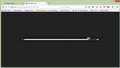Why does Firefix change to another page when you use the word pronunciation feature of dictionary.com?
When I use dictionary.com to pronounce a word, it switches to a new page and shows a non-useful image. This action doesn't occur on IE or Chrome. Today it didn't on SeaMonkey either, but I think that it did previously.
All Replies (1)
This happens when JavaScript in blocked and the onclick event isn't executed, but you open the href link instead that links to the mp3 file.
If you right-click such a speaker link and use Inspect Element to open the Inspector then you should see an 'ev' button appended to the link to indicate that some JavaScript in run when you click this link.
If you use extensions (Firefox/Tools > Add-ons > Extensions) that can block content (e.g. Adblock Plus, NoScript, Flash Block, Ghostery) then make sure that such extensions aren't blocking content.
Clear the cache and remove cookies only from websites that cause problems.
"Clear the Cache":
- Firefox/Tools > Options > Advanced > Network > Cached Web Content: "Clear Now"
"Remove Cookies" from sites causing problems:
- Firefox/Tools > Options > Privacy > "Use custom settings for history" > Cookies: "Show Cookies"
Start Firefox in Safe Mode to check if one of the extensions (Firefox/Tools > Add-ons > Extensions) or if hardware acceleration is causing the problem.
- Switch to the DEFAULT theme: Firefox/Tools > Add-ons > Appearance
- Do NOT click the Reset button on the Safe Mode start window