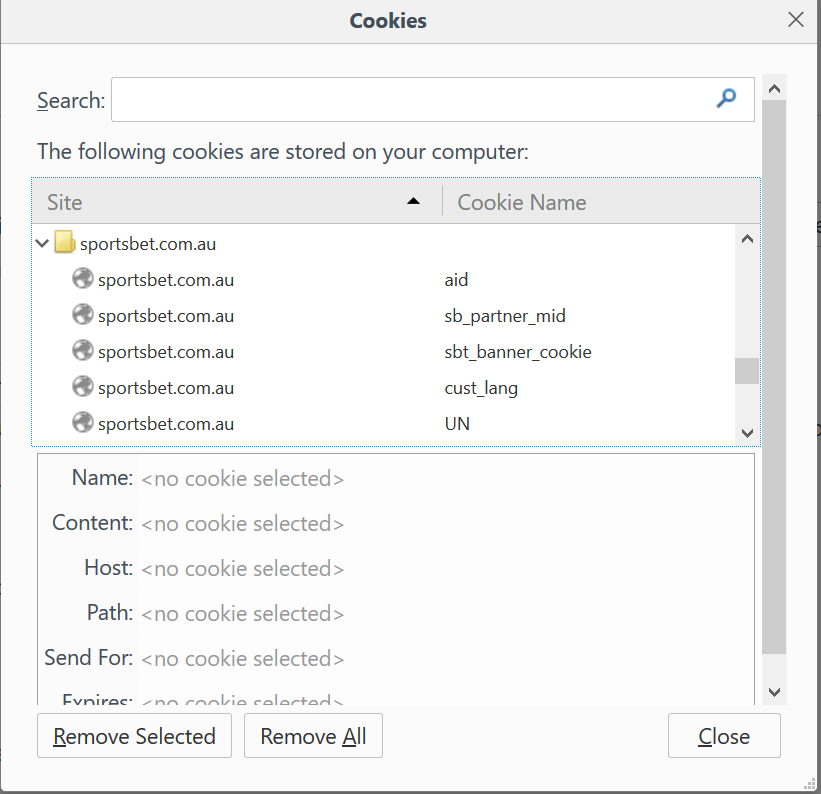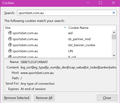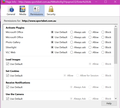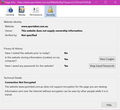Remove individual cookies from a site
I remove cookies from a particular site, "Sportsbet",by selecting each item on the dropdown list, (see attachment), close cookies page and then go the site and login, then close the site and go back to the cookies page, and the site i removed with the same dropdown is back in there. Could you advise please?
Isisombululo esikhethiwe
Most sites send cookies on the first request, and then update them after you log in. If understand your scenario, you checked the cookies after you went back to the site, so it would be logical to see the cookies in the list after that. Unless you told Firefox NOT to accept cookies from that site, but then you probably couldn't log in successfully.
Funda le mpendulo ngokuhambisana nalesi sihloko 👍 0All Replies (19)
Isisombululo Esikhethiwe
Most sites send cookies on the first request, and then update them after you log in. If understand your scenario, you checked the cookies after you went back to the site, so it would be logical to see the cookies in the list after that. Unless you told Firefox NOT to accept cookies from that site, but then you probably couldn't log in successfully.
Why were you removing those cookies?
jscher2000 said
Most sites send cookies on the first request, and then update them after you log in. If understand your scenario, you checked the cookies after you went back to the site, so it would be logical to see the cookies in the list after that. Unless you told Firefox NOT to accept cookies from that site, but then you probably couldn't log in successfully.
Thank You. (1) I understand your first sentence. (2) "you checked the cookies after you went back to the site, so it would be logical to see the cookies in the list after that." No, i didn`t do that. (3) No, i didn`t do that.
For the passwords and the cookies you can consider to open the Password Manager and the Cookie Manager via "Tools > Page Info > Security" also accessible via the Site Identity Button at the left end of the location/address bar.
You can inspect cookies and passwords and permissions for the domain in the currently selected tab via these steps:
- click the "Site Identity Button" (Control Center 'i' button) at the left end of the location/address bar
- click the arrow to expand the security message
- click "More Information" to open "Tools -> Page Info"
- click "Permissions" to inspect and modify permissions
- click "Security" to inspect and modify cookies and passwords in a standalone window
- click "View Cookies" in "Tools -> Page Info -> Security" to inspect the cookies from the domain in the currently selected tab
- click "View Saved Passwords" in "Tools -> Page Info -> Security" to inspect the passwords from the domain in the currently selected tab
cor-el said
For the passwords and the cookies you can consider to open the Password Manager and the Cookie Manager via "Tools > Page Info > Security" also accessible via the Site Identity Button at the left end of the location/address bar. You can inspect cookies and passwords and permissions for the domain in the currently selected tab via these steps:
- click the "Site Identity Button" (Control Center 'i' button) at the left end of the location/address bar
- click the arrow to expand the security message
- click "More Information" to open "Tools -> Page Info"
- click "Permissions" to inspect and modify permissions
- click "Security" to inspect and modify cookies and passwords in a standalone window
- click "View Cookies" in "Tools -> Page Info -> Security" to inspect the cookies from the domain in the currently selected tab
- click "View Saved Passwords" in "Tools -> Page Info -> Security" to inspect the passwords from the domain in the currently selected tab
Yes, i went through all that. What`s in there is attached. Under Security/privacy and security it says "have you visited this site today", it says "no", but i have a few times?
Hi Terry, if you delete a site's cookies and do not go back to the site, Firefox should not collect new cookies for the site. The exception would be third party cookies (for example, Firefox may contact Facebook while you are visiting sites with a Like button).
The reason I thought you had gone back to the site was this part of your question:
I remove cookies from a particular site, "Sportsbet",by selecting each item on the dropdown list, (see attachment), close cookies page and then go the site and login, then close the site and go back to the cookies page, and the site i removed with the same dropdown is back in there.
That why it said it seemed normal to have the cookies back.
Terry said
Under Security/privacy and security it says "have you visited this site today", it says "no", but i have a few times?
It says "prior to" today, meaning yesterday or before. If you clear history regularly, that could explain why it has No there.
jscher2000 said
Terry saidUnder Security/privacy and security it says "have you visited this site today", it says "no", but i have a few times?It says "prior to" today, meaning yesterday or before. If you clear history regularly, that could explain why it has No there.
I have visited that site several times this week. I do clear history regularly, if i didn`t would that show yes?
Terry said
jscher2000 saidTerry saidUnder Security/privacy and security it says "have you visited this site today", it says "no", but i have a few times?It says "prior to" today, meaning yesterday or before. If you clear history regularly, that could explain why it has No there.
I have visited that site several times this week. I do clear history regularly, if i didn`t would that show yes?
If there is at least one visit in your history from before today, it should show Yes.
jscher2000 said
Hi Terry, if you delete a site's cookies and do not go back to the site, Firefox should not collect new cookies for the site. The exception would be third party cookies (for example, Firefox may contact Facebook while you are visiting sites with a Like button). The reason I thought you had gone back to the site was this part of your question:I remove cookies from a particular site, "Sportsbet",by selecting each item on the dropdown list, (see attachment), close cookies page and then go the site and login, then close the site and go back to the cookies page, and the site i removed with the same dropdown is back in there.That why it said it seemed normal to have the cookies back.
Thanks, i did go back to the site and that`s when the cookies i removed appeared again. The reason i tried removing the cookies is that i read cookies maybe affecting Auto Login.
jscher2000 said
Terry saidjscher2000 saidTerry saidUnder Security/privacy and security it says "have you visited this site today", it says "no", but i have a few times?It says "prior to" today, meaning yesterday or before. If you clear history regularly, that could explain why it has No there.
I have visited that site several times this week. I do clear history regularly, if i didn`t would that show yes?
If there is at least one visit in your history from before today, it should show Yes.
Many Many visits to that site this week.
Terry said
Many Many visits to that site this week.
Do any of them show up under previous days in the Library dialog? Either:
- Ctrl+Shift+h
- History menu > Show All History
To filter the list you can type sportsbet into the search box at the upper right of the dialog.
Terry said
Thanks, i did go back to the site and that`s when the cookies i removed appeared again. The reason i tried removing the cookies is that i read cookies maybe affecting Auto Login.
Well, you succeeded in getting a fresh set of cookies, but I guess that didn't solve the problem.
jscher2000 said
Terry saidMany Many visits to that site this week.Do any of them show up under previous days in the Library dialog? Either:
- Ctrl+Shift+h
- History menu > Show All History
To filter the list you can type sportsbet into the search box at the upper right of the dialog.
Terry said
Thanks, i did go back to the site and that`s when the cookies i removed appeared again. The reason i tried removing the cookies is that i read cookies maybe affecting Auto Login.Well, you succeeded in getting a fresh set of cookies, but I guess that didn't solve the problem.
jscher2000 said
Terry saidMany Many visits to that site this week.Do any of them show up under previous days in the Library dialog? Either:
- Ctrl+Shift+h
- History menu > Show All History
To filter the list you can type sportsbet into the search box at the upper right of the dialog.
Terry said
Thanks, i did go back to the site and that`s when the cookies i removed appeared again. The reason i tried removing the cookies is that i read cookies maybe affecting Auto Login.Well, you succeeded in getting a fresh set of cookies, but I guess that didn't solve the problem.
That`s all in my attachment but there`s no dates.
To see the dates, you need to make the "Most Recent Visit" column visible in the Library. You can do that via the right-click context menu of the header bar or via the Views menu (Views > Show Columns).
cor-el said
To see the dates, you need to make the "Most Recent Visit" column visible in the Library. You can do that via the right-click context menu of the header bar or via the Views menu (Views > Show Columns).
Thank You, time no date though. (attached)This week, i opened Sportsbet a earlier than today but it stiil says no>"""have you visited this site today", it says "no"""
For today's date you only see the time. Only for days in the past you get a date and time.
cor-el said
For today's date you only see the time. Only for days in the past you get a date and time.
Sorry, can`t find the dates for the past visits.
Quote: Sorry, can`t find the dates for the past visits.
That would be consistent with what you saw in "Tools -> Page Info -> Security" about earlier visits.