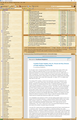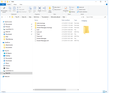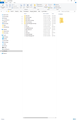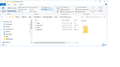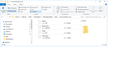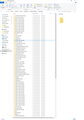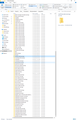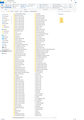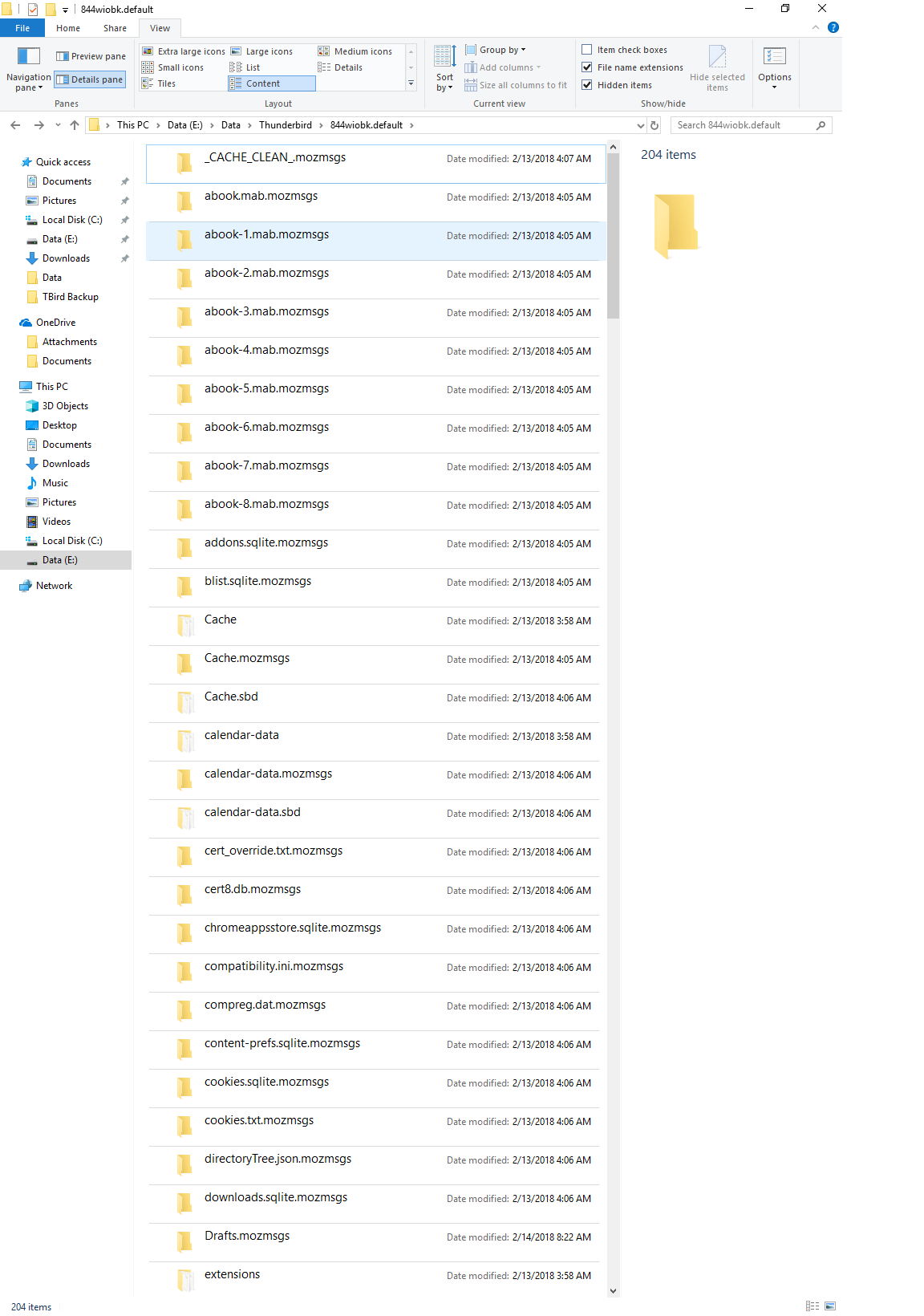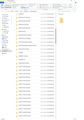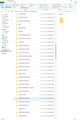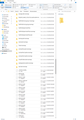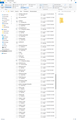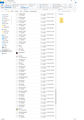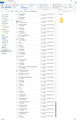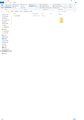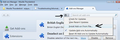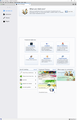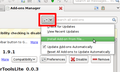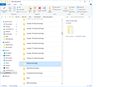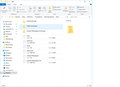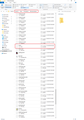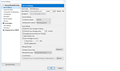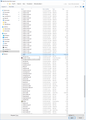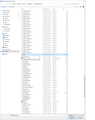saved messages unreadable on new Win10 PC
Local Folders now just show impab-1mab, etc rather than subdirectory names. All messages in Local Folders unreadable. I tried deleting .msf files & rebuilding, but no help.
Running POP3, T'Bird 59.0b1 (32-bit)
Isisombululo esikhethiwe
What is in these folders ?
- E:\Data\Thunderbird\~844wiobk.default\Mail\mail.cerrillos.net\Inbox.sbd\Biking.sbd\E-Bikes.sbd folder
- E:\Data\Thunderbird\~844wiobk.default\Mail\mail.cerrillos.net\Inbox.sbd\Biking.sbd\GEARs.sbd folder
- E:\Data\Thunderbird\~844wiobk.default\Mail\mail.cerrillos.net\Inbox.sbd\Computers.sbd folder
- E:\Data\Thunderbird\~844wiobk.default\Mail\mail.cerrillos.net\Inbox.sbd\Government.sbd folder
- E:\Data\Thunderbird\~844wiobk.default\Mail\mail.cerrillos.net\Inbox.sbd\IEEE & TAPPI.sbd folder
- E:\Data\Thunderbird\~844wiobk.default\Mail\mail.cerrillos.net\Inbox.sbd\Personal.sbd folder
If there are mbox files: In the 'Local Folders' mail account. Use the following method to import mbox files into various folders. Obviously selecting the correct folder each time as appropriate. eg:
- Right click on 'E-Bikes' folder
- select 'ImportExportTools' > 'Import mbox file'
- Select 'Import directly one or more mbox files'
- click on 'OK'
- Locate E:\Data\Thunderbird\~844wiobk.default\Mail\mail.cerrillos.net\Inbox.sbd\Biking.sbd\E-Bikes.sbd folder
- Select all the no extension mbox files in that folder and click on Open.
All Replies (20)
here is clip of E:\Data\NAS Echo\Thunderbird\844wiobk.default\Mail\ no secure.emailsrvr.com file
here is a clip of E:\Data\Thunderbird\4lmjatm5.default\Mail\Local Folders
yes I do have this all screwed up! Moving TBird from one PC to another as I built new ones & migrated has always been an issue for me.... I migrate ~every 2 years since early 80's (Netscape) & I guess I have screwed it up pretty well...
In a nut shell: The 'profiles.ini' file in C: Users\useraccount\Appdata\Roaming\Thunderbird folder is ok and 'Duncan' is the one being used.
But you have then got the mail account in that profiles ini location pointing to another profile name folder and not a mail account. Hence all the wrong folders displaying in Folder pane. Equally you have Local Folders not actually pointing to the Local Folders, so this explains why it is not even visible. This can easily be fixed, but not just yet. Things are coming on ok, but I'm trying to locate the actual mail account with emails before we start moving stuff about.
Post image of this location showing contents of secure.emailsrvr.com.
- E:\Data\Thunderbird\844wiobk.default\Mail\secure.emailsrvr.com
Thank you very much for figuring this whole boondoggle out!!!!
encl 2 clips. Win10 won't show complete details in any single view! I'm sure this must be a feature, not a bug...
E:\Data\NAS Echo\Thunderbird\844wiobk.default\Mail Shows Junk, Trash and Unsent Messages - so these are files that used to be in a Local Folder account, but are now in a higher level folder. We do not need to use this. there is nothing here that has Inbox emails for mail account.
E:\Data\NAS Echo\Thunderbird\4lmjatm5.default\Mail\Local Folders This is the profile being used by profiles.ini. It has most of the Local Folders as it should be but will need an 'Inbox' mbox file creating in order to access the Inbox.sbd sub folders and 'New Folder' file creating. Currently you are not pointing Local Folders to use this.
E:\Data\NAS Echo\Thunderbird\4lmjatm5.default\Mail\secure.emailsrvr.com This is where we want to see your Inbox emails and where the mail account should point to. It is not pointing to this location at the moment. But this secure.emailsrvr.com mail account Inbox also has a size of 0, so currently does not have your emails in it.
E:\Data\Thunderbird\844wiobk.default\Mail\secure.emailsrvr.com Shows Inbox size 0, so this is not where your Inbox of 80 emails is located.
So I'm still trying to locate where you have those mail account Inbox emails.
Please post image(s) of which show all the contents and size in this window. You may need to post a couple in order to show everything in this folder.
- E:\Data\Thunderbird\844wiobk.default
Also what is in here:
- E:\Data\Thunderbird\Mail
if there is a secure.emailsrvr.com folder in it please show contents.
Try this to sort out 'Local Folders':
- Right click on mail account and select 'Settings'
- Select 'Local Folders' mail account
Local Directory: You say it is currently pointing to :
- E:\Data\NAS Echo\Thunderbird\4lmjatm5.default\Mail
It needs to have the \Local Folders on the end after \Mail
- click on 'Browse'
Point to this location:
- E:\Data\NAS Echo\Thunderbird\4lmjatm5.default\Mail\Local Folders
- click on OK
Then in Folder pane.
- Right click on 'Local Folders' mail account and select 'New Folder'
- Name it 'Inbox'
- create as a subfolder of: 'Local Folders'
- click on 'Create Folder'
E:\Data\Thunderbird\844wiobk.default contents
will do E:\Data\Thunderbird\Mail in next batch
E:\Data\Thunderbird\Mail just has Local folders dir in it
re your "Try this to sort out 'Local Folders':"
server settings has Local Directory path = E:\Data\Thunderbird\844wiobk.default
Local Folders has Local directory = E:\Data\NAS Echo\Thunderbird\844wiobk.default\Mail
I think we changed this during this process
Should I change to E:\Data\NAS Echo\Thunderbird\4lmjatm5.default\Mail for local folders?
ok, changed Local Folders to: E:\Data\NAS Echo\Thunderbird\4lmjatm5.default\Mail\Local Folders
then I created Inbox in Local Folders in left pane. restarted. same look
I am baffled. I can still send/receive email with above settings, but still none of my old messages are displayed. Any ideas?
OK now we start to get the emails back into where they should be.
E:\Data\Thunderbird\844wiobk.default This is the place which you have currently redirected your mail account to point to. These are the all the folders and files which are currently appearing in your Folder Pane. This profile name folder also has your mbox files containing emails.
Now these files have been located; start Thunderbird.
- Right click on mail account name and select 'Settings'
- Select 'Server Settings'
Local Directory: You say it is currently pointing to : E:\Data\Thunderbird\844wiobk.default
- click on 'Browse'
- Point to this location:
- E:\Data\NAS Echo\Thunderbird\4lmjatm5.default\Mail\secure.emailsrvr.com
- click on OK
Please install this addon extension: ImportExportTools Usually I say get it from the TB Addons page, but it currently says experimental - being tested and checked out. So go to the owners website:
- https://freeshell.de/~kaosmos/importexporttools-en.html
- scroll down to bottom of page:
- Download the 'ImportExportTools-3.2.5.xpi' file to your desktop or 'downloads' folder.
In Thunderbird
- Menu icon > Addons
- click on gear wheel icon and select 'Install addon from file'
see image below.
- locate the 'ImportExportTools-3.2.5.xpi' file and click on 'Open'
- Once installed, you will see a prompt to restart Thunderbird.
after restarting Thunderbird:
- Right click on mail account name in Folder Pane.
- select 'ImportExportTools' > 'Import mbox file'
- Select 'Import directly one or more mbox files'
- click on 'OK'
- Go to: E:\Data\Thunderbird\844wiobk.default folder
- select: 'Inbox'
It will be a 'file' - not a folder. It will not have any extensions. In the images you supplied, it was below the 'impab-21.mab' file
- click on 'Open'
That Inbox should get imported into your real mail account location.
Then repeat the same actions to import the 'Drafts','Sent' and 'Trash' files.
Changed Server Local Directory to: E:\Data\Thunderbird\844wiobk.default restarted.
Downloaded ImportExportTools-3.2.5.
Add-ons has no Gear Icon that I can see. I fiddled around there a bit, cant figure out how to select the ImportExportTools-3.2.5 file I downloaded.
The gear (or alternative icon; I get a set of sliders in most Linux instances) appears next to a Search text box that can be found on the Extensions tab.
Or just drag-and-drop your xpi file onto the Add-ons page.
Okulungisiwe
re :Add-ons has no Gear Icon that I can see.
agree with Zenos. Left pane. Select 'Extensions' to see it.
ok, got ImportExportTools-3.2.5 loaded. right-clicked my mail account name at top of left pane in TBird
Inbox directory does not exist.. see clip
It DOES exist on NAS... see clip
use the NAS one?
oops, forgot NAS clip
Wow stop.
Are you following my instructions because it does not seem like your are.
You said : Changed Server Local Directory to: E:\Data\Thunderbird\844wiobk.default restarted.
No..it was already using that... Please confirm you have changed 'Server Settings' Local directory to :
- E:\Data\NAS Echo\Thunderbird\4lmjatm5.default\Mail\secure.emailsrvr.com
Using ImportExportTools Import from this profile folder:
- E:\Data\Thunderbird\844wiobk.default
The image you showed was a folder called 'Inbox.mozmsg'. I did not say to use that. I said to use 'Inbox' file with no extension . See image below - this is the image you posted earlier
Server Settings Local Directory is :E:\Data\NAS Echo\Thunderbird\4lmjatm5.default\Mail\secure.emailsrvr.com
right-clicked my mail account name at top of left pane in TBird, did ImportExportTools, navigated to
sorry, wrong button
navigated to E:\Data\Thunderbird\844wiobk.default, scrolled to Inbox & clicked Open. Rebooted... none of my old files appeared I then repeated a few times.. this has created a few Inbox 145, 158, 236, 432 etc files, which each has the current inbox files
The first time I tried, before your last message, I stopped at 1st Inbox.. sorry
Post image showing your current Folder Pane view.