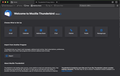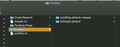Just upgraded TBird on Mac Desktop and now it's not responding...of course.
Finally got tired of the nagging messages to update TBird (because I was afraid of the new bugs it would introduce...) lo and behold, predictably, there's a problem. I open it; the icon has a badge indicating new messages, but THERE IS NO TBIRD WINDOW. My mac thinks that TBird is open, but it is NOT ACCESSIBLE.
When I click on the icon to open it, a window does appear, but it hangs in "ceaseless spinning beachball of death" mode. If I do ANYTHING, like navigate to another program, while waiting, that window disappears, never to be seen or accessible again. If I try to switch to the "open" TBird app, I get the blue spinning ball of death.
I force quit, start over again, and go through this same process. When I double click on the icon, it says "application not responding." Ad nauseum.
W. T. H. Mozilla?? I'm so tired of this BS merry-go-round.
Ezalaki modifié
All Replies (20)
Thank you, atErik—I appreciate that you took the time to write this thoughtful answer.
Unfortunately, I couldn't even get through the second paragraph without concluding that Thunderbird was not worth any of these gyrations and efforts.
In spite of that, I attempted this fix several times and it did not work. I do not have any antivirus software on my computer.
Can any Mozilla moderators or others please give me a quick, simple fix?
Ezalaki modifié
Mickey said
Unfortunately, I couldn't even get through the second paragraph without concluding that Thunderbird was not worth any of these gyrations and efforts... Can any Mozilla moderators or others please give me a quick, simple fix?
There is no quick simple fix for your problem, so please state if you still want to try and fix the issue so that we don't waste time on a quest that's deemed not worth the trouble.
Yes, I still want to fix this issue. I tried the above suggestion several times and it did not work.
I am not a code warrior. Solutions that are understandable to the general public (with some understanding of tech) will be appreciated.
Mickey said
I am not a code warrior
Most of us aren't, so "Solutions that are understandable to the general public (with some understanding of tech)" are what you'll get here.
Do you have a backup (copy) of your Thunderbird profile, entire disk or user data before the upgrade?
I just saved a pre-upgrade copy of my TBird profile to my desktop. The TBird app and the current profile folder have been deleted from my Mac, the trash has been emptied, and the Mac restarted. I then moved the pre-upgrade profile folder into my library.
I tried reinstalling TBird several times after these steps, and the outcome is the same—it hangs from the start, "application not responding." The one small difference is that the window looks slightly different—full size—but everything else is the same.
Awaiting next steps...
Ezalaki modifié
if you want to you can see my earlier post/message again, what you have done is not exactly what i have suggested to do.
i'm also not sure for 100% that my suggestion would work for your case/computer , but it has/seems/appears to work in my side.
see if its still possible to follow what i have instructed.
by the way, to me it appears that your computer may have more+other type of restrictions, etc.
also please also wait for OTHER SUPPORTERS to assist you in this/these.
That pre-upgrade copy of your Thunderbird profile folder will do, BUT only if it's intact/not corrupt. What could corrupt it? Copying it while Thunderbird is still running (in the background).
If the profile is intact and your system doesn't have any other issue that could be preventing Thunderbird from working as it should, then a fresh install of Thunderbird and fresh profile should load right up. To test and confirm that this is the case, proceed as follows:
- Quit then delete Thunderbird from the Applications folder (that is, uninstall it).
- Move the pre-upgrade copy back to the desktop
- Delete the Thunderbird folder from Library
- Install Thunderbird freshly downloaded from thunderbird.net and nowhere else, then launch it.
Thunderbird should start with a fresh default profile. If that's not the case then something else is wrong with your system.
I followed your instructions several times, to make sure I was getting a consistent result. Thunderbird always launches as though for the very first time, asking me what I want to set up. It creates two new profile folders in the ~/library/thunderbird folder.
Is this what you refer to as the fresh default profile? I experimented with deleting the two newly-created profile folders and moving the pre-problem folder back, but TBird didn't recognize the profile when I did this.
Am I really going to have to start all over again?
Ezalaki modifié
Thunderbird = TB.
• TB v68 series profile, will not work with v78 series TB. • TB v78 series profile, will not work with v68 series TB.
• so when a user is going to use newer v78 series profile or older v68 series profile, with older v68 series TB , then user need to follow downgrade process , (where, some specific files has to be renamed, then), you have to use "--allow-downgrade" in commandline, for macOS, you may see (1) Downgrade TB , (2) downgrade by using second-TB. for Windows, you may see (1) Regain old data, by downgrading TB , (2) downgrade by using second-TB, • in v68 series TB , export your Contacts from Address-Book into CSV,txt,etc file , so that later you can import that into v78 series TB. • in v68 series TB , create "Inbox-mail-account-1" , "Sent-mail-account-1" , "Inbox-mail-account-2" , "Sent-mail-account-2" etc etc sub-folders under "Local Folders" . then copy/backup all emails into corresponding sub-folders under the "Local Folders".
• from your picture i earlier post, i will guess that your earlier v68 series TB was using the "k3lxxxxx.default" profile sub-folder,
please change it to your actual TB-profile sub-folder name.
• i will guess that "2ykxxxxx.default-release" sub-folder is used by newer TB (v78 series TB).
please change it to your actual TB-profile sub-folder name.
• you may try to apply such logic : if you have only two TB-profile sub-folders there ( inside the ...\Thunderbird\Profiles\ folder ), and if you are sure about one of the TB-profile folder, that it is used by the newer v78 series TB , then very likely the other TB-profile was used by older TB (v68. series).
• if you goto TB main menu > Help > Troubleshooting information > about:profiles > Root folder > write down full PATH + folder location . That "Root" folder is TB-profile folder / sub-folder . and the "Profiles" folder (above the "Root" sub-folder), is parent of all TB-profile sub-folders.
do above for both earlier TB, & newer TB , so you know, which exact TB-profile is used by which TB profile.
• a TB-profile aka Root sub-folder looks like this: "xxxxxxxx.profile-name" , where x in xxxxxxxx is random alphanumeric character/number/letter, etc.
• in windows , TB-profile sub-folder is usually under this folder "%APPDATA%\Thunderbird\Profiles\"
which is usually here : "C:\Users\<WindowsUserName>\AppData\Roaming\Thunderbird\Profiles\"
• in macOS , TB-profile sub-folder is usually under this folder "~/Library/Thunderbird/Profiles/"
which is usually here : MacHDD volume "/Users/<macOSuserName>/Library/Thunderbird/Profiles/"
• so when a user is going to use a v68 series profile, with v78 series TB , then that involves upgrade process , and upgrade procedure is slightly different & many ways exist , one of such way is shown below:
• to UPGRADE TB , you will need a working profile from older TB (v68 series TB). • make a backup/copy of your that v68 series profile (and also other TB-profiles) into your Desktop or where you want to. • in macOS, start v78 series TB like this way from "Terminal" app: "/Applications/Thunderbird.app/Contents/MacOS/thunderbird-bin" -P -p "/Users/<YourMacOsUserName>/Library/Thunderbird/Profiles/k3lxxxxx.default" OR, start v78 TB this way: /usr/bin/open -n -a "/Applications/Thunderbird.app" --args -P -p "/Users/<YourMacOsUserName>/Library/Thunderbird/Profiles/k3lxxxxx.default"
• in Windows, start v78 series 64bit TB like this way from "Command Prompt" window: "C:\Program Files\Mozilla Thunderbird\thunderbird.exe" -P -p "%APPDATA%\Thunderbird\Profiles\k3lxxxxx.default" OR, you may start v78 series 32bit TB like this way: "C:\Program Files (x86)\Mozilla Thunderbird\thunderbird.exe" -P -p "%APPDATA%\Thunderbird\Profiles\k3lxxxxx.default"
• then a profile choosing window will popup from TB, • choose the "default" (or which is used by v68 series earlier),
• then v78 series TB should convert v68 series TB-profile components, (mork/mab based Address-Book files, etc) into v78 series TB-profile components (sqlite based Address-Book files, etc), & it begins to use those sqlite files.
• if Address-Book conversion does not succeed, that is, older address-book is not available in newer v78 series TB, etc , then: if you exported Contacts (in Address-Book) into CSV,txt,etc file, then use that file, & import into v78 series. if you did not export, try to use mab converter tool on "*.mab" files, and also try tool for "*.mab.bak" files after renaming them to "*.mab" files, if above steps are not possible or did not succeed , then you will again have to use v68 series TB with a v68 series profile, and this is where a backup/copy of TB-profile become useful . and this is where a Portable-Legacy-TB (in Windows) or a second TB in a different folder (in macOS/Unix/Linux) usage, also becomes very useful. • in older v68 series TB , make the Address-book simpler : do not use any special/custom column, etc , add multiple entries if necessary . then try again above "upgrade" process, address-book conversion should succeed. • if your older emails are not back in newer v78 series TB , then get it from backup-copy in older TB-profile: • exit from TB.
• in macOS, by using Finder, copy all (backup email) files from older v68 TB profile: "/Users/<YourMacOsUserName>/Library/Thunderbird/Profiles/k3lxxxxx.default/Mail/Local Folders/" into here, (in macOS), into newer v78 TB profile: "/Users/<YourMacOsUserName>/Library/Thunderbird/Profiles/2ykxxxxx.default-release/Mail/Local Folders/"
• in Windows, by using Windows-Explorer, copy all (backup email) files from older v68 TB profile: "C:\Users\<YourWindowsUserName>\AppData\Roaming\Thunderbird\Profiles\k3lxxxxx.default\Mail\Local Folders\" into here, (in Windows), into newer v78 TB profile: "C:\Users\<YourWindowsUserName>\AppData\Roaming\Thunderbird\Profiles\2ykxxxxx.default-release/Mail/Local Folders/"
• start TB.
Ezalaki modifié
Mickey said
I followed your instructions several times, to make sure I was getting a consistent result. Thunderbird always launches as though for the very first time, asking me what I want to set up. It creates two new profile folders in the ~/library/thunderbird folder. Is this what you refer to as the fresh default profile?
Yes, that's a fresh default profile and Thunderbird runs just fine using it; no disappearing and hanging as described in your original post. This confirms that your old (probably corrupt) profile was causing this.
I experimented with deleting the two newly-created profile folders and moving the pre-problem folder back, but TBird didn't recognize the profile when I did this.
That's not going to work. You can't simply place a profile folder there and expect Thunderbird to load it automatically. More has to be done before Thunderbird can load your old profile.
Am I really going to have to start all over again?
That depends on how badly off the old profile is. Do NOT MOVE the pre-upgrade copy. Use COPY instead of MOVE when handling your pre-upgrade copy. COPY is safer than MOVE because it ensures you always have an untouched backup copy at all times when you're experimenting or following the advice given here. At this point I'm not even sure if the pre-upgrade copy is truly a pre-upgrade copy or not. In your experimentation, you may have messed with that pre-upgrade copy beyond repair. We'll soon find out.
- Open your "pre-upgrade" copy (the one located on the Desktop). Inside there is a file called compatibility.ini. open it in TextEdit, select all the text it contains and paste it your next reply.
I'm a bit late to the party here, but it's not clear to me that anything was wrong with your original "post update" profile.
Was the only problem that you got the beach ball? And is that the current problem?
See https://bugzilla.mozilla.org/show_bug.cgi?id=1662759#c28 - I suggest you do the item Changing Contacts privacy settings in macOS preferences
Hi Wayne,
The only problem I was having was that after updating TBird, it would just hang after opening, and double-clicking on the icon showed "application not responding." I always had to force quit. I never got it to work.
That ship has sailed, because I have since deleted and reinstalled the app countless times, following instructions above, and still cannot get it to work. I wish I had never allowed the update in the first place—there was nothing wrong with TBird before that happened. I should have followed my gut instinct to not update.
to user:Mickey , please make backup/copy (again) your ALL TB Profiles, here, in macOS: "~\Library\Thunderbird\Profiles\" into your Desktop , ( in Windows, ALL TB Profiles are here: "%APPDATA%\Thunderbird\Profiles\" ) . in your Desktop put them under a different sub-folder, lets say: Desktop\BAK-03 , before doing any type of troubleshooting,etc.
see if any of these address-book mab converter tools are useful/helpful. your address-book files are *.mab & *.mab.bak files . change the *.mab.bak files into *.mab files , then you may try any conversion tool.
if your accounts in earlier TB , were accessed by using IMAP based mail-account in TB , then, usually after adding mail-accounts back in TB , all emails will be back from mail-server. in IMAP mode, emails are kept in mailserver , a copy is downloaded into TB. deleting an IMAP mail-account in TB, usually does not erase any emails.
if your accounts in earlier TB , were accessed by using POP based mail-account in TB , then, usually after adding mail-accounts back in TB , all emails will NOT be back from mail-server.
in POP mode, emails are downloaded/moved from mailserver into your local TB in mail-account.
so if you delete a POP mail-account in TB, you will loose lots of emails.
how to recover earlier POP based emails from local msf files/folders , if still exists , that recovery process will be shown by other Supporters/Volunteers here.
if you post detail of your account (pop or imap), auth-method, port info, etc, etc,
then analyzing your problems/issues are bit easier for others.
what version # & detail you were using earlier, then what changes were done, details, etc.
the less info you will give others (what is necessary) , more harder it will be to solve.
Ezalaki modifié
So you followed the instructions for disabling mac contacts and it did not help?
The other possibility is find prefs.js in your Thunderbird profile directory and "Change ldap_2.servers.osx.dirType from 3 to -3"
Stans,
Stans said
Do NOT MOVE the pre-upgrade copy. Use COPY instead of MOVE when handling your pre-upgrade copy.
How can I copy the pre-upgrade profile folder when it is now only available by using Time Machine? Trying to fish through the backups on my external hard drive seems like an additional nightmare I don't need.
*Open your "pre-upgrade" copy (the one located on the Desktop). Inside there is a file called compatibility.ini. open it in TextEdit, select all the text it contains and paste it your next reply.
[Compatibility] LastVersion=68.12.1_20200929010218/20200929010218 LastOSABI=Darwin_x86_64-gcc3 LastPlatformDir=/Applications/Thunderbird.app/Contents/Resources LastAppDir=/Applications/Thunderbird.app/Contents/Resources
This seems like a stupid question, but I'll ask it anyway: Can I just go backward and retrieve the pre-upgrade TBird app and all folders from Time Machine and reinstall it?
Hi, TB Mod/Admin , please see why my first answer/response under OP's question, is not showing up . Please add it back . Thanks. -atErik.
atErik said
to user:Mickey , please make backup/copy (again) your ALL TB Profiles here: "%APPDATA%\Thunderbird\Profiles\"
There is no %APPDATA% in macOS.
corrected that . thanks.
Mickey said
Stans,Stans said
Do NOT MOVE the pre-upgrade copy. Use COPY instead of MOVE when handling your pre-upgrade copy.How can I copy the pre-upgrade profile folder when it is now only available by using Time Machine? Trying to fish through the backups on my external hard drive seems like an additional nightmare I don't need.
*Open your "pre-upgrade" copy (the one located on the Desktop). Inside there is a file called compatibility.ini. open it in TextEdit, select all the text it contains and paste it your next reply.[Compatibility] LastVersion=68.12.1_20200929010218/20200929010218 LastOSABI=Darwin_x86_64-gcc3 LastPlatformDir=/Applications/Thunderbird.app/Contents/Resources LastAppDir=/Applications/Thunderbird.app/Contents/Resources
This seems like a stupid question, but I'll ask it anyway: Can I just go backward and retrieve the pre-upgrade TBird app and all folders from Time Machine and reinstall it?
still awaiting feedback for this, Stans. I strill want to try to rescue the settings/folders/etc. from previous TB