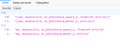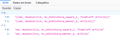Opening sites
Opening certain websites, it shows the code of the page.
Изменено
Все ответы (4)
Here is a screenshot of how it shows.
Изменено
Hi WildHair, Firefox will show that view if the website specially identifies the file as JSON data. If the site sends normal HTML, Firefox should render it as a web page.
Usually websites do not send JSON data directly to Firefox for display, but send it in response to a request made by a script running in the background. So if you are seeing JSON data, there probably is a glitch with that script, either due to a fault in the script, incompatibility with Firefox, or something being blocked causing the script to malfunction.
If a site is generally known to work in Firefox, these are general suggestions to try when it stops working normally:
Cache and Cookies: When you have a problem with one particular site, a good "first thing to try" is clearing your Firefox cache and deleting your saved cookies for the site.
(1) Clear Firefox's Cache
See: How to clear the Firefox cache
If you have a large hard drive, this might take a few minutes.
(2) Remove the site's cookies (save any pending work first). While viewing a page on the site, try either:
- right-click (on Mac Ctrl+click) a blank area of the page and choose View Page Info > Security > "View Cookies"
- (menu bar) Tools > Page Info > Security > "View Cookies"
- click the padlock or "i" icon in the address bar, then the ">" button, then More Information, and finally the "View Cookies" button
In the dialog that opens, the current site should be pre-filled in the search box at the top of the dialog so you can remove that site's cookies individually.
Then try reloading the page. Does that help?
Double-check content blockers: Firefox's Tracking Protection feature and extensions that counter ads and tracking may break websites that weren't built to operate normally without the blocked components.
Do you see a shield icon toward the left end of the address bar, near the lock icon? More info on managing the Tracking Protection feature in this article: What happened to Tracking Protection?.
Extensions such as Adblock Plus, Blur, Disconnect, Ghostery, NoScript, Privacy Badger, uBlock Origin or uMatrix should provide toolbar buttons to manage blocked content in a page. There may or may not be a number on the icon indicating the number of blocked items; you may need to click the button to see what's going on and test whether you need to make an exception for this site.
Testing in Firefox's Safe Mode: In its Safe Mode, Firefox temporarily deactivates extensions, hardware acceleration, and some other advanced features to help you assess whether these are causing the problem.
If Firefox is not running: Hold down the Shift key when starting Firefox. (On Mac, hold down the option/alt key instead of the Shift key.)
If Firefox is running: You can restart Firefox in Safe Mode using either:
- "3-bar" menu button > "?" Help > Restart with Add-ons Disabled
- (menu bar) Help menu > Restart with Add-ons Disabled
and OK the restart.
Both scenarios: A small dialog should appear. Click "Start in Safe Mode" (not Refresh).
Any improvement?
Separate Security Issue: Update your Flash Player or remove it using these links; http://helpx.adobe.com/flash-player/kb/uninstall-flash-player-windows.html Uninstall Flash Player | Windows http://helpx.adobe.com/flash-player/kb/uninstall-flash-player-mac-os.html Uninstall Flash Player | Mac
Note: Windows users should download the ActiveX for Internet Explorer. and the plugin for Plugin-based browsers (like Firefox).
Note: Windows 8 and Windows 10 have built-in flash players and Adobe will cause a conflict. Install the plugin only. Not the ActiveX.
Flash Player Version: Version 30.0.0.113
https://get.adobe.com/flashplayer/ Direct link scans current system and browser Note: Other software is offered in the download. <Windows Only>
https://get.adobe.com/flashplayer/otherversions/ Step 1: Select Operating System Step 2: Select A Version (Firefox, Win IE . . . .) Note: Other software is offered in the download. <Windows Only> +++++++++++++++++++ See if there are updates for your graphics drivers https://support.mozilla.org/en-US/kb/upgrade-graphics-drivers-use-hardware-acceleration
Note that the JSON viewer is controlled via this pref on the about:config page.
- devtools.jsonview.enabled
- https://developer.mozilla.org/en/Tools/JSON_viewer
Can you post a link to a publicly accessible page (i.e. no authentication or signing on required)?