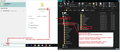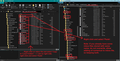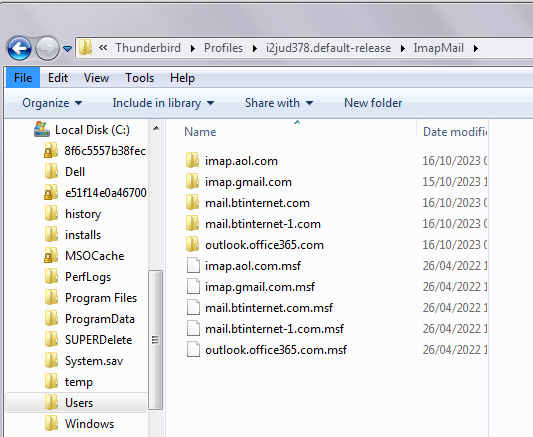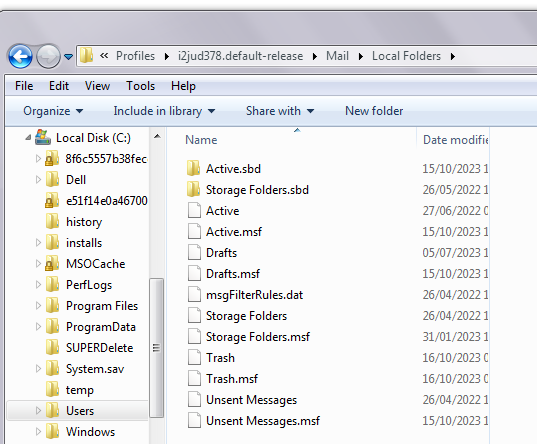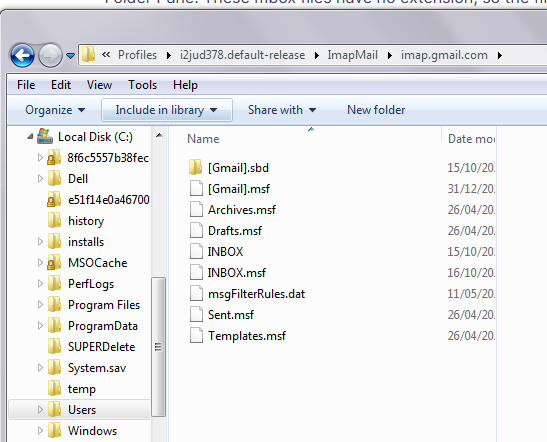Restore profile folders from old profile
I had a functioning thunderbird, but do to my host provider I had to change some of the configuration (had (owl) suffix). This left 2 profiles. The new profile wouldn't work until I deleted the original. I did a save so I have all the files, now which ones need to be restored. ( a full file backup prior to adding new profile so all org profile files are available)
A profile directory displays all of the folders, 2 files for each folder a MSF and an MBX. Some also have a file type of File.
Which has to be copied, will the folders be created with the copy or do I need to create them in thunderbird first ?
Выбранное решение
re :This left 2 profiles. The new profile wouldn't work until I deleted the original.
That does not make any sense as 'profiles' are completely independent. The 'profile name' folder contains everything used when Thunderbird is started eg: all preferences, mail accounts, address books, calendar data etc etc etc.
Maybe you mean 'mail account' for an email address.
On Windows OS, by default Thunderbird profile has this structure:
- C:/Users/ User Name/Appdata/Roaming/Thunderbird/Profiles/profile name/
The 'profile name' folder is typically called something like this: 123asd2.default
The 'profile name' folder will cotain many files and folders including 'Mail and maybe 'ImapMail'. All Pop mail accounts will be located in the 'Mail' folder. All Imap accounts will be located in the 'ImapMail' folder.
Emails are stored in mbox text files. These files will have same name as folders which you would see in the Folder Pane. These mbox files have no extension, so the file would just be called eg: 'Inbox' You may also see files with a *.msf extension. These are index files used by Thunderbird and they do NOT have any emails. If you have an imap account and only see .msf files, (there are no mbox no extension files) it means you did not synchronise folders and do not have any copies of emails downloaded. You may aslo see some Folders with a.sbd extension. These are created when you create subfolders. These .sbd folders may also contain mbox files.
If you want to see those emails stored in the mbox no extension files then you need to get copies of them pasted into the 'Local Folders' mail account which is located in the 'Mail' folder.
Info below on how to do this manually:
- Exit Thunderbird
- In Windows bottom search type: %Appdata%
- Select the '%Appdata%' file folder
- Select 'Roaming'
- Select 'Thunderbird' folder
- Select 'Profiles' folder
- Select 'profile name' folder
- Select the 'Mail' folder
- If you had previously used a pop account then maybe it has all those mbox files still intact, so right click on that pop account name folder and select to open in a new window - .
- Back in 'Mail' window
- Select 'Local Folders' folder
Leave this window open on 'Local Folders' folder because this is where you need to paste copies of your mbox no extension files (and also copies of any .sbd folders). You cannot paste thes files into an imap mail account nor an exchange account.
If you did not open the pop account in another window, but want to use the backup you made: In a separate window - locate the backup copies of mbox no extension files.
Get copies of all mbox no extension files and also any .sbd folder and paste them into the 'Local Folders' folder. If you have a same name eg: Inbox then do not overwrite.
I've posted some images that may help you. The first is how to quickly access the Thunderbird profile after exiting Thundrebird. The second is an example of getting copies of mbox no extension files into the 'Local Folders' folder.
Прочитайте этот ответ в контексте 👍 1Все ответы (3)
Выбранное решение
re :This left 2 profiles. The new profile wouldn't work until I deleted the original.
That does not make any sense as 'profiles' are completely independent. The 'profile name' folder contains everything used when Thunderbird is started eg: all preferences, mail accounts, address books, calendar data etc etc etc.
Maybe you mean 'mail account' for an email address.
On Windows OS, by default Thunderbird profile has this structure:
- C:/Users/ User Name/Appdata/Roaming/Thunderbird/Profiles/profile name/
The 'profile name' folder is typically called something like this: 123asd2.default
The 'profile name' folder will cotain many files and folders including 'Mail and maybe 'ImapMail'. All Pop mail accounts will be located in the 'Mail' folder. All Imap accounts will be located in the 'ImapMail' folder.
Emails are stored in mbox text files. These files will have same name as folders which you would see in the Folder Pane. These mbox files have no extension, so the file would just be called eg: 'Inbox' You may also see files with a *.msf extension. These are index files used by Thunderbird and they do NOT have any emails. If you have an imap account and only see .msf files, (there are no mbox no extension files) it means you did not synchronise folders and do not have any copies of emails downloaded. You may aslo see some Folders with a.sbd extension. These are created when you create subfolders. These .sbd folders may also contain mbox files.
If you want to see those emails stored in the mbox no extension files then you need to get copies of them pasted into the 'Local Folders' mail account which is located in the 'Mail' folder.
Info below on how to do this manually:
- Exit Thunderbird
- In Windows bottom search type: %Appdata%
- Select the '%Appdata%' file folder
- Select 'Roaming'
- Select 'Thunderbird' folder
- Select 'Profiles' folder
- Select 'profile name' folder
- Select the 'Mail' folder
- If you had previously used a pop account then maybe it has all those mbox files still intact, so right click on that pop account name folder and select to open in a new window - .
- Back in 'Mail' window
- Select 'Local Folders' folder
Leave this window open on 'Local Folders' folder because this is where you need to paste copies of your mbox no extension files (and also copies of any .sbd folders). You cannot paste thes files into an imap mail account nor an exchange account.
If you did not open the pop account in another window, but want to use the backup you made: In a separate window - locate the backup copies of mbox no extension files.
Get copies of all mbox no extension files and also any .sbd folder and paste them into the 'Local Folders' folder. If you have a same name eg: Inbox then do not overwrite.
I've posted some images that may help you. The first is how to quickly access the Thunderbird profile after exiting Thundrebird. The second is an example of getting copies of mbox no extension files into the 'Local Folders' folder.
Изменено
great answer, thanks a milllion
I am unsure whether my issue directly relates to this question and response. My profile seems to have changed or corrupted - probably when I was compelled to update Import/Export Tools NG. I have Thunderbird set up as IMAP but also Windows Live Mail as POP. I have 6 individual email accounts. Until now for years I have been able to copy messages into Local Folders on Thunderbird for storage but I have also been able to drag a copy directly into WLM from Inbox, Sent, Draft, Local Folders or wherever. Suddenly, although I can still copy into Local Folders on Thunderbird, I cannot drag or copy directly into WLM. See question 1427638. This is causing me problems. (I use TB & WLM because of the problems incurred when needing to frequently open, review & amend attachments in TB which creates non-auto-deleting PID folders. I have many thousands of stored messages which I need to frequently review) I attach screenshots of IMAPMail and Mail folders currently. I have compared these with the same folders in a copy of the profile I made in September (when I WAS able to perform direct copying to WLM) and they appear to have the same contents. I also include screenshot of contents of one sub folder of IMAPMail (imap.gmail.com) to give an indication of the folders therein (In addition to the profile folder indicated in my screenshots, I also have C:\Users\User\AppData\Roaming\Thunderbird\Profiles\r9gblr06.default but that only contains parent.lock and times.json) All the stored copies in Local Folders are still present in TB. I can still copy new emails to Local Folders - AND to external media - but not directly to WLM as of very recently. I am uncertain whether replacing my existing profile with the older one I made in September (which is how I found this question & response) will resolve the issue. Also I don't know whether this would lose any mail I had copied to storage since I made the September profile copy. According to Settings I have everything synchronised. I don't fully understand whether I could or should try & apply the method given in above Toad Hall response as my TB is IMAP to try & get back the ability to copy directly from TB to WLM. I would very much appreciate help in providing a method which will restore my ability to copy directly from TB to WLM.