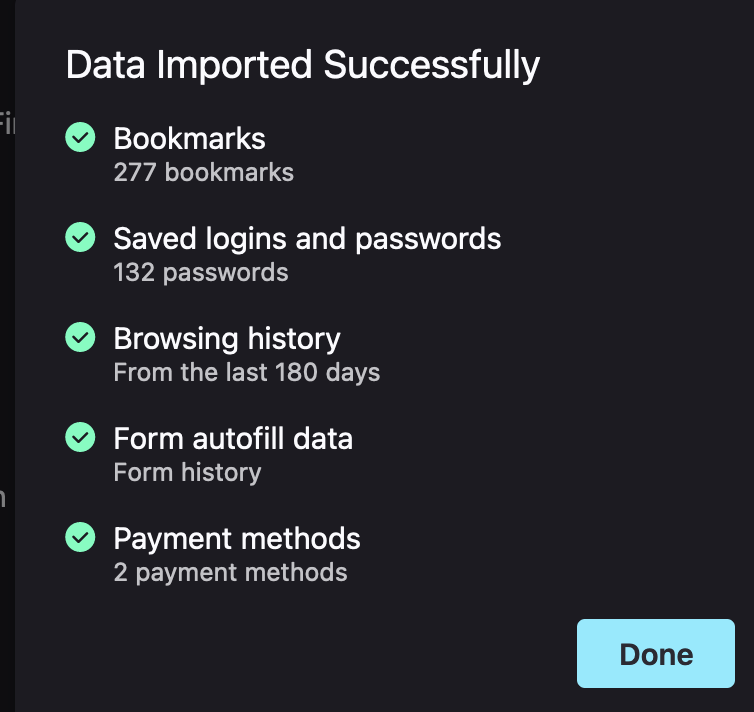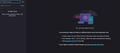How to migrate from chrome on another computer to firefox on "this" computer
I use chrome for personal use on my Macbook for all personal stuff. I use Chome on "this" windows PC for all my work stuff.
I would like to use firefox on "this" pc for all my personal stuff, and keep using chome for my work stuff to keep everything totally separate.
What's the best way to import all my personal login stuff from chrome on another computer to mozilla on this computer? Thank you!
Все ответы (3)
Firefox doesn't read data directly from a Google Account (or of course from Chrome on a remote computer). Firefox doesn't have a good way to import logins from a file (although it probably can be coerced to do it).
Within the Firefox ecosystem, you could install Firefox on both your Mac and your PC, import from Chrome on the Mac, and then use Firefox Sync to transfer saved logins to your PC. See:
But if that sounds like too much, perhaps your scenario calls for a third party password manager with cloud storage. A well-regarded commercial one (popular with Mac users) is 1Password. A well-regarded free/open source one is Bitwarden. And of course you can find proponents for many others...
Hi Jscher
So I downloaded and installed firefox on my mac. I imported everything from chrome;
It looks like the bookmarks worked but none of the saved passwords of payment methods show up.
I put some pictures below which show "data imported successfully" but then when I go to any website where it normally has the login saved, they are not saved.
Thanks for any help.
Hmm, it's strange that Firefox says it imported 132 passwords but then they turn out to be invisible and nonfunctional.
Could you take a look at the logins.json file -- here's how:
On the Troubleshooting Information page (Help > More Troubleshooting Information), find the Profile Folder row and click the Open Folder or Show in Finder button (not sure how it's labeled these days). A Finder window should show a large number of files. If instead Finder shows a weirdly named folder, double-click into that folder to find the actual profile folder contents.
Find logins.json and drag and drop it back onto the Troubleshooting Information page to list out its contents. After a few moments, the text dump should reappear as a structured view of the file contents. User names and passwords are encrypted, but you should be able to tell whether your 132 sites are in the file. If they are present but Firefox isn't reading them, hmm, why would that be?